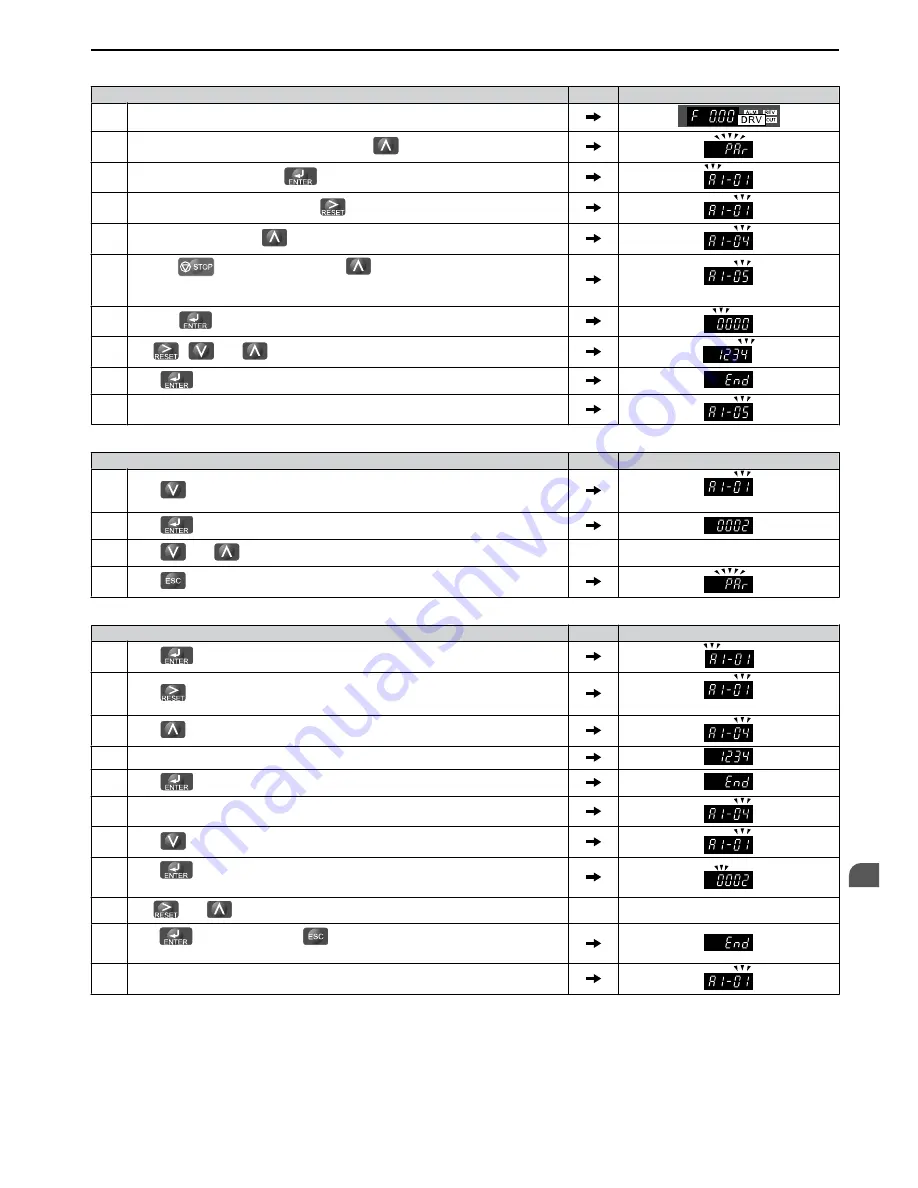
Table 5.2 Setting the Password for Parameter Lock
Step
Display/Result
1.
Turn on the power to the drive. The initial display appears.
2.
Scroll to the Parameter Setup display and press
.
3.
Scroll to the right by pressing
.
4.
Select the flashing digits by pressing
.
5.
Select A1-04 by pressing
.
6.
Press the
key while holding down
at the same time. A1-05 will appear.
Note:
A1-05 is normally hidden, but can be displayed by following the directions listed
here.
“05” flashes
7.
Press the
key.
8.
Use
,
and
to enter the password.
9.
Press
to save what was entered.
10
. The display automatically returns to the display shown in step 5.
Table 5.3 Check to see if A1-01 is locked (continuing from step 10 above)
Step
Display/Result
1.
Press
to display A1-01.
“01” flashes
2.
Press
to display the value set to A1-01.
3.
Press
and
, making sure that the setting values cannot be changed.
4.
Press
to return to the first display.
Table 5.4 Enter the Password to Unlock Parameters (continuing from step 4 above)
Step
Display/Result
1.
Press
to enter the parameter setup display.
2.
Press
to select the flashing digits as shown.
“01” flashes
3.
Press
to scroll to A1-04.
4.
Enter the password “1234”.
5.
Press
to save the new password.
6.
Drive returns to the parameter display.
7.
Press
and scroll to A1-01.
8.
Press
to display the value set to A1-01. If the first "0" blinks, parameter settings
are unlocked.
9.
Use
and
to change the value if desired. This is not typical.
10.
Press
to save the setting, or
to return to the previous display without saving
changes.
11.
The display automatically returns to the parameter display.
Note:
Parameter settings can be edited after entering the correct password. Performing a 2-Wire or 3-Wire initialization resets the password to
“0000”. Reenter the password to parameter A1-05 after drive initialization.
5.1 A: Initialization
SIEP C710606 33A OYMC AC Drive – J1000 User Manual
71
5
Parameter Details
















































