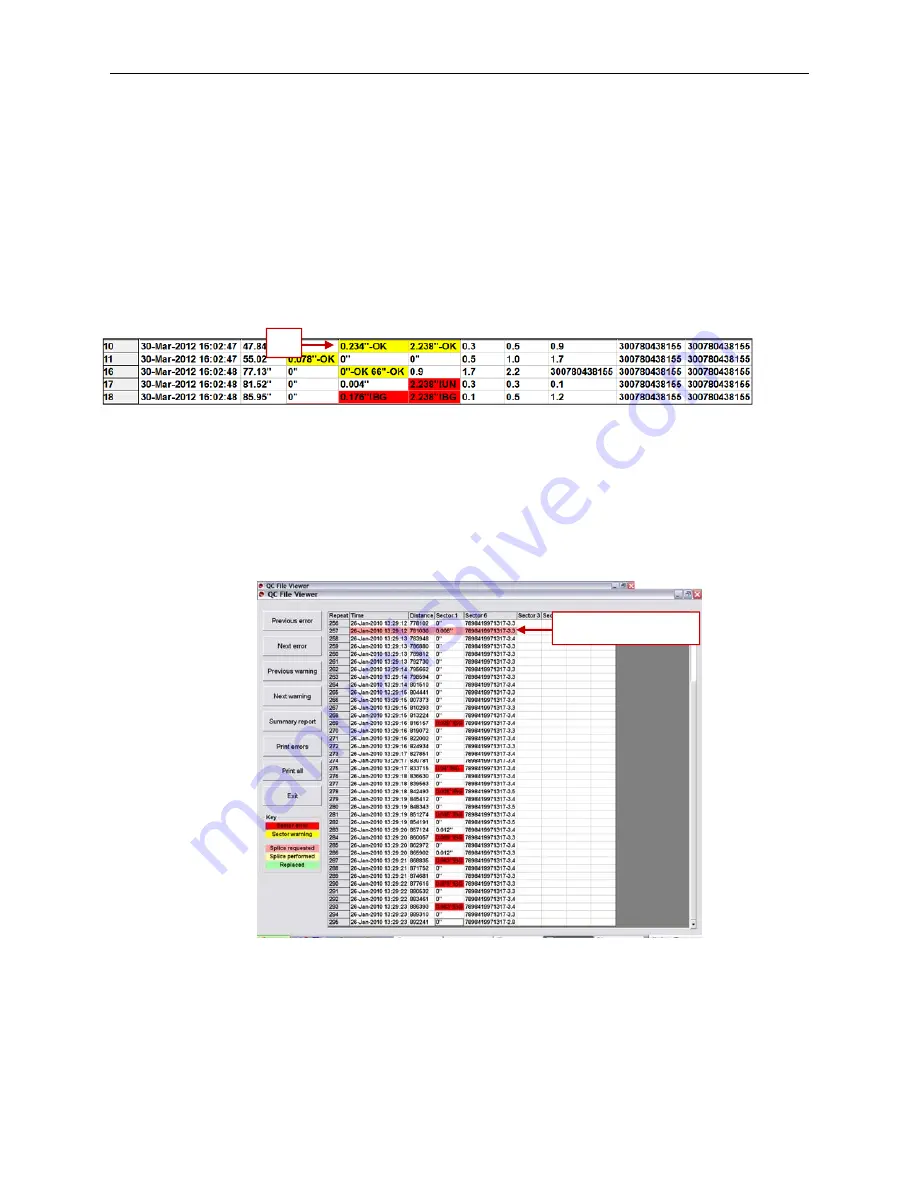
LVS-RIMS Quality Control Process Operations Manual Version 5.6.X
LVS-RIMS Quality Control Process Operations Manual Version 5.6.X
Page 17 of 35
Error Functions
Mark an Error for Removal / Replacement
To have an error marked for removal/replacement, click the “Next error” button; the error will stop during the LVS-
RIMS application.
Accept Marked Errors
To accept marked errors, click the “Accept” button to accept the error. After clicking the button, the label sector
appears in yellow (see “A” below). If any of the individual errors of a repeat/label are not accepted, the web stops
at that label for removal/replacement. Note: Click the “Undo Accept” button to undo the changes.
Accept All Individual Errors on a Single Label
If all of the individual errors on a single label are acceptable, highlight the (a) box; press the “Shift” key; and then
click the remaining boxes (b, c, d, etc.) so that all boxes are highlighted in blue. Next, click the “Accept” button to
accept all of the highlighted errors.
Splice Out Errors
1. Click the “Splice from here” button; the line turns pink indicating a splice is requested (see below).
A
Splice From Here






























