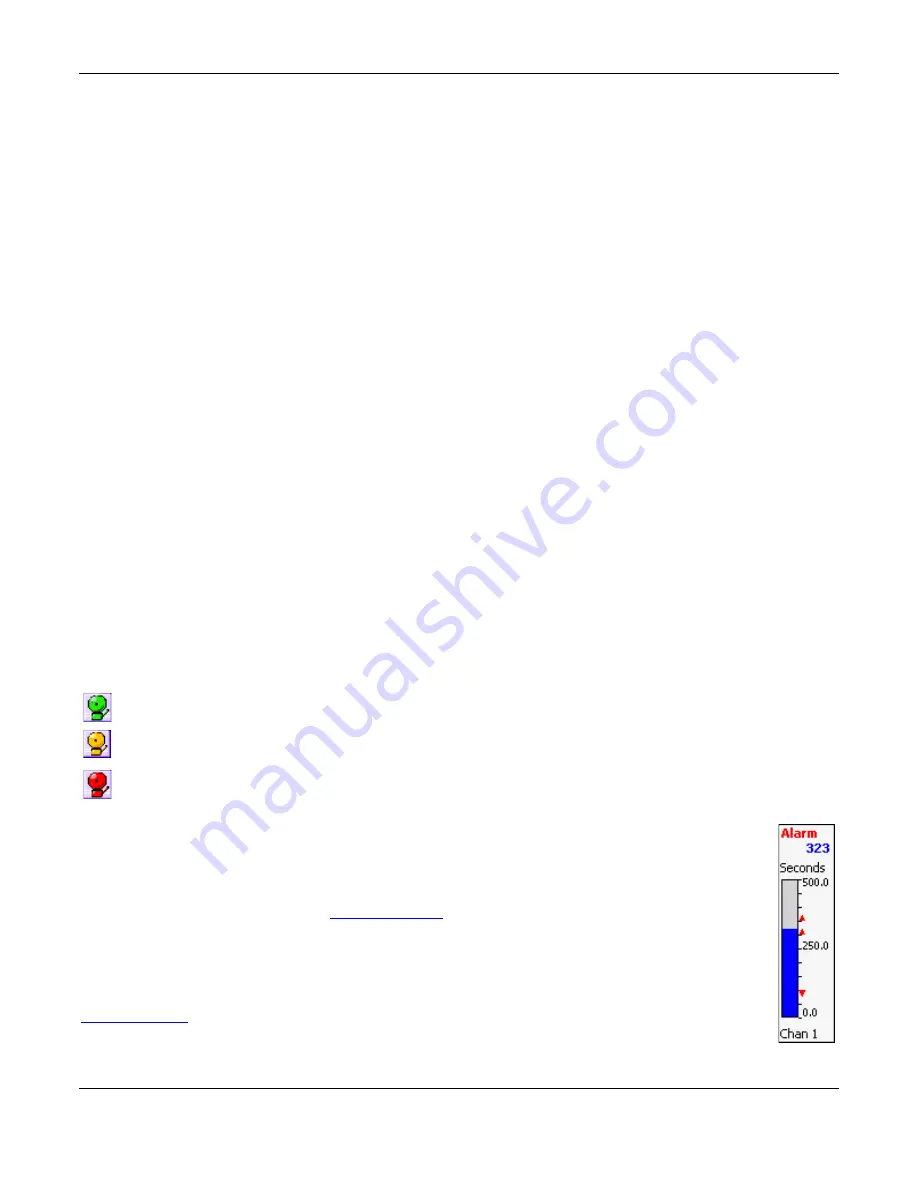
Section 5
– Recorder Setup
Page 59
09/11/2008 REV 0.99
5.4
Alarms
A total of five Alarms can be set for each channel programmed. These five Alarms can be any combination of
numerous Alarm types (limits). The Alarm dead band (also known as hysteresis) and Alarm delay can also be
programmed for each Alarm type. In addition a custom event message can be created for entry into the alarm
event log and can be set up to be emailed to the user.
For all inputs other than Linear Dry Contact or Conditional, the Alarm types are: None, High, Low, Rate, or
Abnormal.
For Linear Dry Contacts and Conditional Inputs the Alarm types are: None, True (or Open), False (or Close) or
Abnormal.
The Alarm types are described below:
None
No alarm set
High
Set High alarms (up to five). Alarm will occur if input is greater than the Alarm set point.
Low
Set Low alarms (up to five). Alarm will occurs if input is less than the Alarm set point.
Rate
Set Rate alarms (up to five). Alarm will occur if the input changes by more than the set
point value in the specified time.
Abnormal
Set alarms for Abnormal conditions (TCBO, Overflow, invalid etc.)
True (Open)
Set alarm if condition is True or Open as defined (Conditional inputs and Dry Contacts
ONLY)
False (Close)
Set alarm if condition is False or Closed as defined (Conditional inputs and Dry Contacts
ONLY)
If you try to program an alarm with an illegal condition, for example, setting a Linear Voltage input alarm to
“Type=False”, you will get an error.
The Alarm status is shown in the Task Bar at the bottom of the screen. This icon also doubles as the Alarm
Acknowledge button. This icon changes color as shown below:
- No alarms. Indicator is Green
- No Alarms
– Alarm Muted. Indicator is Amber
- Alarm condition or Alarms disabled. Indicator is Red.
Any channel that has an alarm condition and is displayed as a digital display or bar chart, will blink its
displayed value or indicate „alarm” as long the alarm condition exists. Bar charts will also indicate
alarm set points where possible using small arrow icons -
▲ for high alarm and ▼ for low alarm as
shown on the right.
Alarms will also be recorded in the
Alarm/Event Log
with a time and date stamp, the channel and
alarm and the event message if any.
Alarms are acknowledged by pressing the Alarm Acknowledge button (Alarm Status Indicator icon) in
the Task Bar. This will silence the alarm
– the status indicator will continue to show status as indicated
above. The acknowledge event will be logged into the alarm/event log. If security is enabled (see
password setup
), the user has to be logged in order to accept an alarm and the username will be
added to the alarm/event log acknowledge event.






























