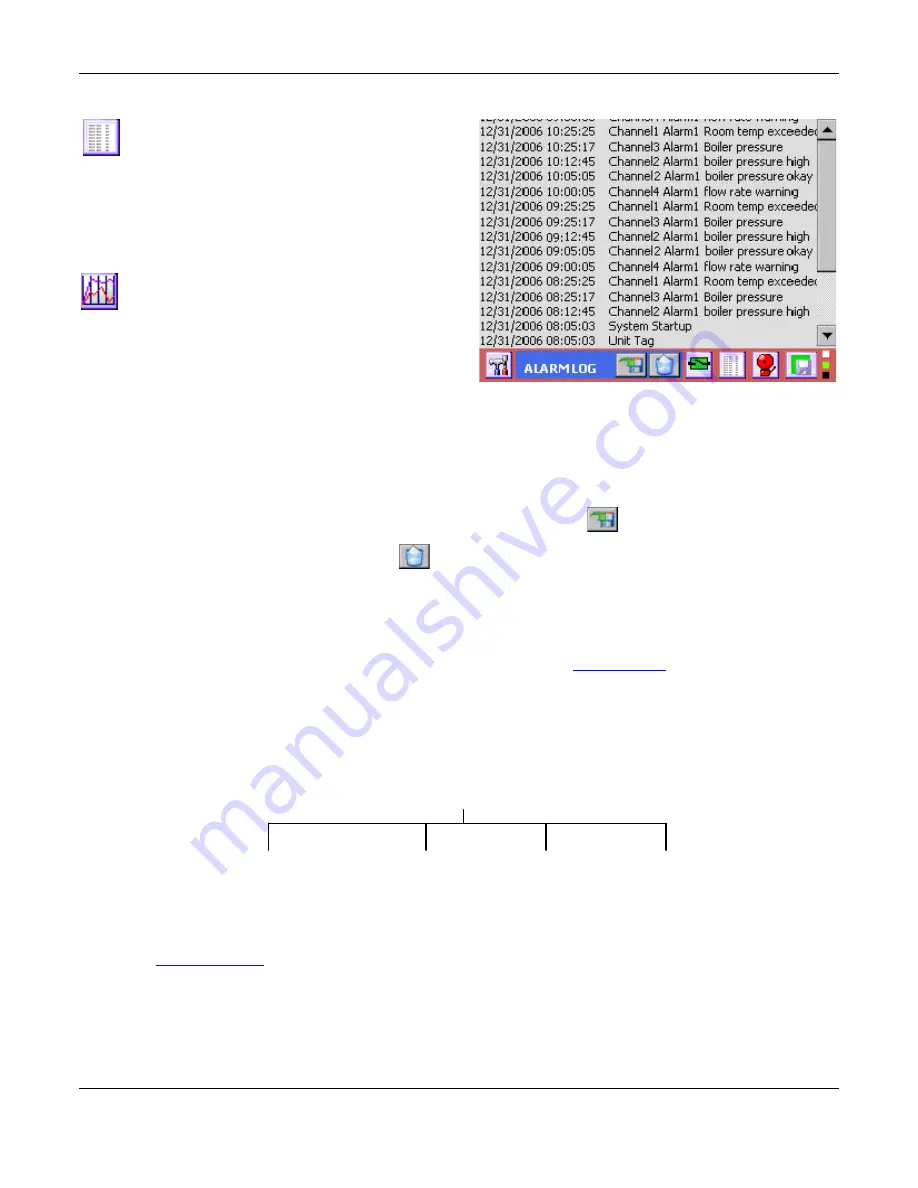
Section 4
– Functional Description
Page 27
09/11/2008 REV 0.99
4.3
Alarm, Event and Activity Logs
While viewing a live display, pressing the Events
button (left) on the task bar brings up the Event
and Alarm logs as shown right.
Each time this button is pressed it will move through a
series of logs
– Event -> Alarm -> Activity. Note that the
Activity Log can only be viewed if the user has
administrative privileges.
When in the Event log (Activity Log for
Administrators) the icon changes to that on the
left. Press this button to return to the live display.
The Logs are a record of all alarms, events and activities
that occur in the recorder. The Activity Log is a record of
all operator entries. Each entry is annotated with the
date and time the event occurred together with a
description of the alarm, event or activity
. If security is enabled the user‟s name will be logged along with the
event. The alarms and events are listed in chronological order with the latest entry at the top of the list. As each
new entry appears at the top of the list, the rest scroll down. Use the scroll bar to view past events. The Logs
display the latest 512 entries of the unlimited entries that are located on the internal memory card as AlarmFile.txt
EventFile.txt and LogFile.txt. The files are encrypted but can be read by the accompanying software.
The files may also be saved to a specific location using the Save As button (Admin only)
The files can be cleared using the Clear button (Admin only).
The files should be cleared periodically for the sake of efficiency and space
.
4.4
Record Session
A record session commences once a file name has been defined in the
Record Setup
menu and remains open
until a new name is assigned. This
file name
is the name of the data file that will be recorded to the media and
will contain all the data, alarm and event information as programmed. The recorder will create a
folder
on the
designated media with the same name as the file name. This folder will contain the data file as well as all ancillary
files associated with this recording
– for example annotation bit map dumps. These files may be referenced by the
data file during playback on the PC and should not be separated. When copying or moving use the entire
folder
not the files.
Folder:
Mydata
Data File:
Mydata.dat
Bitmap Files
Text Files
Related Files
Other files that may be associated with the session are the configuration file „config.xml‟ and the Event log
„LogFile.txt‟ and „LogFileHist.txt‟. These files reside on the root directory of the internal memory (SD Card) and
need to be
copied manually
to the media upon which the session folder resides.
Figure 4-3 Alarm Event Log






























