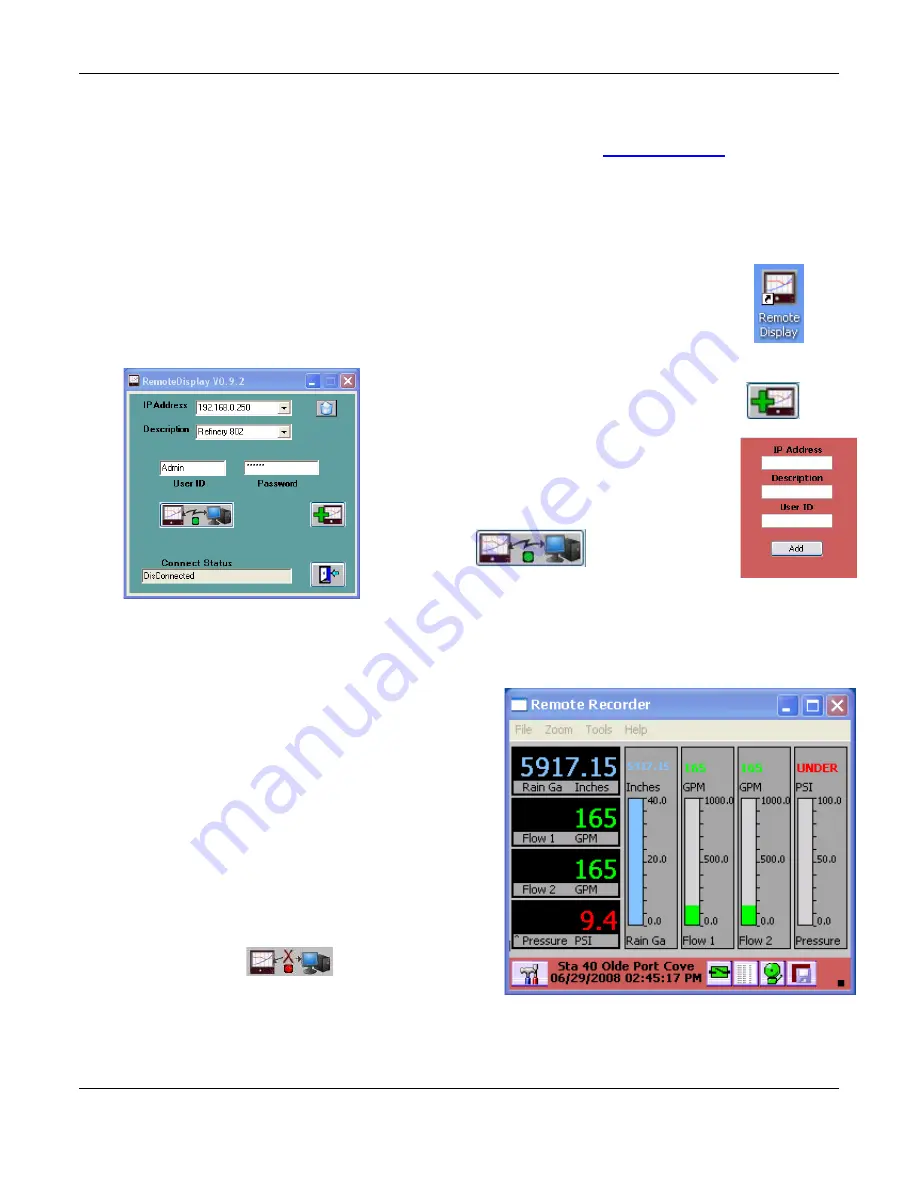
Section 6 - Communication
Page 93
09/11/2008 REV 0.99
6.5.2
Remote Control
There are two remote control programs available for controlling the recorder over the Ethernet.
Remote
Display
is recommended if you are on the same network as the recorder.
Remote Manager
allows control of
the recorder over a wide area network (WAN) when the recorder is on the other side of a firewall. The Remote
Manager funnels all communication through a single port and is consequently slower than the Remote
Display. Both programs allow a user to sit at a PC and operate the recorder as though they were right at the
unit.
6.5.2.1
Remote Display
The Remote Display program is installed from the software installation disk that came with
the recorder. This program requires support programs that need to be in the correct folder
which is managed by the installation. If these files do not exist you will get an error
message. This program will only work on a local area network. Once installed it is
launched by double clicking the Remote Display Icon shown right. This launches the
program window as shown below.
Select an IP Address from the pull down menu or
add a new one by clicking the ADD Recorder
Icon
– shown right. This will pop up a form to
enter IP Address, Description and User name.
Once this is added click the ADD button to close.
Enter the password (which is never stored) and
then press the Connect Icon
–
This will launch a separate window and make
connection with the recorder. It will display a real time image of the
recorder screen which updates every second and is interactive. Use
the mouse cursor to tap on the “screen” as though you were touching
the actual recorder screen. You can now do everything you could if you were physically in front of the actual
recorder.
The window menu functions are
File:
Connect or Exit. These should not be used but
rather use the control window above.
Zoom:
This enables x1, x2 or x3 zoom of the recorder
screen in the window.
Tools:
Send all mouse moves
– this is active irrespective
of the setting.
Help:
About shows the copyright and version number
You may control the recorder any way you wish. To
terminate the connection hit the “X” in the upper right
corner or preferably the disconnect button in the control
window
Fig 6.5.2 - Remote Display
Fig 6.5.3 - Remote Recorder













































