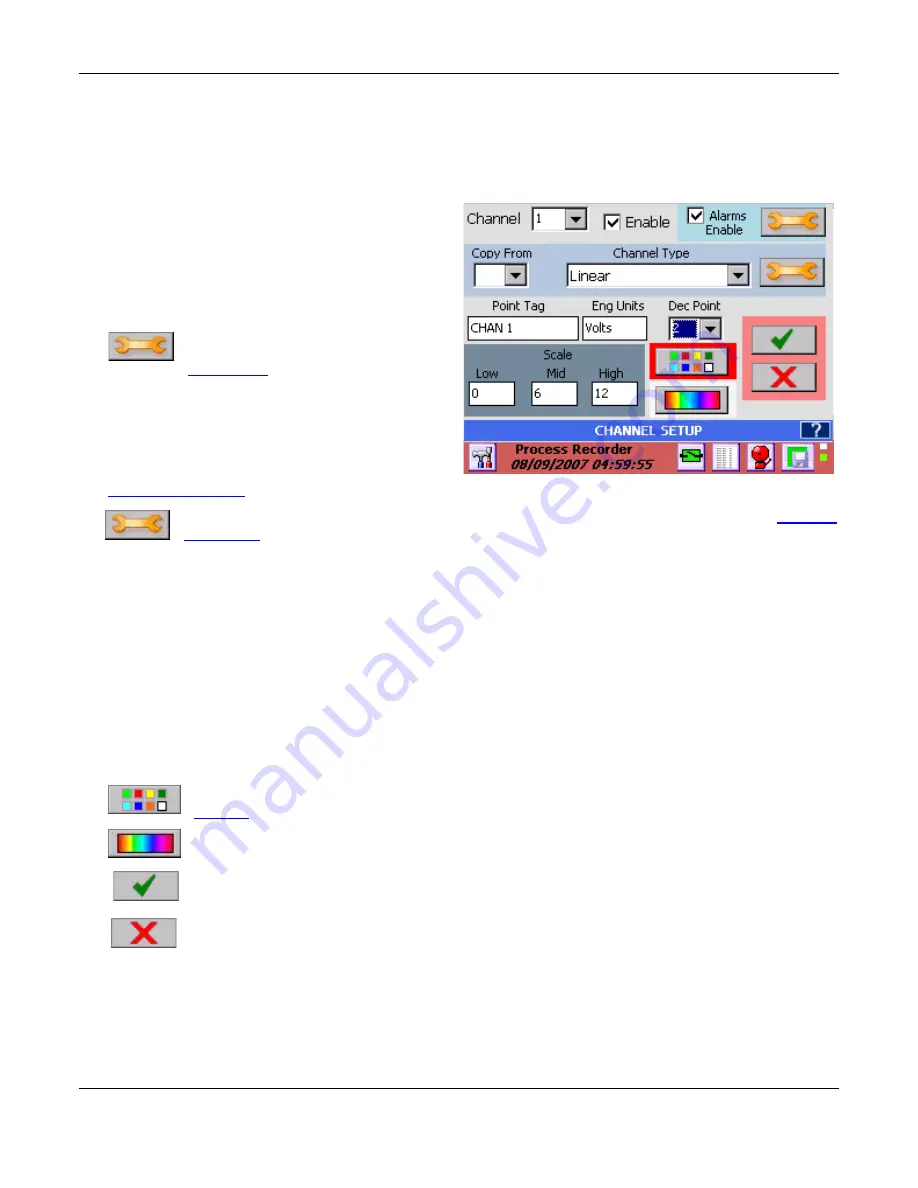
Section 5
– Recorder Setup
Page 39
09/11/2008 REV 0.99
5.1.2
Channel Setup
Pressing the
edit
button from the Master Channel Setup window takes you to the Channel Setup dialog
window as shown in Figure 5-2. The user can copy an existing channel to this one or set up a new channel
including the channel type and range, the point tag, engineering units and assign colors. Values set here will
be the default for any widget attached to this channel.
Channel
: Use this pull down item to select the
channel to be edited.
Enable Checkbox:
Use this to enable or disable
the selected channel.
Alarms Enable Checkbox
: Use this to enable or
disable alarms for this channel.
(Alarms) Setup
: Used to set up the
alarms for the selected channel. See
Alarm Setup
for detail
Copy From
: Choose a channel from the pull down
item list to copy all its setup parameters to the
current channel set up.
Channel Type
: Choose the channel type from the
pull down item list. Further setup is required. See
Channel Type Setup
.
(Channel Type) Setup
: Use this button to further set up the channel type selected. See
Channel
Type Setup
.
Point Tag
: Enter up to nine alphanumeric characters to uniquely identify the channel. Up to 8 characters can
be entered.
Eng units
: Enter up to eight alphanumeric characters to indicate the engineering units for the channel. Up to
7 characters can be entered.
Note
:
Setting up the channel will default to engineering units for the type
selected.
Dec Pt.
: Decimal Points
– Select number of places after the decimal point to display.
Scale:
This is used to customize the scale on trends and bar charts to something other than the default. For
example in Figure 5-2 above, the Linear 12 volt range has been selected. The scales will default to 0, 6, 12 as
shown. If the input range of interest were 5 to 10 volts you could set the low, mid and high scales to 5, 7.5 and
10 respectively.
Colors:
Use this to set up the channel colors for the digits, bar and trend in the widgets. See
Widgets
for more detail
BackGround:
Use this button to set up the channel background colors for the bar and digit
widgets.
Apply:
Save these changes and exit.
Cancel:
Exit without saving the changes.
Figure 5-2 Channel Setup






























