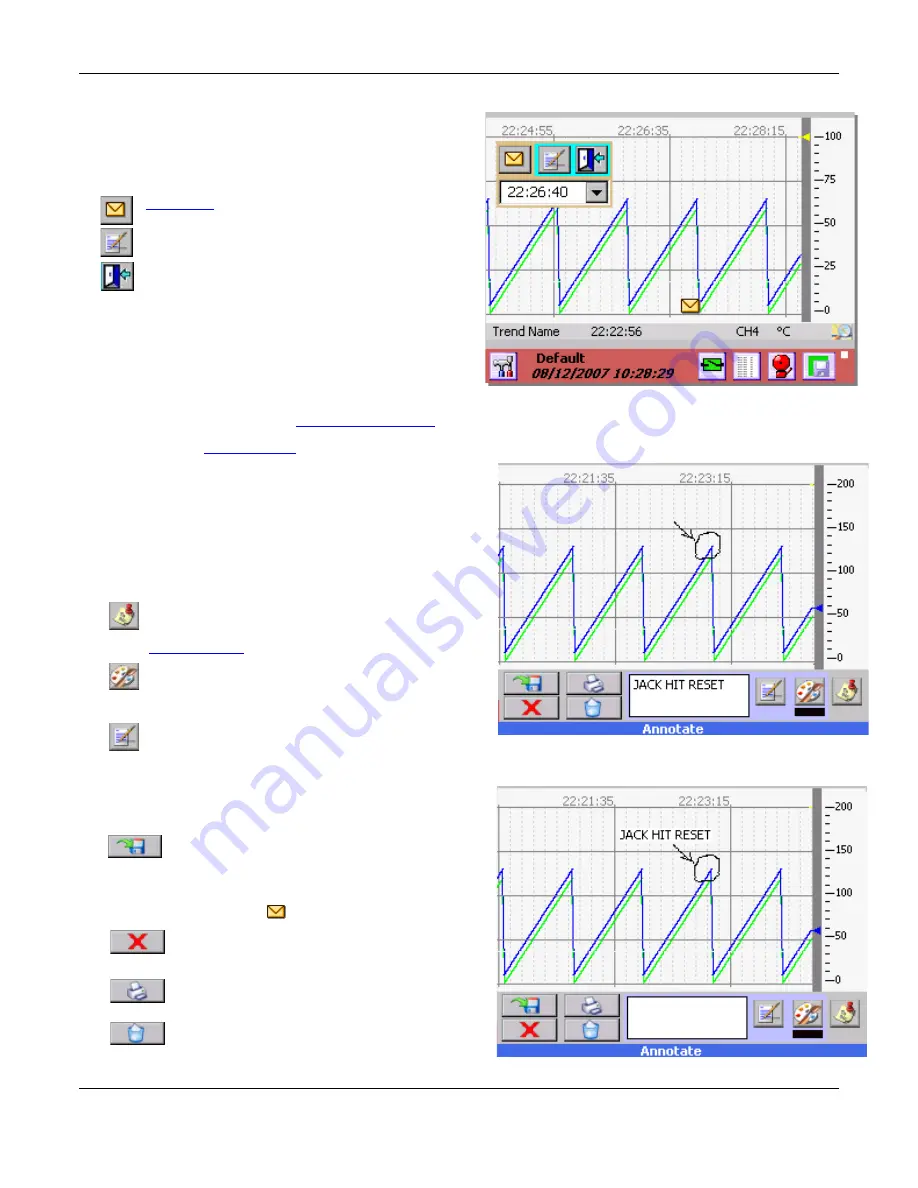
Section 4
– Functional Description
Page 33
09/11/2008 REV 0.99
4.12
Annotating Trends
At any time while a live trend is visible, the user may
annotate the chart by double tapping the point on the trend
at which an annotation is to be added. This will pop up a
small window as shown right which gives the option of
Tap the
Annotation
button to get to the annotation
screen
There are two methods of annotation.
Drawing or writing on the screen and saving a
bitmap file (.bmp) in the
record session folder
.
Adding a
text message
which is embedded in the
data file.
4.12.1
Drawing on the Screen
Once you tap the Annotation button the Annotate Dialog
shown right, appears.
There are several icons on the screen which function as
follows:
Tap this icon to append a text message to the
trend. This brings up the Text Memo Editor - see
Section 4.12.2
Tap this icon to select the color of the pen to be
used to write on the screen. The block below the
icon shows the current pen color. (black)
Tap this Place Text icon to place the text in the
text dialog box. It is necessary to
first enter text
in
the box (which contains the words “JACK HIT RESET”
in Figure 4-12.2.) After tapping the icon, tap the position
on the screen where you want the text to be place. The
text is placed to the right of your tap position.
Save
– Brings up the a dialog box which
allows the user to name the bitmap file and
save it in the record session folder (default) as a .bmp
file. This picture may be
emailed
. A place holder is
added to the live trend.
Cancel
– Quits the annotate session and
returns to the live display.
– Allows the user to print to the system
printer, if installed.
Clear
– Removes all annotation from the
Browsing
existing annotations
Annotating
a new message
Exit
and do nothing
Figure 4-12.2 Annotation Screen
Draw on Screen
Figure 4-12.1 Live Trend
Figure 4-12.3 Place Text
















































