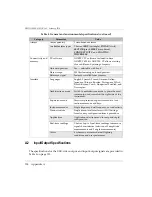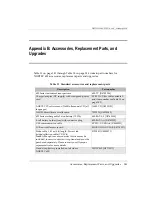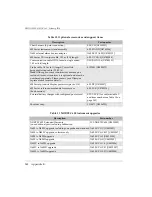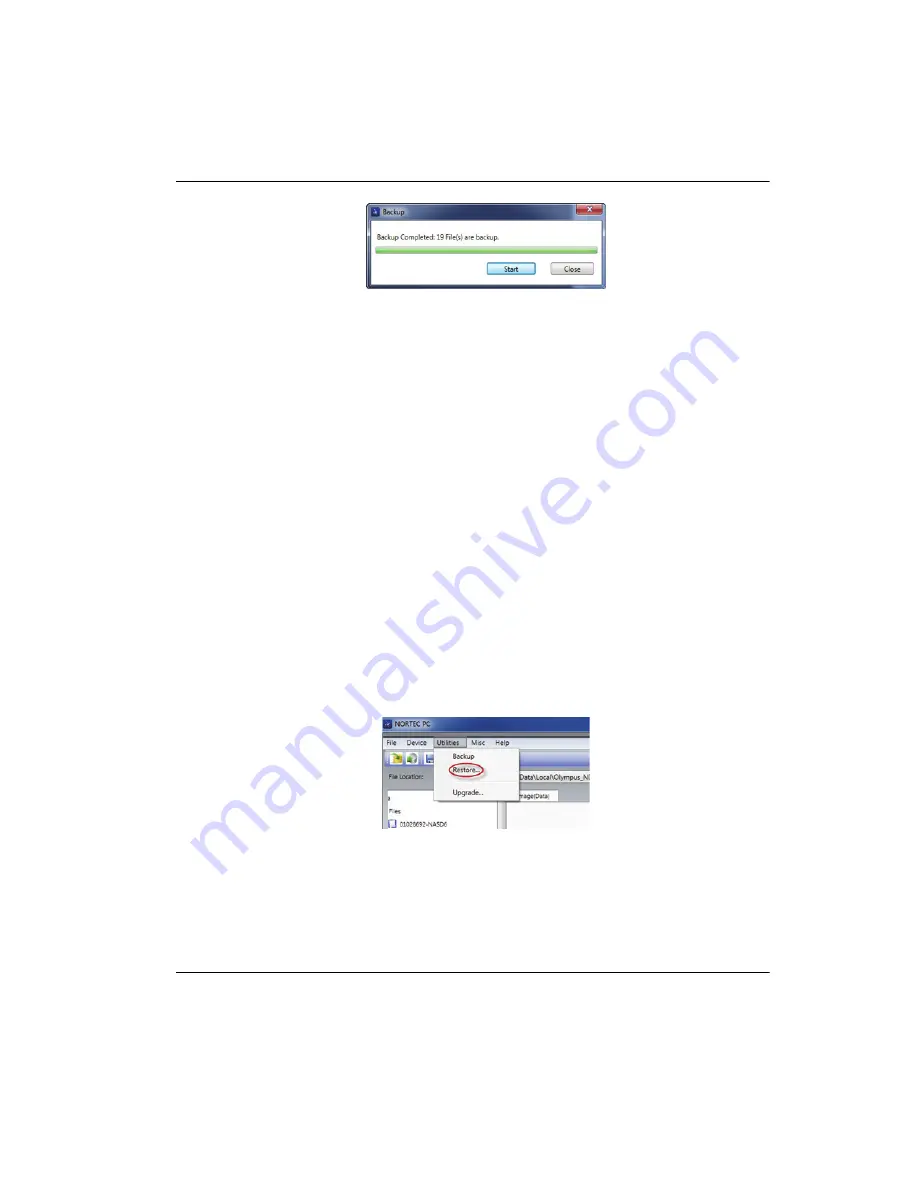
DMTA-10040-01EN, Rev. E, February 2018
NORTEC PC Software
327
Figure 6
‑
32 The Backup dialog box (complete)
6.11 Restoring or Cloning the NORTEC 600 Files
The NORTEC PC software enables you to easily restore or clone your NORTEC 600
files using a previously created backup file on the external microSD memory card of
the instrument. This backup file is stored separately from the internal storage of the
instrument so that it can overwrite (replace) the internally stored information if
necessary. The instrument files can also be cloned from the backup file to create an
exact copy, which can then be transferred from one instrument to another.
To restore a NORTEC 600
1.
Connect the PC to the instrument using a USB cable.
2.
Make sure that a microSD card is inserted in the microSD card slot of the
NORTEC 600 (see Figure 6-28 on page 325).
3.
On the NORTEC PC software
Utilities
menu, select
Restore
(see Figure 6-33 on
page 327).
The
Restore
dialog box appears (see Figure 6-34 on page 328).
Figure 6
‑
33 The Restore command
4.
In the
Restore
dialog box, click
Start
.
Summary of Contents for nortec 600
Page 8: ...DMTA 10040 01EN Rev E February 2018 Table of Contents viii...
Page 16: ...DMTA 10040 01EN Rev E February 2018 Labels and Symbols 6...
Page 30: ...DMTA 10040 01EN Rev E February 2018 Introduction 20...
Page 58: ...DMTA 10040 01EN Rev E February 2018 Chapter 1 48...
Page 71: ...DMTA 10040 01EN Rev E February 2018 Software User Interface 61 Press the Return key to exit...
Page 72: ...DMTA 10040 01EN Rev E February 2018 Chapter 2 62...
Page 342: ...DMTA 10040 01EN Rev E February 2018 Chapter 7 332...
Page 356: ...DMTA 10040 01EN Rev E February 2018 Appendix B 346...
Page 366: ...DMTA 10040 01EN Rev E February 2018 List of Figures 356...
Page 368: ...DMTA 10040 01EN Rev E February 2018 List of Tables 358...