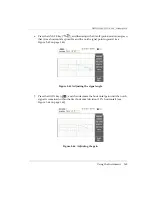DMTA-10040-01EN, Rev. E, February 2018
Chapter 5
182
Figure 5
‑
84 The Surface Cracks application
3.
Press the DISP menu key (
), and set the
POSITION
(C key) to
BOT CNTR
.
4.
Press the MAIN FILTER menu key (
), and set the
FREQ
(A key) to 60 kHz.
5.
Set the
GAIN
(C key) to approximately 50 dB.
6.
Turn the standard upside down (to expose the larger face; see Figure 5-85 on
page 182), place the probe on an area that is free of defects, and then press the A-
LIFT NULL key (
).
Figure 5
‑
85 The back of the standard
7.
Lift the probe away from the surface, and then bring the probe down and touch
the sample again; while repeating these motions, press the ANGLE key (
)
Summary of Contents for nortec 600
Page 8: ...DMTA 10040 01EN Rev E February 2018 Table of Contents viii...
Page 16: ...DMTA 10040 01EN Rev E February 2018 Labels and Symbols 6...
Page 30: ...DMTA 10040 01EN Rev E February 2018 Introduction 20...
Page 58: ...DMTA 10040 01EN Rev E February 2018 Chapter 1 48...
Page 71: ...DMTA 10040 01EN Rev E February 2018 Software User Interface 61 Press the Return key to exit...
Page 72: ...DMTA 10040 01EN Rev E February 2018 Chapter 2 62...
Page 342: ...DMTA 10040 01EN Rev E February 2018 Chapter 7 332...
Page 356: ...DMTA 10040 01EN Rev E February 2018 Appendix B 346...
Page 366: ...DMTA 10040 01EN Rev E February 2018 List of Figures 356...
Page 368: ...DMTA 10040 01EN Rev E February 2018 List of Tables 358...