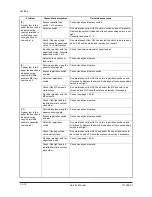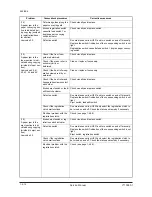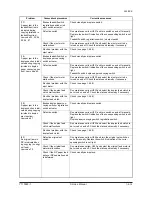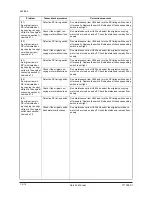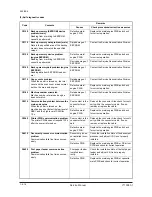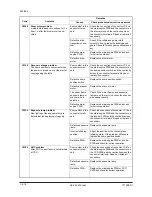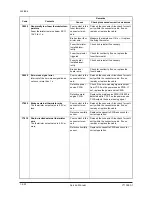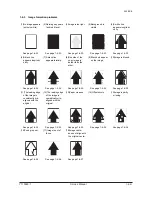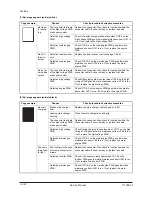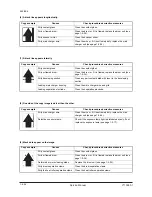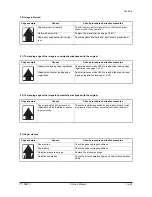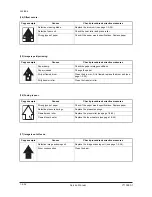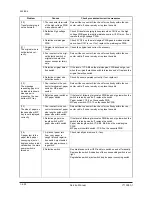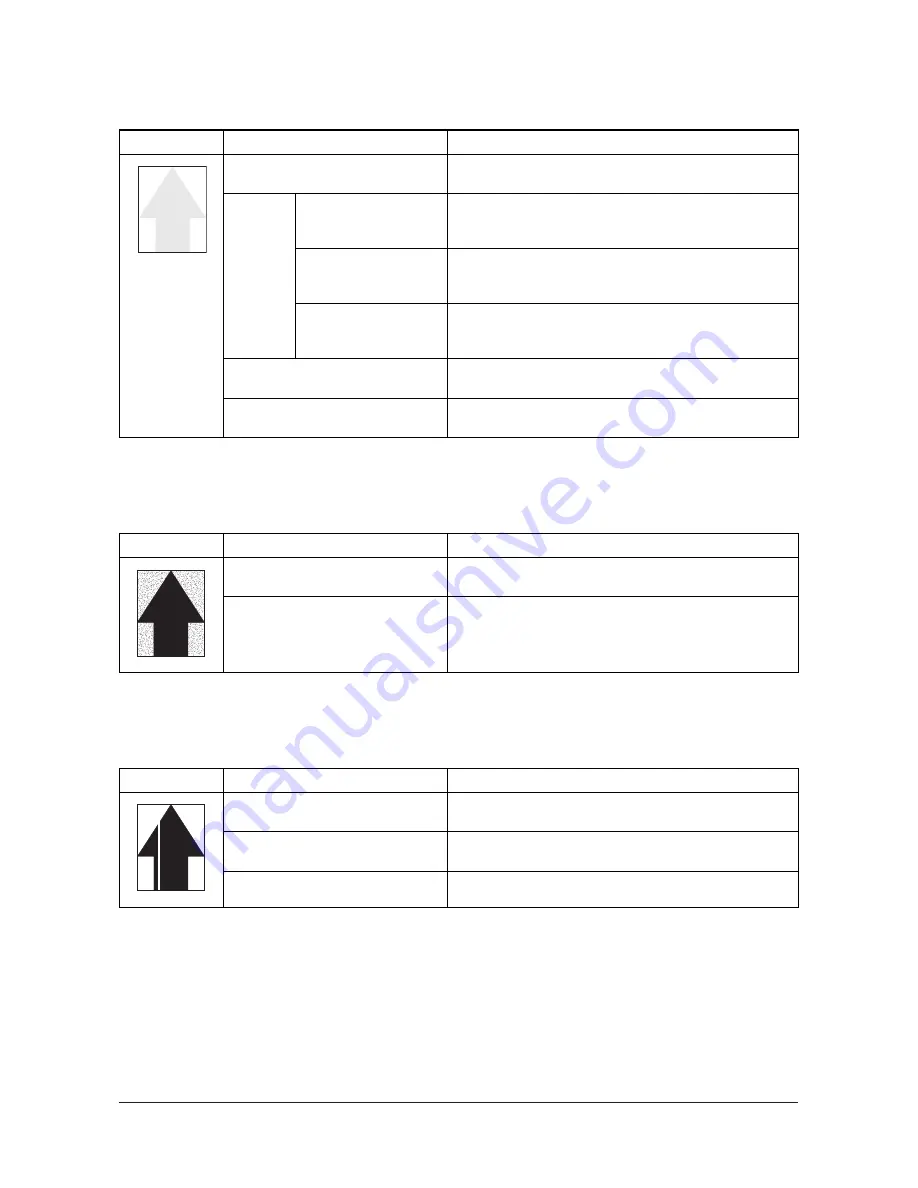
2KL/2KK
1-4-23
(3) Image is too light.
(4) Background is visible.
(5) A white line appears longitudinally.
Copy example
Causes
Check procedures/corrective measures
Insufficient toner.
If the display shows the message requesting toner replenish-
ment, replace the container.
Defective
transfer
charging
output.
The connector terminals
of the high voltage PWB
make poor contact.
Reinsert the connector. Also check for continuity within the
connector cable. If none, remedy or replace the cable.
Defective high voltage
PWB.
Check if transfer charging takes place when CN1-4 on the
high voltage PWB goes low while maintenance item U101 is
run. If not, replace the high voltage PWB.
Defective main/engine
PWB.
Check if YC8-4 on the main/engine PWB goes low when
maintenance item U101 is run. If not, replace the main/
engine PWB.
Dirty main charger wire.
Clean the wire or, if it is extremely dirty, replace the main
charger unit (see page 1-5-36).
Dirty main charger grid.
Clean the grid or, if it is extremely dirty, replace the main
charger unit (see page 1-5-36).
Copy example
Causes
Check procedures/corrective measures
The developing bias voltage is not
properly.
Replace the high voltage PWB and check for correct opera-
tion.
Dirty main charger wire.
Clean the wire or, if it is extremely dirty, replace the main
charger unit (see page 1-5-36).
Copy example
Causes
Check procedures/corrective measures
Dirty main charger wire.
Clean the wire or, if it is extremely dirty, replace the main
charger unit (see page 1-5-36).
Foreign matter in the developing unit.
Check if the magnetic brush is formed uniformly. Replace the
developing unit if any foreign matter (see page 1-5-37).
Dirty shading plate.
Clean the shading plate.
Y110980-1 Service Manual
Summary of Contents for d-Copia 1800
Page 1: ...d Copia 1800 d Copia 2200 Digital Copier SERVICE MANUAL Code Y110980 1...
Page 4: ...This page is intentionally left blank...
Page 10: ...This page is intentionally left blank...
Page 14: ...2KL 2KK This page is intentionally left blank...
Page 20: ...2KL 2KK 1 1 6 This page is intentionally left blank Service Manual Y110980 1...
Page 38: ...2KL 2KK 1 2 18 This page is intentionally left blank Service Manual Y110980 1...
Page 108: ...2KL 2KK 1 3 70 This page is intentionally left blank Service Manual Y110980 1...
Page 142: ...2KL 2KK 1 4 34 This page is intentionally left blank Service Manual Y110980 1...
Page 198: ...2KL 2KK 1 5 56 This page is intentionally left blank Service Manual Y110980 1...
Page 224: ...2KL 2KK 2 2 6 This page is intentionally left blank Service Manual Y110980 1...
Page 240: ...2KL 2KK 2 3 16 This page is intentionally left blank Service Manual Y110980 1...
Page 271: ...INSTALLATION GUIDE FOR PAPER FEEDER...
Page 285: ...INSTALLATION GUIDE FOR DUPLEX UNIT...
Page 294: ...INSTALLATION GUIDE FOR Printing System Z...
Page 297: ...UPDATING STATUS DATE UPDATED PAGES PAGES CODE 09 2009 1ST EDITION 297 Y110980 1...