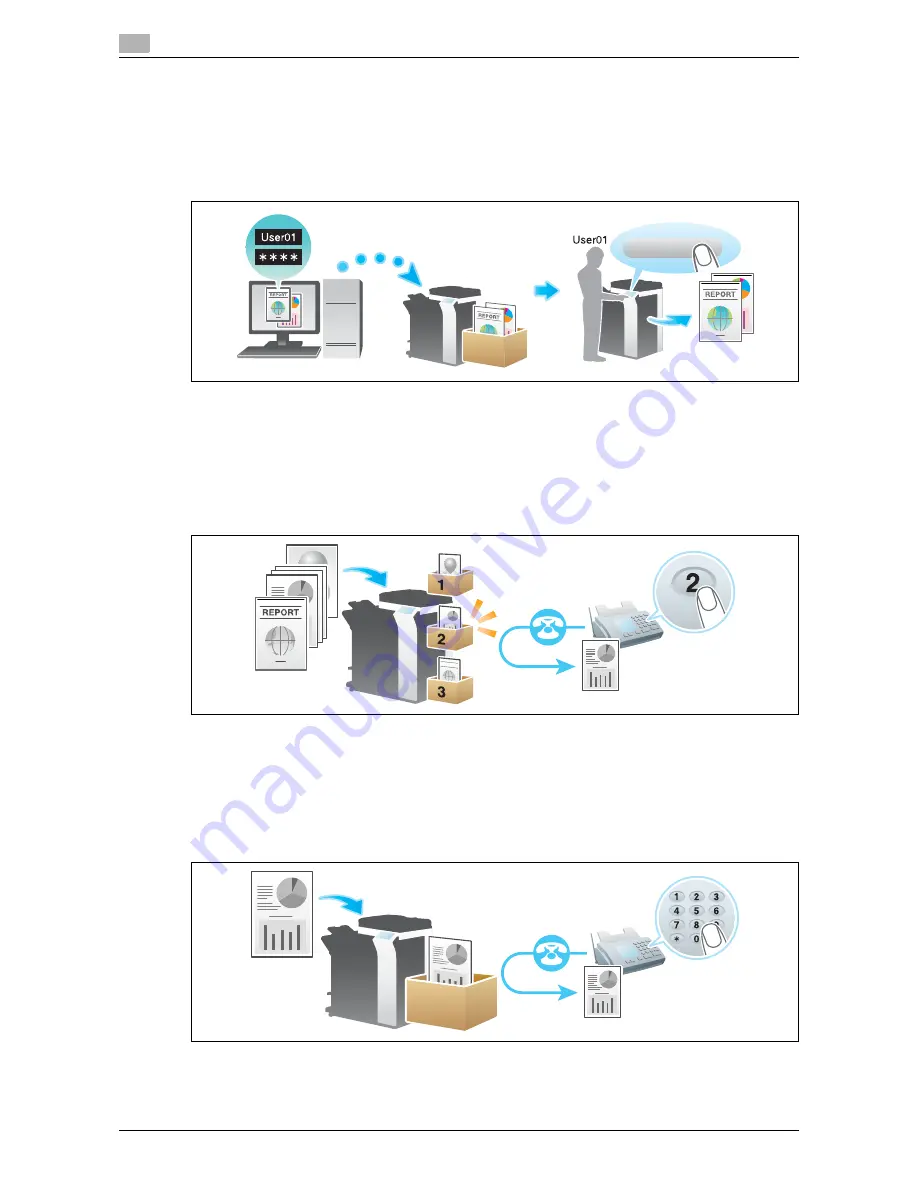
Available operations with System Box
1
1-6
d-Color MF552/452/362/282/222
1.3
[ID & Print]
When you print a document from the PC in the user authentication system environment, the files transferred
with the ID & Print function are stored in the ID & Print User Box. When a user who has sent the print data
logs in to this machine and opens the User Box, he/she can preview, print out, or delete the stored file.
Because user authentication is required in order to use a file, this box is useful for handling documents con-
taining private information.
[Bulletin]
Multiple fax documents required for polling can be stored in the Bulletin Board User Box.
You can create and register up to 10 Bulletin Board User Boxes. Once you have opened the User Box, you
can select a fax document stored in the User Box and preview, print out, or delete it.
If announcements and other fax documents are stored in Bulletin Board User Boxes by aim, and if recipients
are notified of the related box numbers, users can select the required fax documents and be polled.
[Polling TX]
The fax documents required for polling are stored in the Polling Transmission User Box. Once you have
opened the User Box, you can select a fax document stored in the User Box and preview, print out, or delete
it.
If the fax documents are stored in the Polling TX User Box, recipients can be polled and receive fax docu-
ments from this box when necessary.
Login
Summary of Contents for d-Color MF452
Page 15: ...1 About the Boxes...
Page 16: ......
Page 23: ...2 Store documents as files in MFP and use them again when necessary...
Page 24: ......
Page 68: ...Operate a User Box from the PC 2 2 46 d Color MF552 452 362 282 222 2 8...
Page 69: ...3 Receive fax in memory and print it later Memory RX...
Page 70: ......
Page 77: ...4 Retransmit fax if redialing has failed File Re TX...
Page 78: ......
Page 89: ...5 Print classified documents Secure Print...
Page 90: ......
Page 100: ...Organize files in a User Box 5 5 12 d Color MF552 452 362 282 222 5 3...
Page 101: ...6 Annotate files Annotation...
Page 102: ......
Page 122: ...Organize files in a User Box 6 6 22 d Color MF552 452 362 282 222 6 6...
Page 123: ...7 Print an encrypted PDF Password Encrypted PDF...
Page 124: ......
Page 130: ...Organize files in a User Box 7 7 8 d Color MF552 452 362 282 222 7 3...
Page 131: ...8 Registering a file for polling Polling TX...
Page 132: ......
Page 139: ...9 Store file for polling Bulletin...
Page 140: ......
Page 144: ...Print files in a User Box 9 9 6 d Color MF552 452 362 282 222 9 3 4 Tap Print Printing starts...
Page 147: ...10 Use as Fax Transponder Relay User Box...
Page 148: ......
Page 152: ...Operations required to use this function 10 10 6 d Color MF552 452 362 282 222 10 2...
Page 153: ...11 Print on MFP under Authentication Control ID Print...
Page 154: ......
Page 161: ...12 Use a USB memory device External Memory...
Page 162: ......
Page 173: ...13 Use Bluetooth devices Mobile PDA...
Page 174: ......
Page 182: ...Save file by Bluetooth communication 13 13 10 d Color MF552 452 362 282 222 13 4...
Page 183: ...14 Appendix...
Page 184: ......
Page 210: ...Optional settings before file transfer 14 14 28 d Color MF552 452 362 282 222 14 3...
Page 211: ...15 Description of Setup Buttons...
Page 212: ......
Page 460: ...15 15 250 d Color MF552 452 362 282 222...
Page 461: ...16 Description of Setup Buttons User Settings...
Page 462: ......
Page 469: ...17 Description of Setup Buttons Administrator Settings...
Page 470: ......
Page 491: ...18 Index...
Page 492: ......
Page 500: ...Index by button 18 18 10 d Color MF552 452 362 282 222 18 2...
















































