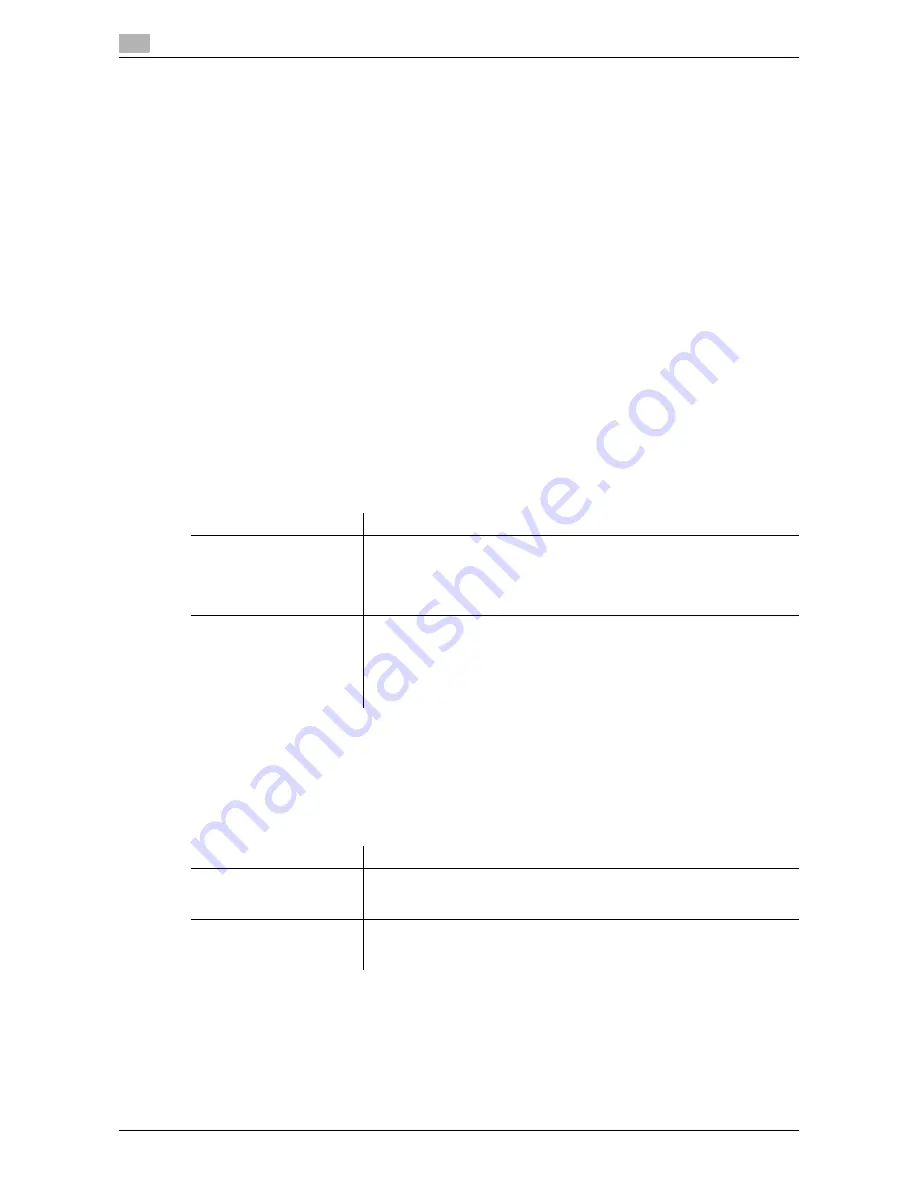
17
17-8
d-Color MF552/452/362/282/222
[Allow/Restrict User Box]
To display: [Utility] - [Administrator Settings] - [System Settings] - [User Box Settings] - [Allow/Restrict User
Box]
You can enable or disable each user from creating, editing, and deleting user boxes.
If only the administrator creates, edits, and deletes User Boxes, select [Restrict].
[Allow] is specified by default.
[ID & Print Delete after Print Setting]
To display: [Utility] - [Administrator Settings] - [System Settings] - [User Box Settings] - [ID & Print Delete after
Print Setting]
Select whether to ask the user if they want to delete the file from the ID & Print User Box after it is printed or
to always delete the file without asking for advance confirmation.
[Confirm with User] is selected by default.
[Document Delete Time Setting]
To display: [Utility] - [Administrator Settings] - [System Settings] - [User Box Settings] - [Document Delete
Time Setting]
For all the Public User Boxes, Personal User Boxes, and Group User Boxes, the administrator specifies the
time to automatically delete files as the time from the date/time the file was last printed or sent.
This delete time is used as the time to delete files from an existing User Box and from a User Box you will
create.
[Scan File Name Settings]
To display: [Utility] - [Administrator Settings] - [System Settings] - [Scan File Name Settings]
Press this button to change the default file name of scanned original data when saving it.
The file name is:"initial of the function" + "text to be added" + "date" + "sequential number" + "page number"
+ "file extension".
Settings
Description
[Yes]/[No]
Allows the administrator to set the time to delete files from User Boxes au-
tomatically.
If set to [Yes], you cannot set a file delete time for each User Box when the
box is created by [User Settings].
[No] is specified by default.
Delete Time
Sets a time to automatically delete files from a User Box.
•
When specifying the time in units of days, select [1 day], [2 days], [3
days], [7 days], or [30 days].
•
When specifying the time, tap [Time] and enter a value between five
minutes and 12 hours (in increments of one minute).
•
To keep the files in the box, select [Save].
Settings
Description
[Function Mode Initial]
Select whether to use an initial of the relevant function as a prefix for the
file name.
For details on settings, refer to page 17-9.
[Supplementary File Name]
Select whether to add a device name or desired text to the file name. To
add desired text, enter it.
For details on settings, refer to page 17-9.
Summary of Contents for d-Color MF452
Page 15: ...1 About the Boxes...
Page 16: ......
Page 23: ...2 Store documents as files in MFP and use them again when necessary...
Page 24: ......
Page 68: ...Operate a User Box from the PC 2 2 46 d Color MF552 452 362 282 222 2 8...
Page 69: ...3 Receive fax in memory and print it later Memory RX...
Page 70: ......
Page 77: ...4 Retransmit fax if redialing has failed File Re TX...
Page 78: ......
Page 89: ...5 Print classified documents Secure Print...
Page 90: ......
Page 100: ...Organize files in a User Box 5 5 12 d Color MF552 452 362 282 222 5 3...
Page 101: ...6 Annotate files Annotation...
Page 102: ......
Page 122: ...Organize files in a User Box 6 6 22 d Color MF552 452 362 282 222 6 6...
Page 123: ...7 Print an encrypted PDF Password Encrypted PDF...
Page 124: ......
Page 130: ...Organize files in a User Box 7 7 8 d Color MF552 452 362 282 222 7 3...
Page 131: ...8 Registering a file for polling Polling TX...
Page 132: ......
Page 139: ...9 Store file for polling Bulletin...
Page 140: ......
Page 144: ...Print files in a User Box 9 9 6 d Color MF552 452 362 282 222 9 3 4 Tap Print Printing starts...
Page 147: ...10 Use as Fax Transponder Relay User Box...
Page 148: ......
Page 152: ...Operations required to use this function 10 10 6 d Color MF552 452 362 282 222 10 2...
Page 153: ...11 Print on MFP under Authentication Control ID Print...
Page 154: ......
Page 161: ...12 Use a USB memory device External Memory...
Page 162: ......
Page 173: ...13 Use Bluetooth devices Mobile PDA...
Page 174: ......
Page 182: ...Save file by Bluetooth communication 13 13 10 d Color MF552 452 362 282 222 13 4...
Page 183: ...14 Appendix...
Page 184: ......
Page 210: ...Optional settings before file transfer 14 14 28 d Color MF552 452 362 282 222 14 3...
Page 211: ...15 Description of Setup Buttons...
Page 212: ......
Page 460: ...15 15 250 d Color MF552 452 362 282 222...
Page 461: ...16 Description of Setup Buttons User Settings...
Page 462: ......
Page 469: ...17 Description of Setup Buttons Administrator Settings...
Page 470: ......
Page 491: ...18 Index...
Page 492: ......
Page 500: ...Index by button 18 18 10 d Color MF552 452 362 282 222 18 2...






























