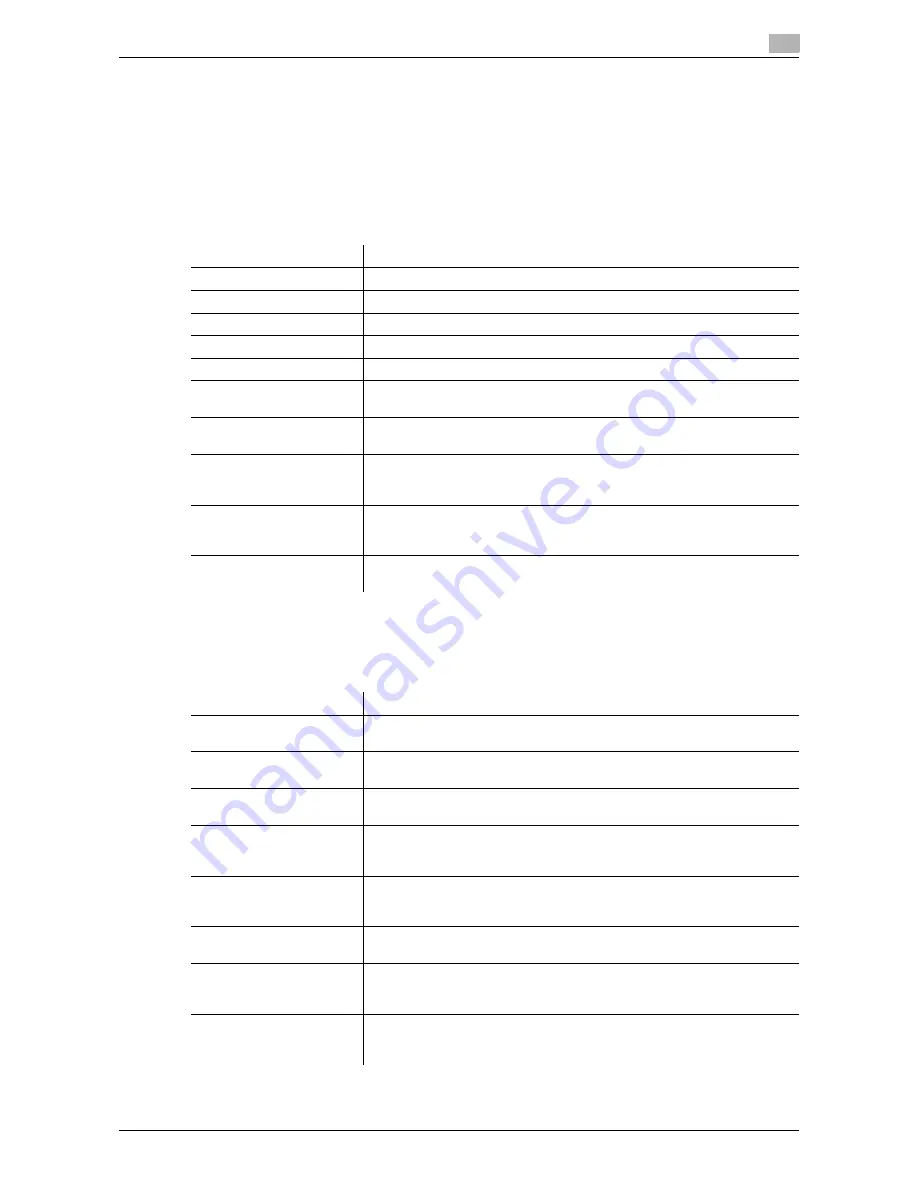
d-Color MF552/452/362/282/222
16-7
16
Tips
-
To change the Relay User Box settings you have registered, select the User Box name and tap [Edit].
-
To delete an existing Relay User Box, select the User Box name and tap [Delete].
[User Settings]
To display: [Utility] - [User Settings]
Users are allowed to edit the setting for these items. You can change the defaults or screen displays of the
copy, scan/fax, or print function in a user-friendly manner to suit your environment.
[Custom Display Settings]
To display: [Utility] - [User Settings] - [Custom Display Settings]
Change the
Touch Panel
display to the convenience of the user.
Settings
Description
[System Settings]
Configure the operating environment of this machine.
[Custom Display Settings]
Change the
Touch Panel
display to the convenience of the user.
[Copier Settings]
Configure settings for copy operations.
[Scan/Fax Settings]
Configure setting for fax and scan operations.
[Printer Settings]
Configure settings for printer operations.
[Change Password]
Change the password of the user who is logged in through user authenti-
cation.
[Change E-Mail Address]
Change the E-mail address of the user who is logged in through user au-
thentication.
[Register Authentication In-
formation]
Register or delete the biometric authentication information or Card authen-
tication information of the user who is logged in through user authentica-
tion.
[Synchronize User Auth.
and Account Track]
When user authentication and account track are both employed, specify
whether to synchronize user authentication and account track setting for
the login user.
[Cellular Phone/PDA Set-
ting]
Set the print options for files stored in a mobile phone, Smartphone, and
tablet PC that support Bluetooth.
Settings
Description
[Copier Settings]
Change the default main screen in the copy mode.
For details on settings, refer to [User's Guide: Copy Operations].
[Scan/Fax Settings]
Change the default main screen in the fax/scan mode.
For details on settings, refer to [User's Guide: Scan Operations].
[User Box Settings]
Change the default main screen in the user box mode.
For details on settings, refer to page 16-8.
[Function Display
Key(Copy/Print)]
Change the function key to be displayed in the main screen in copy mode
and the print settings screen in the User Box mode.
For details on settings, refer to [User's Guide: Copy Operations].
[Function Display
Key(Send/Save)]
Change the function key to be displayed in the main screen in fax/scan
mode and the send and save settings screens in User Box mode.
For details on settings, refer to [User's Guide: Scan Operations].
[Copy Screen]
Configure settings for the screen displayed in copy operations.
For details on settings, refer to [User's Guide: Copy Operations].
[FAX Active Screen]
Select whether to display the screen indicating the machine status during
fax transmission.
For details on settings, refer to [User's Guide: Fax Operations].
[Search Option Settings]
Configure the contents of the search screen when performing an detail
search for registered destinations.
For details on settings, refer to [User's Guide: Scan Operations].
Summary of Contents for d-Color MF452
Page 15: ...1 About the Boxes...
Page 16: ......
Page 23: ...2 Store documents as files in MFP and use them again when necessary...
Page 24: ......
Page 68: ...Operate a User Box from the PC 2 2 46 d Color MF552 452 362 282 222 2 8...
Page 69: ...3 Receive fax in memory and print it later Memory RX...
Page 70: ......
Page 77: ...4 Retransmit fax if redialing has failed File Re TX...
Page 78: ......
Page 89: ...5 Print classified documents Secure Print...
Page 90: ......
Page 100: ...Organize files in a User Box 5 5 12 d Color MF552 452 362 282 222 5 3...
Page 101: ...6 Annotate files Annotation...
Page 102: ......
Page 122: ...Organize files in a User Box 6 6 22 d Color MF552 452 362 282 222 6 6...
Page 123: ...7 Print an encrypted PDF Password Encrypted PDF...
Page 124: ......
Page 130: ...Organize files in a User Box 7 7 8 d Color MF552 452 362 282 222 7 3...
Page 131: ...8 Registering a file for polling Polling TX...
Page 132: ......
Page 139: ...9 Store file for polling Bulletin...
Page 140: ......
Page 144: ...Print files in a User Box 9 9 6 d Color MF552 452 362 282 222 9 3 4 Tap Print Printing starts...
Page 147: ...10 Use as Fax Transponder Relay User Box...
Page 148: ......
Page 152: ...Operations required to use this function 10 10 6 d Color MF552 452 362 282 222 10 2...
Page 153: ...11 Print on MFP under Authentication Control ID Print...
Page 154: ......
Page 161: ...12 Use a USB memory device External Memory...
Page 162: ......
Page 173: ...13 Use Bluetooth devices Mobile PDA...
Page 174: ......
Page 182: ...Save file by Bluetooth communication 13 13 10 d Color MF552 452 362 282 222 13 4...
Page 183: ...14 Appendix...
Page 184: ......
Page 210: ...Optional settings before file transfer 14 14 28 d Color MF552 452 362 282 222 14 3...
Page 211: ...15 Description of Setup Buttons...
Page 212: ......
Page 460: ...15 15 250 d Color MF552 452 362 282 222...
Page 461: ...16 Description of Setup Buttons User Settings...
Page 462: ......
Page 469: ...17 Description of Setup Buttons Administrator Settings...
Page 470: ......
Page 491: ...18 Index...
Page 492: ......
Page 500: ...Index by button 18 18 10 d Color MF552 452 362 282 222 18 2...
















































