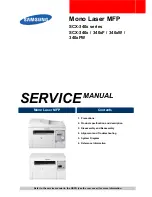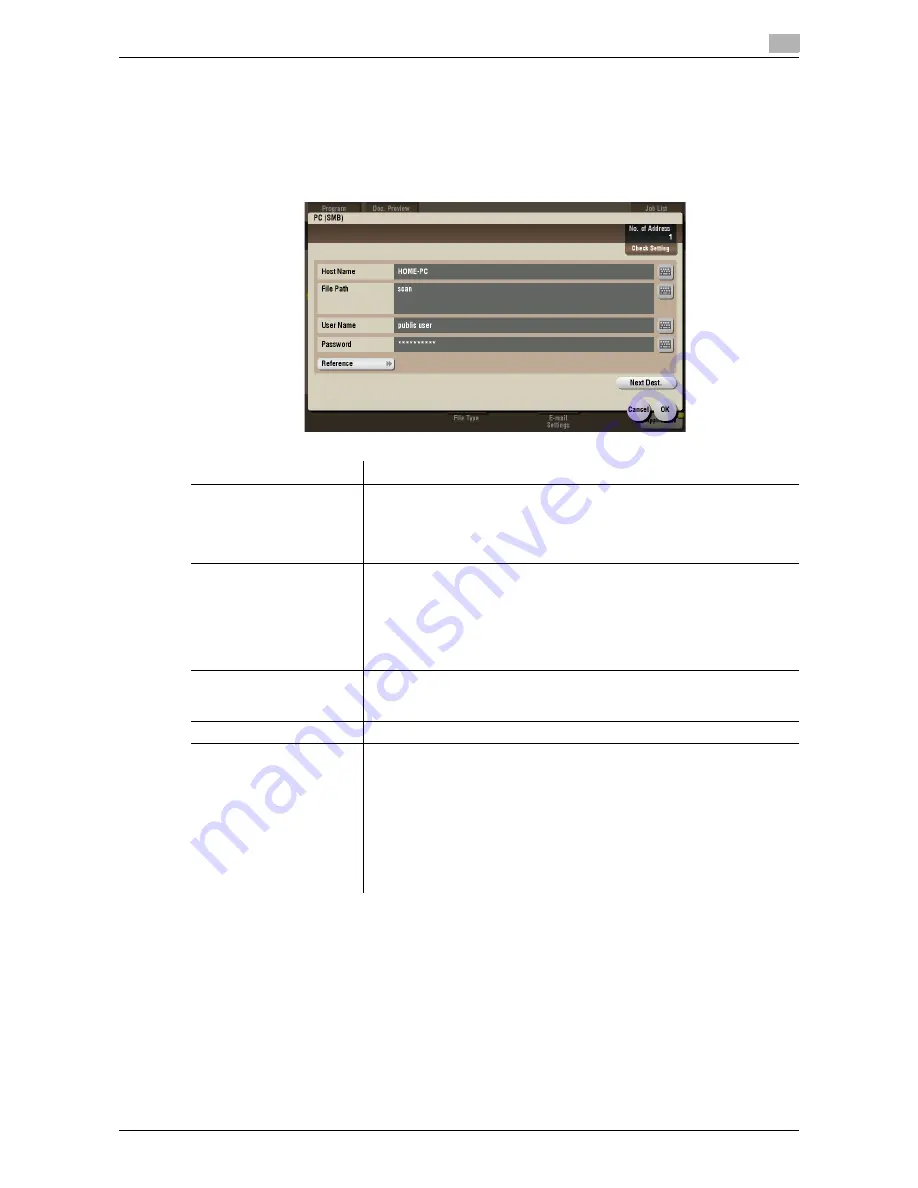
d-Color MF552/452/362/282/222
15-87
15
[PC (SMB)] ([Public]/[Personal]/[Group]) ([Combine TX])
To display: [Box] -
Select a User Box
- [Open] -
Select multiple files
- [Other] - [Combine TX] - [Direct Input]
- [PC (SMB)]
Enters the destination PC name (host name) or IP address to send files to the shared folder of the network PC.
When specifying multiple destinations, tap [Next Address] to add destinations.
Settings
Description
[Host Name]
Enters the destination PC name (host name) or IP address (up to 253 bytes
long).
•
Example of PC name (host name) entry: "HOME-PC"
•
Example of IP address (IPv4) entry: "192.168.1.1"
•
Example of IP address (IPv6) entry: "fe80::220:6bff:fe10:2f16"
[File Path]
Enter the shared folder name of the computer specified in [Host Name] with
up to 255 bytes. The shared folder name is generally referred to as a shared
name.
•
Entry example: "scan"
When specifying a folder in the shared folder, insert a "\" symbol between
the folder names.
•
Entry example: "share\document"
[User Name]
Enter the name of a user who is authorized to access the folder specified
in [File Path], using up to 64 characters.
•
Entry example: "public user"
[Password]
Enter the password of the user specified in [User Name].
[Reference]
On the
Touch Panel
, search for a computer to send a file to, and select a
target shared folder.
When the authentication screen appears, enter the name and password of
a user who has privileges to access the selected folder. After authentica-
tion, [Host Name] or [File Path] is entered automatically.
The Reference function may fail in the following conditions.
•
If 512 or more workgroups or computers are on the network (subnet)
connected to this machine, this function may fail.
•
This function is not available in the IPv6 environment.
Summary of Contents for d-Color MF452
Page 15: ...1 About the Boxes...
Page 16: ......
Page 23: ...2 Store documents as files in MFP and use them again when necessary...
Page 24: ......
Page 68: ...Operate a User Box from the PC 2 2 46 d Color MF552 452 362 282 222 2 8...
Page 69: ...3 Receive fax in memory and print it later Memory RX...
Page 70: ......
Page 77: ...4 Retransmit fax if redialing has failed File Re TX...
Page 78: ......
Page 89: ...5 Print classified documents Secure Print...
Page 90: ......
Page 100: ...Organize files in a User Box 5 5 12 d Color MF552 452 362 282 222 5 3...
Page 101: ...6 Annotate files Annotation...
Page 102: ......
Page 122: ...Organize files in a User Box 6 6 22 d Color MF552 452 362 282 222 6 6...
Page 123: ...7 Print an encrypted PDF Password Encrypted PDF...
Page 124: ......
Page 130: ...Organize files in a User Box 7 7 8 d Color MF552 452 362 282 222 7 3...
Page 131: ...8 Registering a file for polling Polling TX...
Page 132: ......
Page 139: ...9 Store file for polling Bulletin...
Page 140: ......
Page 144: ...Print files in a User Box 9 9 6 d Color MF552 452 362 282 222 9 3 4 Tap Print Printing starts...
Page 147: ...10 Use as Fax Transponder Relay User Box...
Page 148: ......
Page 152: ...Operations required to use this function 10 10 6 d Color MF552 452 362 282 222 10 2...
Page 153: ...11 Print on MFP under Authentication Control ID Print...
Page 154: ......
Page 161: ...12 Use a USB memory device External Memory...
Page 162: ......
Page 173: ...13 Use Bluetooth devices Mobile PDA...
Page 174: ......
Page 182: ...Save file by Bluetooth communication 13 13 10 d Color MF552 452 362 282 222 13 4...
Page 183: ...14 Appendix...
Page 184: ......
Page 210: ...Optional settings before file transfer 14 14 28 d Color MF552 452 362 282 222 14 3...
Page 211: ...15 Description of Setup Buttons...
Page 212: ......
Page 460: ...15 15 250 d Color MF552 452 362 282 222...
Page 461: ...16 Description of Setup Buttons User Settings...
Page 462: ......
Page 469: ...17 Description of Setup Buttons Administrator Settings...
Page 470: ......
Page 491: ...18 Index...
Page 492: ......
Page 500: ...Index by button 18 18 10 d Color MF552 452 362 282 222 18 2...