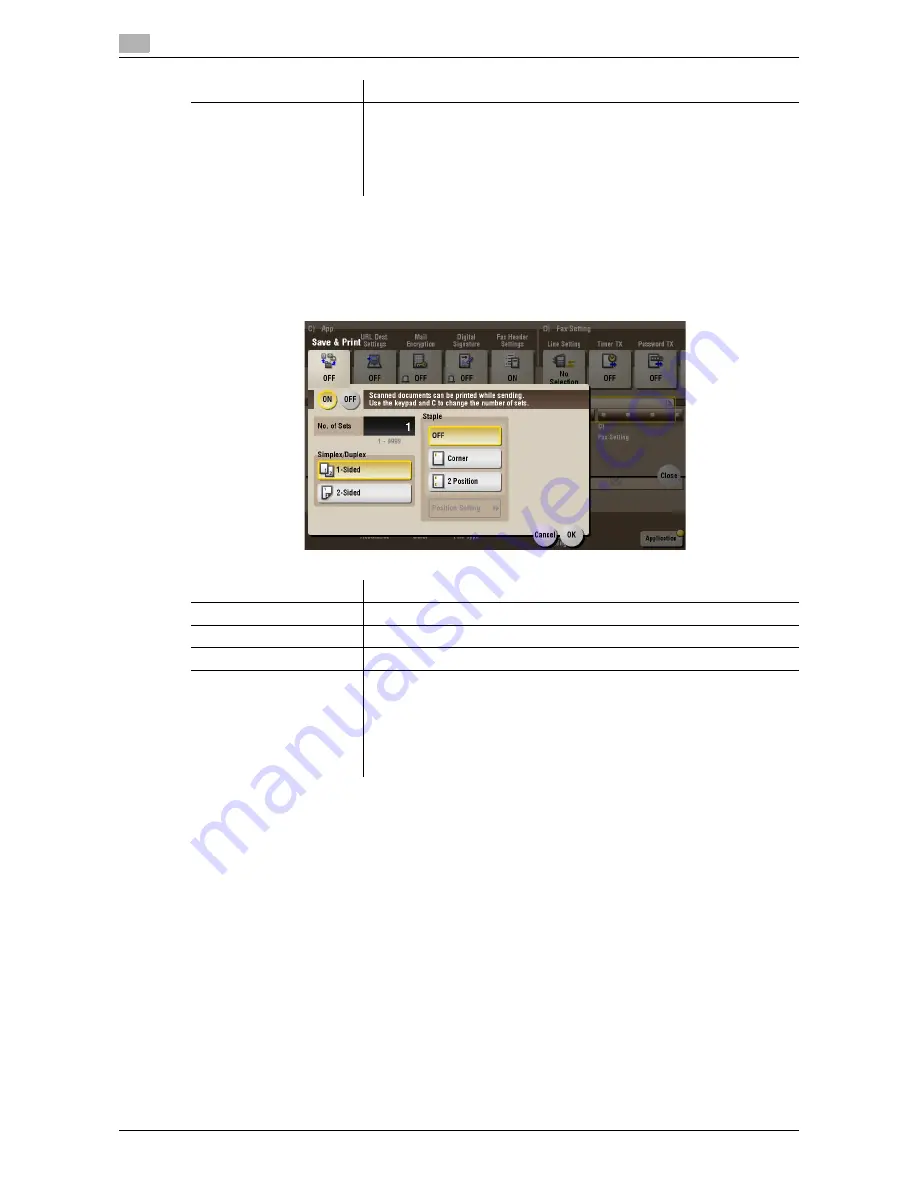
15
15-200
d-Color MF552/452/362/282/222
[Save & Print] ([Annotation]) ([Send])
To display: [Box] - [System] - [Annotation] -
Select a User Box
- [Open] -
Select the file
- [Send] - [Applica-
tion] - [App] - [Save & Print]
You can print data at the same time as you are using the Scan TX.
[Check/Change Temporar-
ily]
If necessary, check or temporarily change the details of the program that
is selected in [Recall Header/Footer].
•
[Header Settings]: Change the content of the header.
•
[Footer Settings]: Change the content of the footer.
•
[Pages]: Change the range of pages to print.
•
[Text Details]: Change the print size, font, and text color.
Settings
Description
Settings
Description
[ON]/[OFF]
Select [ON] to send and print simultaneously.
[No. of Sets]
If necessary, enter the number of copies to print.
[Simplex/Duplex]
Select [2-Sided] to print on both sides of sheets of paper.
[Staple]
Select the binding positions for stapling the sheets.
•
[Corner]: Each set of printed sheets is stapled in a corner (top left or top
right) before it is output.
•
[2 Position]: Each set of printed sheets is stapled at two positions (in the
top, left, or right) before it is output.
•
[Position Setting]: Select the binding position. If [Auto] is specified for
the binding position, the binding position is determined automatically.
Summary of Contents for d-Color MF452
Page 15: ...1 About the Boxes...
Page 16: ......
Page 23: ...2 Store documents as files in MFP and use them again when necessary...
Page 24: ......
Page 68: ...Operate a User Box from the PC 2 2 46 d Color MF552 452 362 282 222 2 8...
Page 69: ...3 Receive fax in memory and print it later Memory RX...
Page 70: ......
Page 77: ...4 Retransmit fax if redialing has failed File Re TX...
Page 78: ......
Page 89: ...5 Print classified documents Secure Print...
Page 90: ......
Page 100: ...Organize files in a User Box 5 5 12 d Color MF552 452 362 282 222 5 3...
Page 101: ...6 Annotate files Annotation...
Page 102: ......
Page 122: ...Organize files in a User Box 6 6 22 d Color MF552 452 362 282 222 6 6...
Page 123: ...7 Print an encrypted PDF Password Encrypted PDF...
Page 124: ......
Page 130: ...Organize files in a User Box 7 7 8 d Color MF552 452 362 282 222 7 3...
Page 131: ...8 Registering a file for polling Polling TX...
Page 132: ......
Page 139: ...9 Store file for polling Bulletin...
Page 140: ......
Page 144: ...Print files in a User Box 9 9 6 d Color MF552 452 362 282 222 9 3 4 Tap Print Printing starts...
Page 147: ...10 Use as Fax Transponder Relay User Box...
Page 148: ......
Page 152: ...Operations required to use this function 10 10 6 d Color MF552 452 362 282 222 10 2...
Page 153: ...11 Print on MFP under Authentication Control ID Print...
Page 154: ......
Page 161: ...12 Use a USB memory device External Memory...
Page 162: ......
Page 173: ...13 Use Bluetooth devices Mobile PDA...
Page 174: ......
Page 182: ...Save file by Bluetooth communication 13 13 10 d Color MF552 452 362 282 222 13 4...
Page 183: ...14 Appendix...
Page 184: ......
Page 210: ...Optional settings before file transfer 14 14 28 d Color MF552 452 362 282 222 14 3...
Page 211: ...15 Description of Setup Buttons...
Page 212: ......
Page 460: ...15 15 250 d Color MF552 452 362 282 222...
Page 461: ...16 Description of Setup Buttons User Settings...
Page 462: ......
Page 469: ...17 Description of Setup Buttons Administrator Settings...
Page 470: ......
Page 491: ...18 Index...
Page 492: ......
Page 500: ...Index by button 18 18 10 d Color MF552 452 362 282 222 18 2...
















































