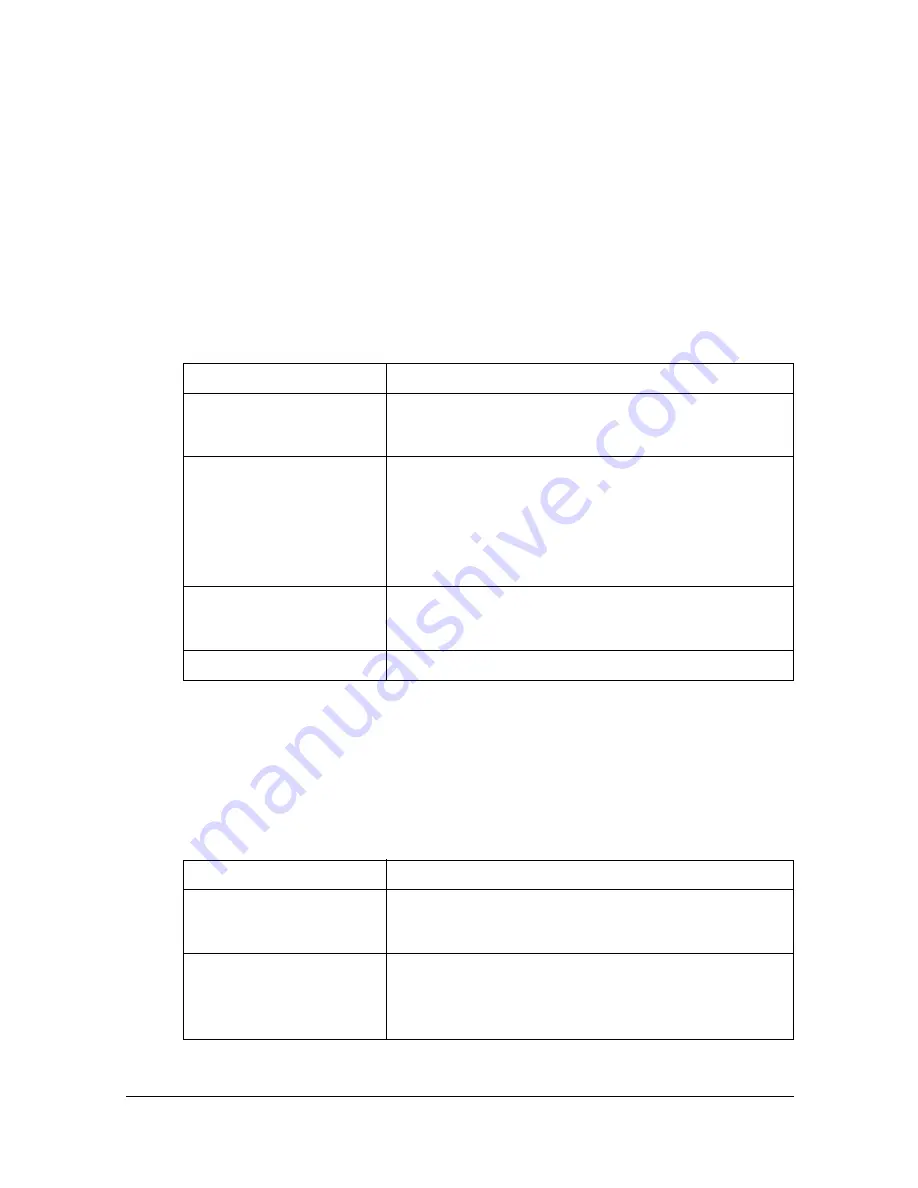
Fax driver settings
5-8
Fax driver settings
This section describes the settings and buttons common to tabs of the [Print-
ing Preferences] or [Properties] dialog box of the fax driver.
"
For details on installing the driver, refer to the [Installation Guide].
[Printing Preferences] dialog box
Settings for machine-specific functions can be specified.
To display the [Printing Preferences] dialog box, click [Properties] (or [Prefer-
ences]) in the [Print] dialog box, or right-click the printer icon in the [Printers]
or [Printers and Faxes] window, then click [Printing Preferences].
[Properties] dialog box
Settings concerning the installed options and the default settings for display-
ing confirmation messages and authentication dialog boxes can be changed.
To display the [Properties] dialog box, right-click the printer icon in the [Print-
ers] or [Printers and Faxes] window, and then click [Properties].
Item
Description
[FAX] tab
Specify the transmission conditions for PC faxes.
For details, refer to “[FAX] tab” on page 5-10.
[Basic] tab
Specify settings for the paper and original docu-
ment to be sent. If user authentication or account
track settings have been specified on the machine,
specify the user or account information.
For details, refer to “[Basic] tab” on page 5-11.
[Layout] tab
Specify settings for the page layout.
For details, refer to “[Layout] tab” on page 5-12.
[Version Information] tab View the driver version information.
Item
Description
[Configure] tab
Specify settings concerning the installed options.
For details, refer to “[Configure] tab” on page 5-13.
[Settings] tab
Change the default settings for displaying confir-
mation messages and authentication dialog boxes.
For details, refer to “[Settings] tab” on page 5-13.
Summary of Contents for d-COLOR MF3000
Page 1: ...FAX OPERATION GUIDE d COLORMF3000 Code 560221en GB...
Page 11: ...Introduction...
Page 26: ...Useful functions 1 16...
Page 27: ...Fax Settings screen...
Page 47: ...Sending faxes...
Page 71: ...Receiving faxes...
Page 85: ...Sending receiving a PC fax...
Page 104: ...Uninstalling the fax driver 5 20...
Page 105: ...Registering destinations...
Page 111: ...Communication management...
Page 123: ...Troubleshooting...
Page 133: ...A Appendix...
Page 140: ...Index A 8...
Page 141: ......






























