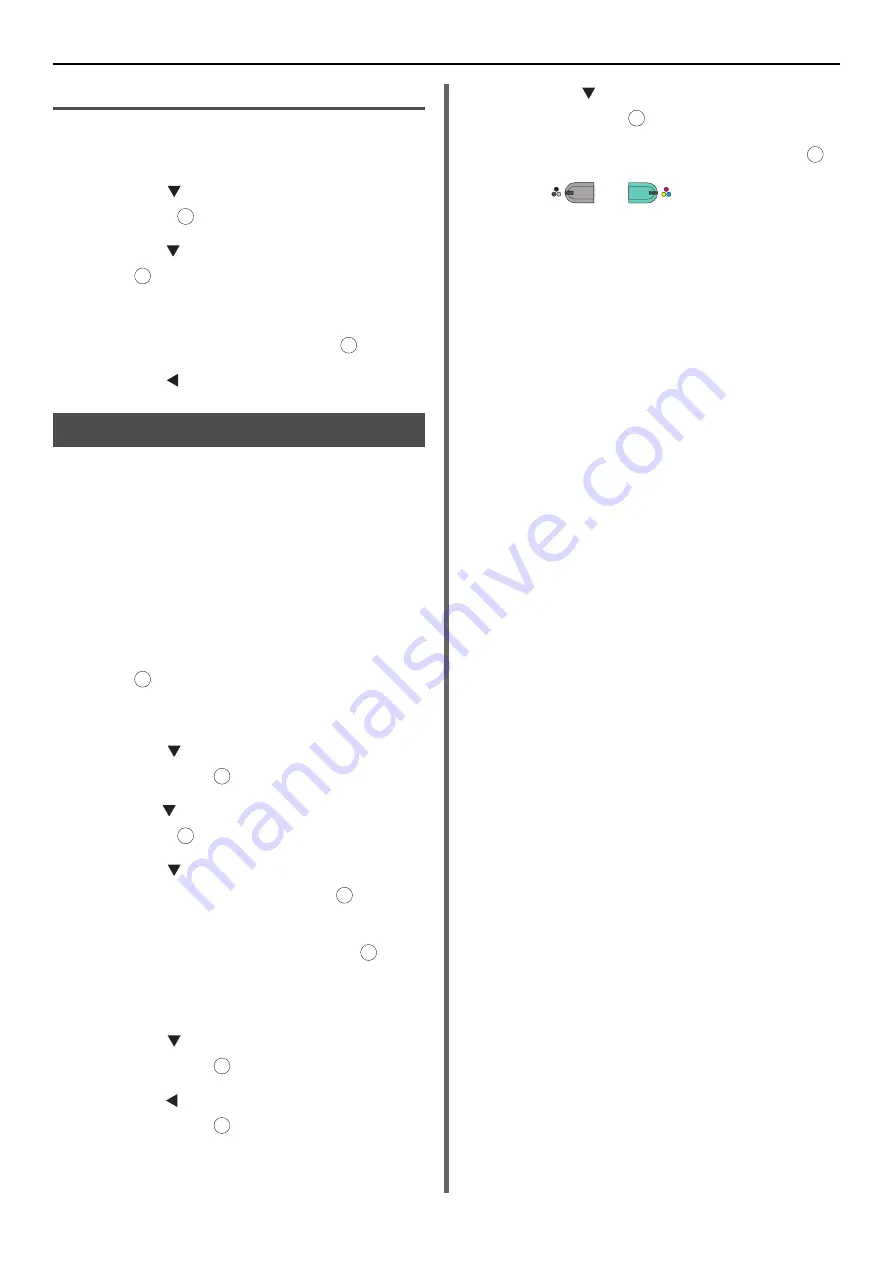
Advanced Operations for Scanning to E-mail
- 34 -
Registering Body Text
1
Perform steps 1 to 7 in
.
2
Press the to select [
Edit Body
] and
then press .
3
Press the to select a number and then
press .
4
Enter the body text up to 256 characters.
5
Select [
Enter
] and then press .
6
Press the until the top screen appears.
Using a Template
You can use the templates recorded in
or standardized e-mails.
1
Place your document with text face up in
the ADF or face down on the document
glass.
2
Press the <
SCAN
> key.
To use the Internet Fax or FaxServer, press the
<
FAX/HOOK
> key.
3
Check that [
] is selected and then
press .
If you have pressed the <
FAX/HOOK
> key in
Step 2, select [
Fax
] or [
Internet Fax
].
4
Press the to select [
Scan setting
]
and then press .
5
Press the to select [
Edit E-mail
] and
then press .
6
Press the to select [
Subject
] or
[
Email body
] and then press .
7
Check that [
Select Subject
] or [
Select
Text
] is selected and then press .
If FaxServer is enabled and [
Text
] is ON and if
you have selected the [
FAX
] in Step 2, the "Select
Text" is not displayed.
8
Press the to select a subject or text
and then press .
9
Press the to select [
Add Destination
]
and then press .
10
Press the to select an entry method
and then press .
11
Specify a destination and then press .
12
Press
or .
If you have pressed the <
FAX/HOOK
> in Step 2,
only MONO is enabled.
OK
OK
OK
OK
OK
OK
OK
OK
OK
OK
OK
OK
M
ONO
C
OLOR
















































