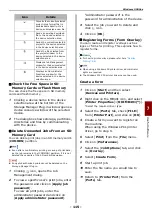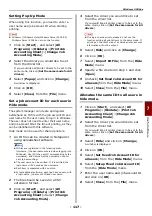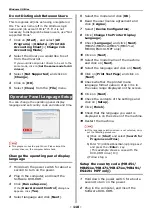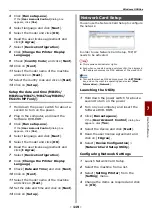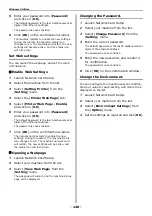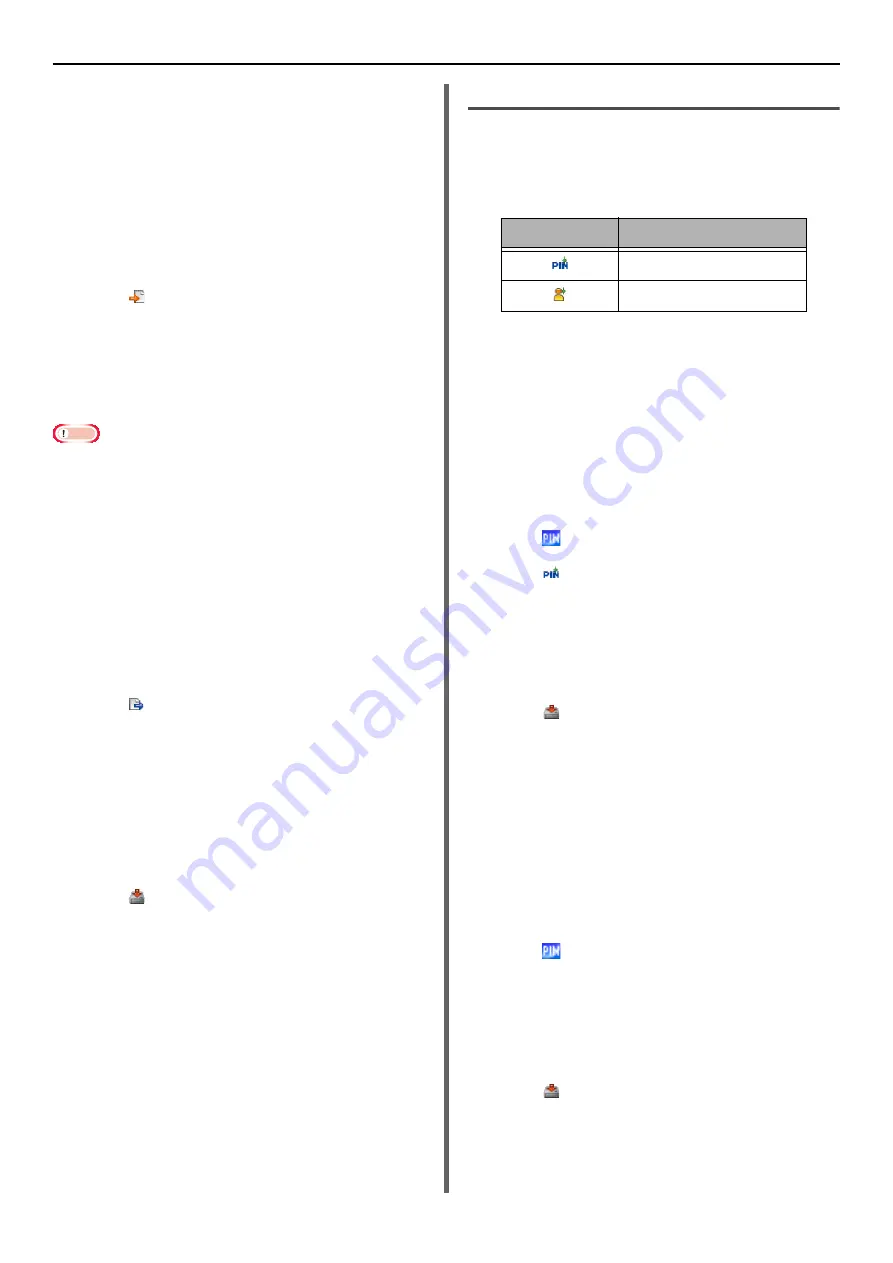
Windows Utilities
- 110 -
Exporting Profiles to a File.
1
Select machine from which to export,
from the [
Registered Device Table
].
2
Select the [
User Setting
] tab.
3
Click on [
Profile Manager
].
4
Enter the administrator password and
click [
OK
].
5
Click .
6
Check the contents of the displayed
message and click [
OK
].
7
Enter the file name, select the folder to
save the file to, and click [
Save
].
Note
After exporting, the edited CSV file may not restore
properly.
Importing Profiles from a File.
1
Select machine from which to import,
from [
Registered Device Table
].
2
Select the [
User Setting
] tab.
3
Click on [
Profile Manager
].
4
Enter the administrator password and
click [
OK
].
5
Click .
6
Check the contents of the displayed
message text and click on [
OK
].
7
Select the file you want to import and
click on [
Open
].
8
Select the settings to import and click
[
Import
].
9
Click .
Setting a PIN
You can control access to the machine.
Icon
The meaning of each icon is as shown below.
Create a new PIN
1
Select the machine from the
[
Registered Device Table
].
2
Select the [
User Setting
] tab.
3
Click on [
PIN Manager
].
4
Enter the administrator password and
click [
OK
].
5
Click .
6
Click .
7
Enter the PIN number you would like to
use.
8
Check each item as required and click
[
OK
].
9
Click .
Changing PIN Settings
1
Select the machine from the
[
Registered Device Table
].
2
Select the [
User Setting
] tab.
3
Click on [
PIN Manager
].
4
Enter the administrator password and
click [
OK
].
5
Click .
6
Select the PIN number for which you
want to change the settings.
7
Change settings as required and click on
[
OK
].
8
Click .
Deleting a PIN
1
Select the machine from the
[
Registered Device Table
].
Icon
Details
Registers a new PIN.
Registers a new user.