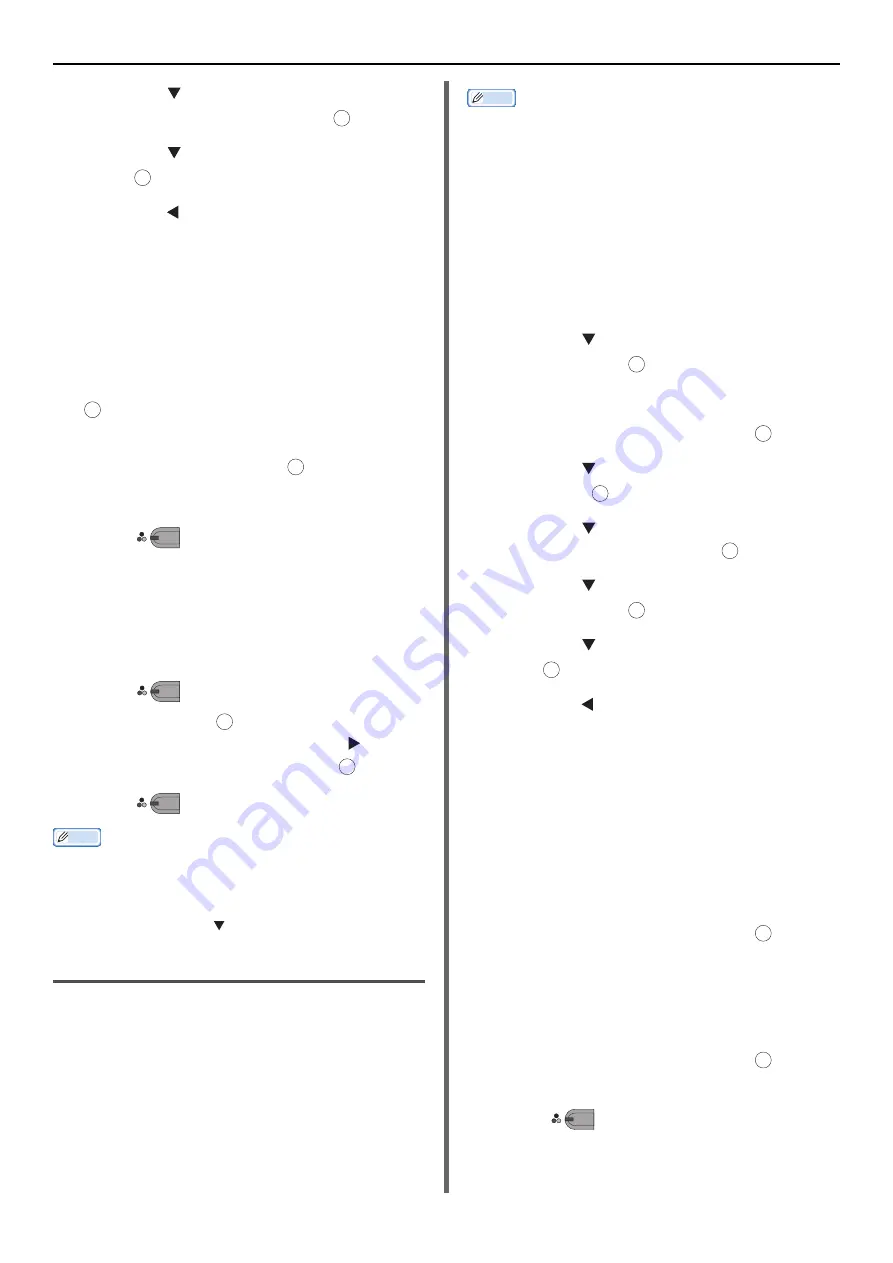
Security Functions
- 26 -
7
Press the to select [
Broadcast
Destination
] and then press .
8
Press the to select [
ON
] and then
press .
9
Press the until the top screen appears.
Operation
1
Place your document with text face up in
the ADF or face down on the document
glass.
2
Press the <
FAX/HOOK
> key.
3
Check that [
Fax
] is selected and press
to open the fax start screen.
4
Check that [
Add Destination
] is
selected and then press .
5
Specify all the destinations.
6
Press .
A fax number confirmation screen is displayed.
7
[Please press Start key to begin
transmission. To delete, select address
and press Delete.] appears.
8
If specified all the destination appears,
press .
If necessary, press
to select the destination
you want to delete and then press the . Select
[Delete The Address] and then press
.
9
Press
to start transmission.
Memo
If the destination number entered with the ten-key pad is
wrong, delete it and re-specify the correct one.
When many destinations are specified, you may not be
able to check all of them at one time. To check all the
destinations, press the
to scroll the screen.
Pressing Dial Twice (Confirm Dial)
This function requires you to re-enter the
destination number when you enter a destination
using the ten-key pad. The fax is sent only if the
two numbers match.
Memo
The confirm dial function is unavailable when you specify
the destination using speed dial.
If you use symbols in the destination number, re-enter the
symbols also.
The confirm dial function is done first when [
Check
broadcast dest.
] is also enabled.
You cannot use the dial double-press function with manual
sending.
Configuration
1
Press the <
SETTING
> key.
2
Press the to select [
Admin Setup
]
and then press .
3
Enter the administrator password.
4
Select [
Enter
] and then press .
5
Press the to select [
Fax Setup
] and
then press .
6
Press the to select [
Security
Function
] and then press .
7
Press the to select [
Confirm Dial
]
and then press .
8
Press the to select [
ON
] and then
press .
9
Press the until the top screen appears.
Operation
1
Place your document with text face up in
the ADF or face down on the document
glass.
2
Press the <
FAX/HOOK
> key.
3
Enter a destination number using the
ten-key pad.
4
Select [
Enter
] and then press .
A screen that requires you to re-enter the
destination number appears.
5
Enter the destination number again using
the ten-key pad.
6
Select [
Enter
] and then press .
The fax start screen appears.
7
Press
to start transmission.
OK
OK
OK
OK
M
ONO
M
ONO
OK
OK
M
ONO
OK
OK
OK
OK
OK
OK
OK
OK
M
ONO
















































