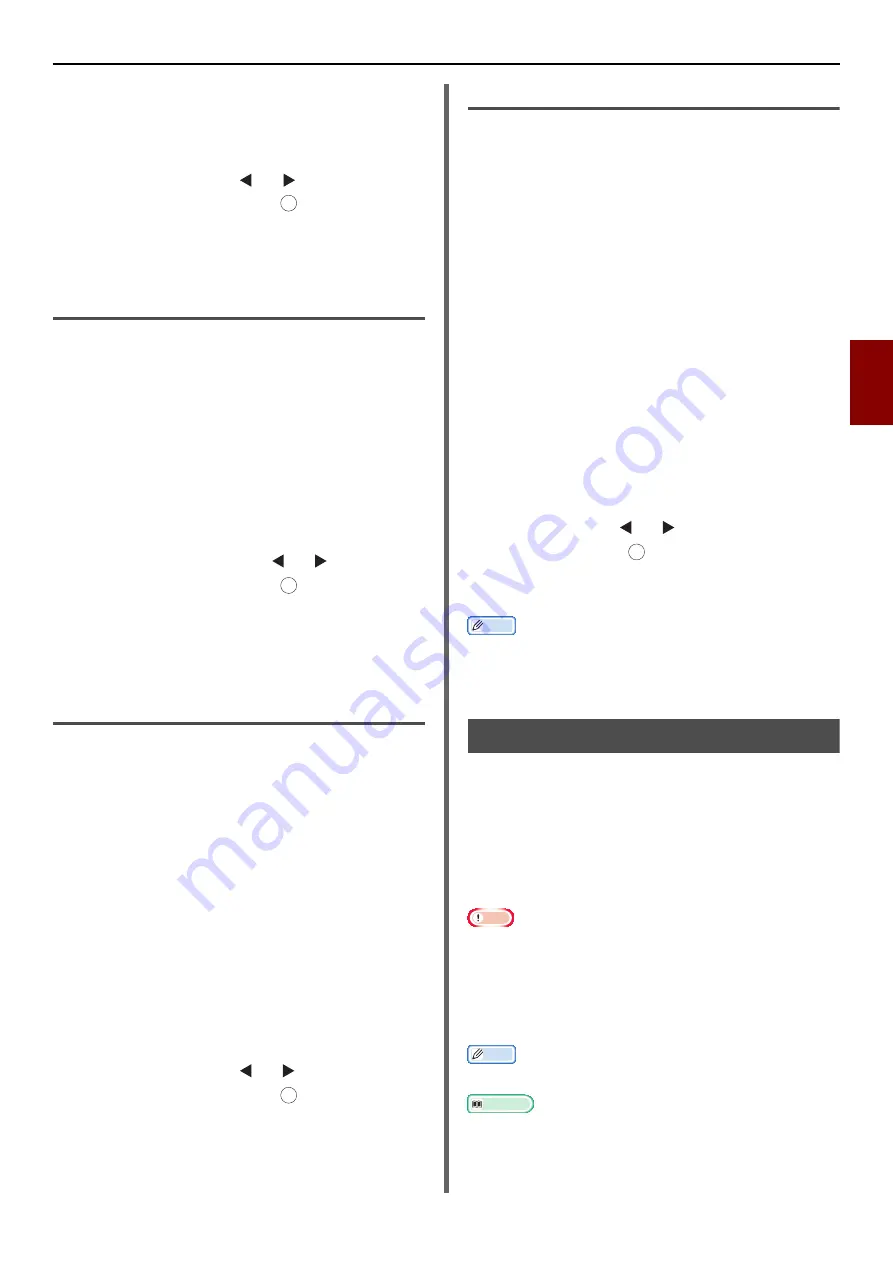
Useful Operations for Printing From a Computer
- 49 -
Printin
g
4
8
Configure other settings if necessary and
then start printing on the print dialog.
9
If a request message appears on the
operator panel for loading paper on the
MP tray, press the or to select
[
Start
] and then press .
If you print a document of multiple pages, every
time a page is printed the same message appears.
For MB441/MB461/ES4161 MFP Mac
OS X PCL Printer Driver
1
From the [
File
] menu, select [
].
2
Select [
Setup
] from the menu.
3
Select [
Manual Feed
] from [
Paper
Source
].
4
Configure other settings if necessary and
then start printing.
5
When a request message appears on the
operator panel for loading paper on the
Manual tray, press the or to select
[
Start
] and then press .
If you print a document of multiple pages, every
time a page is printed the same message appears.
For MB451/MB451w/MB471/
MB471w/MB491/ES4191 MFP Mac
OS X PCL Printer Driver
1
From the [
File
] menu, select [
].
2
Select [
Setup
] from the menu.
3
Select [
Multi Purpose Tray
] from
[
Paper Source
].
4
Click [
Printer Options
].
5
Select [
Feed manually from
Multipurpose tray
] check box and then
click [
OK
].
6
Configure other settings if necessary and
then start printing.
7
When a request message appears on the
operator panel for loading paper on the
MP tray, press the or to select
[
Start
] and then press .
If you print a document of multiple pages, every
time a page is printed the same message appears.
For Mac OS X PS Printer Driver
1
From the [
File
] menu, select [
].
2
Select [
Paper Feed
] from the panel
menu.
3
Select [
All
] and then select [
Multi-
Purpose Tray
].
4
Select [
Printer Features
] from the
panel menu.
5
Select [
Insert Options
] from [
Feature
Sets
].
6
Select [
Multipurpose tray is handled
as manual feed
] check box.
7
Configure other settings if necessary and
then start printing.
8
When a request message appears on the
operator panel for loading paper on the MP
tray, press the or to select [
Start
]
and then press .
If you print a document of multiple pages, every
time a page is printed the same message appears.
Memo
Open the Detailed Setup Menu by pressing the [
Show
Details
] button in Max OS X 10.7 or by clicking the
triangle symbol at the side of [
Printer
] menu in Max OS X
10.5 to 10.6.
Printing on Envelopes
You can print on envelopes by changing the
paper size setting, and using the MP tray
(MB441/MB461/ES4161 MFP: Manual Feeder)
and the face up stacker.
Set the paper size of MP tray on the operator
panel, and then make print settings including
paper size and paper tray with the printer driver.
Note
Warp or creasing may appear after printing. Make sure
that there is no problem by test printing.
Envelopes should be loaded with the address side up.
- You envelopes (Monarch, Com-9, Com-10, DL, C5, C6)
should be loaded so that the flap is on the right side to
the feeding direction.
Memo
Do not select duplex printing on envelopes.
Reference
For available envelopes refer to the User's Manual Basic.
Manual printing is also available for printing on envelopes.
For details on manual printing, refer to
.
OK
OK
OK
OK






























