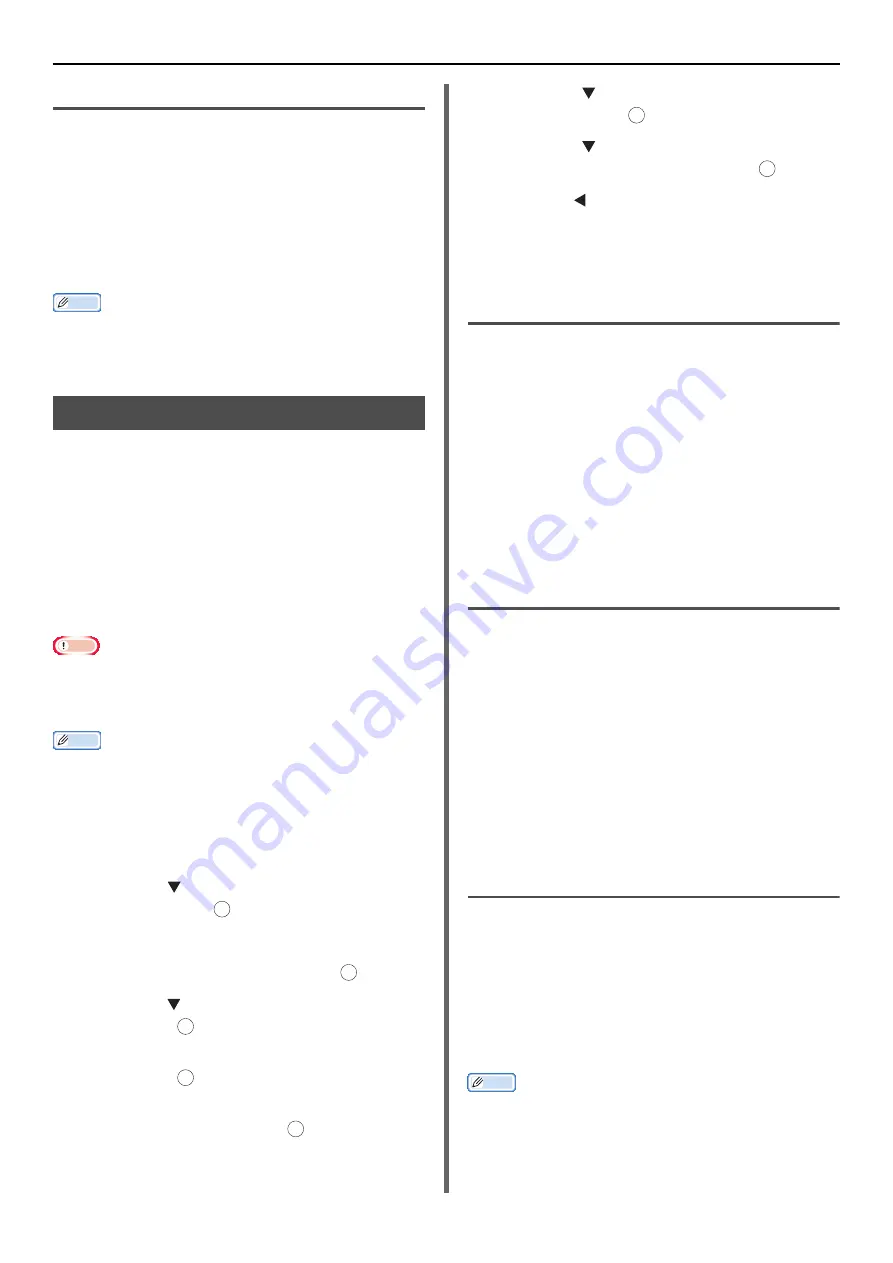
Useful Operations for Printing From a Computer
- 60 -
For Mac OS X PS Printer Driver
1
Open the file you want to print.
2
From the [
File
] menu, select [
].
3
Select [
Paper Feed
] from the panel menu.
4
Select [
All pages]
and select [
Auto Select
].
5
Configure other settings if necessary and
then start printing.
Memo
Open the Detailed Setup Menu by pressing the [
Show
Details
] button in Max OS X 10.7 or by clicking the
triangle symbol at the side of [
Printer
] menu in Max OS X
10.5 to 10.6.
Auto Tray Switching
You can switch paper feed trays automatically.
When the tray runs out of paper while printing,
the machine locates another tray with the same
size of paper configured on the printer driver and
begins feeding paper from that tray.
This function is effective for large print jobs.
First, set MP tray to be a target tray for auto
switching on the operator panel. Then, set the
auto switching of the tray with the printer driver.
Note
Make sure to set the same values (paper size, media type,
media weight) for each tray used for auto tray switching.
Available paper size differs depending on each tray. For
details, refer to the User's Manual Basic.
Memo
In the default settings, the [
MP tray Usage
] is [
Do Not
Use
]. In such a case, MP tray is not supported by the auto
tray switching function.
To enter the [
Admin Setup
] menu, an administrator
password is necessary. The default password is "aaaaaa".
1
Press the <
SETTING
> key.
2
Press the to select [
Admin Setup
]
and then press .
3
Enter the administrator password.
4
Select [
Enter
] and then press .
5
Press the to select [
Print Setup
] and
then press .
6
Check that [
Print Menu
] is selected and
then press .
7
Check that [
Tray Configuration
] is
selected and then press .
8
Press the to select [
MP Tray Usage
]
and then press .
9
Press the to select [
When
Mismatching
] and then press .
10
Press the until the top screen appears.
11
Configure the paper source setting on
the print dialog.
For Windows PCL/PCL XPS Printer
Driver
1
Open the file you want to print.
2
From the [
File
] menu, select [
].
3
Click [
Preferences
].
4
Click [
Paper Feed Options
] on the
[
Setup
] tab.
5
Check the [
Auto tray change
] box and
then click [
OK
].
6
Configure other settings if necessary and
then start printing.
For Windows PS Printer Driver
1
Open the file you want to print.
2
From the [
File
] menu, select [
].
3
Click [
Preferences
].
4
Click [
Advanced
] on the [
Layout
] tab.
5
Select [
On
] from [
Tray Switch
].
6
Click [
OK
].
7
Configure other settings if necessary and
then start printing.
For Mac OS X PCL Printer Driver
1
Open the file you want to print.
2
From the [
File
] menu, select [
].
3
Select [
Setup
] from the panel menu.
4
Click [
Printer Options
].
5
Check the [
Auto Tray Switch
] box.
Memo
Open the Detailed Setup Menu by pressing the [
Show
Details
] button in Max OS X 10.7 or by clicking the
triangle symbol at the side of [
Printer
] menu in Max OS X
10.5 to 10.6.
OK
OK
OK
OK
OK
OK
OK






























