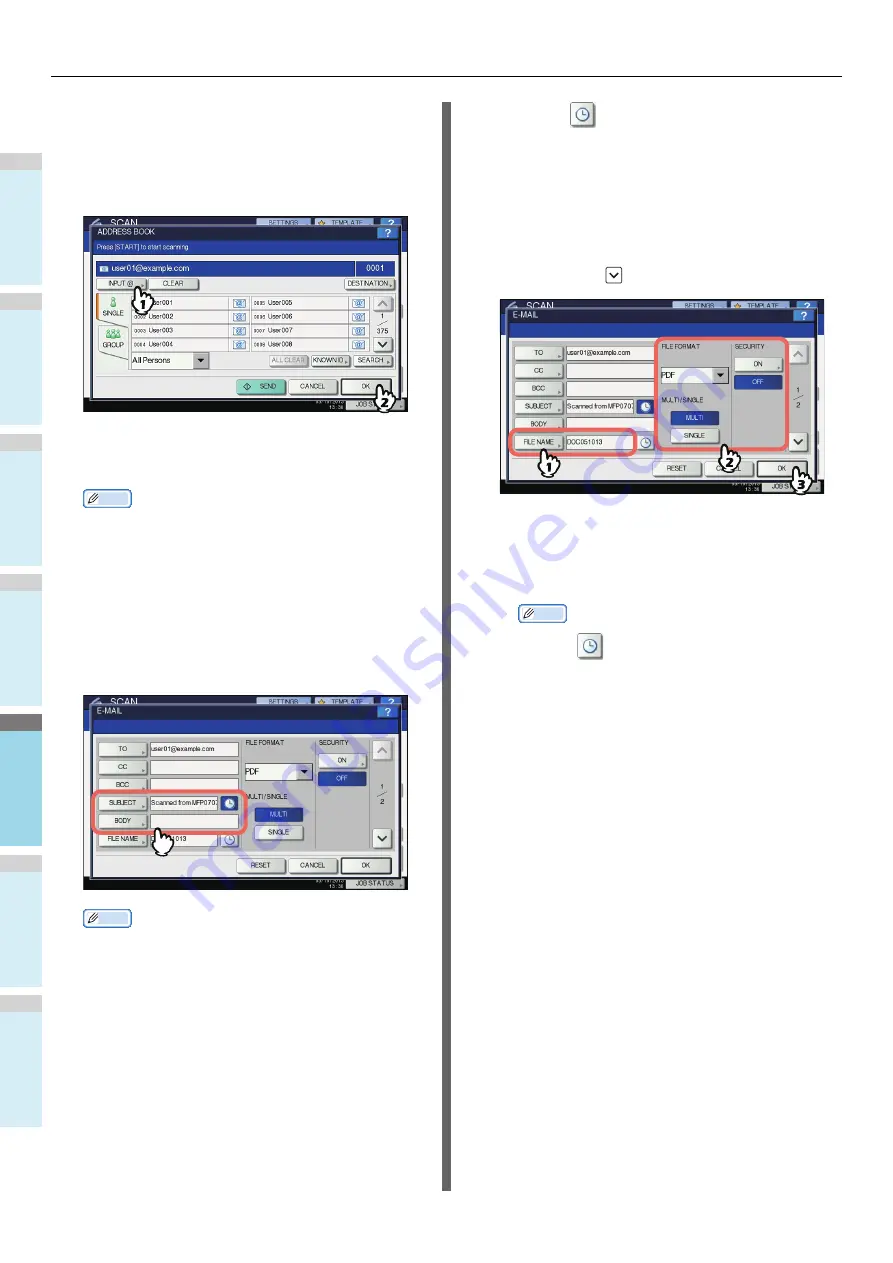
BASIC OPERATION
- 84 -
1
2
3
4
5
6
6
Specify the e-mail address(es) that you
want to send to.
1) Press [INPUT @].
2) Enter an e-mail address using the keyboard and
digital keys, and then press [OK] to set the entry.
3) Finally, press [OK].
You can specify e-mail addresses in various ways. For
details, see the following Guide:
Advanced Guide
Memo
• The entry in the FROM ADDRESS box (
step 9) may
already be set by the administrator on TopAccess.
(Refer to the
TopAccess Guide
for descriptions of the
E-mail Setting and/or the User Authentication for Scan
to E-mail setting.) In this case, you can start sending
your scans by specifying the e-mail address(es) and
then pressing [SEND] or the [START] button.
7
Press [SUBJECT] and [BODY] and enter
each item.
Memo
• To clear the settings, press [RESET].
• Pressing each button displays an on-screen keyboard.
Enter each item using the keyboard and digital keys,
and then press [OK] to set the entry. The maximum
number of characters allowed for each box is as
follows:
-
[SUBJECT]: 128 characters
-
[BODY]: 1000 characters
• To add another contact, press [CC] or [BCC] to add the
E-mail address of the contact.
• When the e-mail is sent, the date and time are
automatically added to the subject.
• The administrator can change the body text. For
details, refer to the
TopAccess Guide
.
• Pressing
adds a meaningful number, such as date
and time, to the subject. For details, refer to the
TopAccess Guide
.
8
If necessary, make the following settings
for the attached file.
1) Press [FILE NAME] and change the file name.
2) Select an option for each of the FILE FORMAT,
MULTI/SINGLE PAGE and/or SECURITY settings.
3) Finally, press
.
• [FILE NAME]
Pressing the button displays an on-screen keyboard.
Enter the file name using the keyboard and digital
keys, and then press [OK] to set the entry. The file
name can consist of a maximum of 128 characters.
Memo
•Pressing
adds a meaningful number, such as
date and time, to the file name. The number is
assigned according to the format selected for the
Date Format setting, which is available for the
administrator on TopAccess. For details, refer to the
TopAccess Guide
.
•The trailing characters in a file name (maximum 74)
may be deleted depending on the type of letters
used.
• FILE FORMAT
[PDF]
— Press this button to store your scan as a PDF
file.
[TIFF]
— Press this button to store your scan as a TIFF
file.
[XPS]
— Press this button to store your scan as an
XPS file.
[SLIM PDF]
— Press this button to store your scan as
a slim PDF file. This option is suitable when minimizing
the file size is more important than the image quality.
This option is available only when [FULL COLOR] or
[GRAY SCALE] is selected for the color mode setting.
[JPEG]
— Press this button to store your scan as a
JPEG file. This option is available only when [FULL
COLOR] or [GRAY SCALE] is selected for the color
mode setting.
Summary of Contents for ES7470dn
Page 27: ...1 2 3 4 5 6 2 HOW TO MAKE COPIES P 28 BASIC COPY MODES P 43 Copying...
Page 59: ...1 2 3 4 5 6 3 SENDING RECEIVING A FAX P 60 CHECKING AND CANCELING THE COMMUNICATIONS P 73 Fax...
Page 77: ...1 2 3 4 5 6 4 0 Scanning BASIC OPERATION P 78...
Page 91: ...1 2 3 4 5 6 5 List of Utilities P 92 Utilities that can be used with this machine...
Page 93: ...1 2 3 4 5 6 6 Index...
Page 96: ...March 2015 45510702EE Rev4...



























