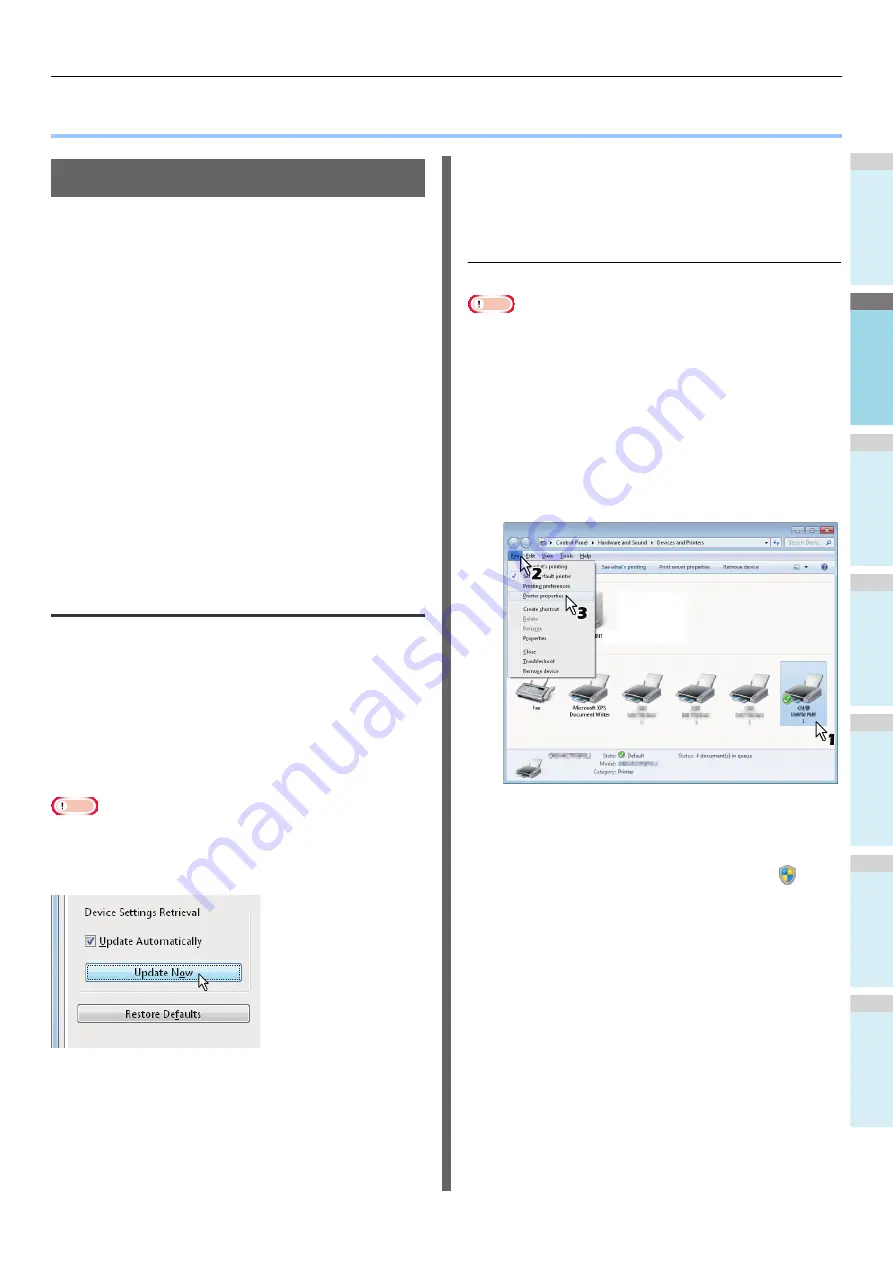
1
2
3
4
5
6
PRINTING FROM WINDOWS
- 21 -
●
PRINTING FROM WINDOWS
Before Using the Printer Driver
Before printing, you have to configure the following options:
• Configuration Settings
To use optional devices such as optional trays or the
Finisher, you must first configure these devices. The
features of these optional devices are not available unless
you inform the system that the optional devices are
installed.
Before printing, you can configure the following option if
necessary:
• Department Code
You can use department codes to manage each job. For
example, a system administrator can check how many
sheets of copies a certain department has made. When the
Department code is enabled, you are prompted to enter a
department code before printing. If you enter the
department code in the corresponding field in advance, you
can print without having to do this every time. Ask your
administrator about the codes. When SNMP
communication between the equipment and your computer
is enabled, you are also prompted to enter the code before
printing.
Configuring the options
To use this equipment properly, you need to save the
configuration of the options installed on the [Device Settings]
tab menu after you installed the printer drivers. In the default
setting, you can obtain the configuration data of options
installed automatically by opening the [Device Settings] tab
menu. If SNMP communication between this equipment and
your computer is not available, or you want to configure options
manually, see the following page:
P.21 "Configuring options manually"
Note
• When SNMP communication between this equipment and
your computer is enabled, you can retrieve the option
configuration information by clicking [Update Now].
Configuring options manually
If SNMP communication between this equipment and your
computer is not available:
Setting the [Device Settings] tab manually
Note
• You need to log in to Windows with the “Administrator”
privilege.
1
Click [Start] menu and select [Devices and
Printers].
The Printers folder appears.
2
Select the printer driver for this equipment,
and then click [Printer properties] in the
[File] menu.
The printer driver properties dialog box appears.
• If the [File] menu is not displayed, press [Alt].
• If the dialog box displayed does not allow the printer
driver properties to be changed, follow the procedure
below.
-
For Windows 7, some tab menus have a
button
in the printer driver properties. To change the
properties, click on it. If the properties cannot be
changed, ask your network administrator.
• To change a network-installed printer driver, the
administrator privilege is necessary. Ask your network
administrator for details.
Summary of Contents for ES7470dn
Page 27: ...1 2 3 4 5 6 2 HOW TO MAKE COPIES P 28 BASIC COPY MODES P 43 Copying...
Page 59: ...1 2 3 4 5 6 3 SENDING RECEIVING A FAX P 60 CHECKING AND CANCELING THE COMMUNICATIONS P 73 Fax...
Page 77: ...1 2 3 4 5 6 4 0 Scanning BASIC OPERATION P 78...
Page 91: ...1 2 3 4 5 6 5 List of Utilities P 92 Utilities that can be used with this machine...
Page 93: ...1 2 3 4 5 6 6 Index...
Page 96: ...March 2015 45510702EE Rev4...






























