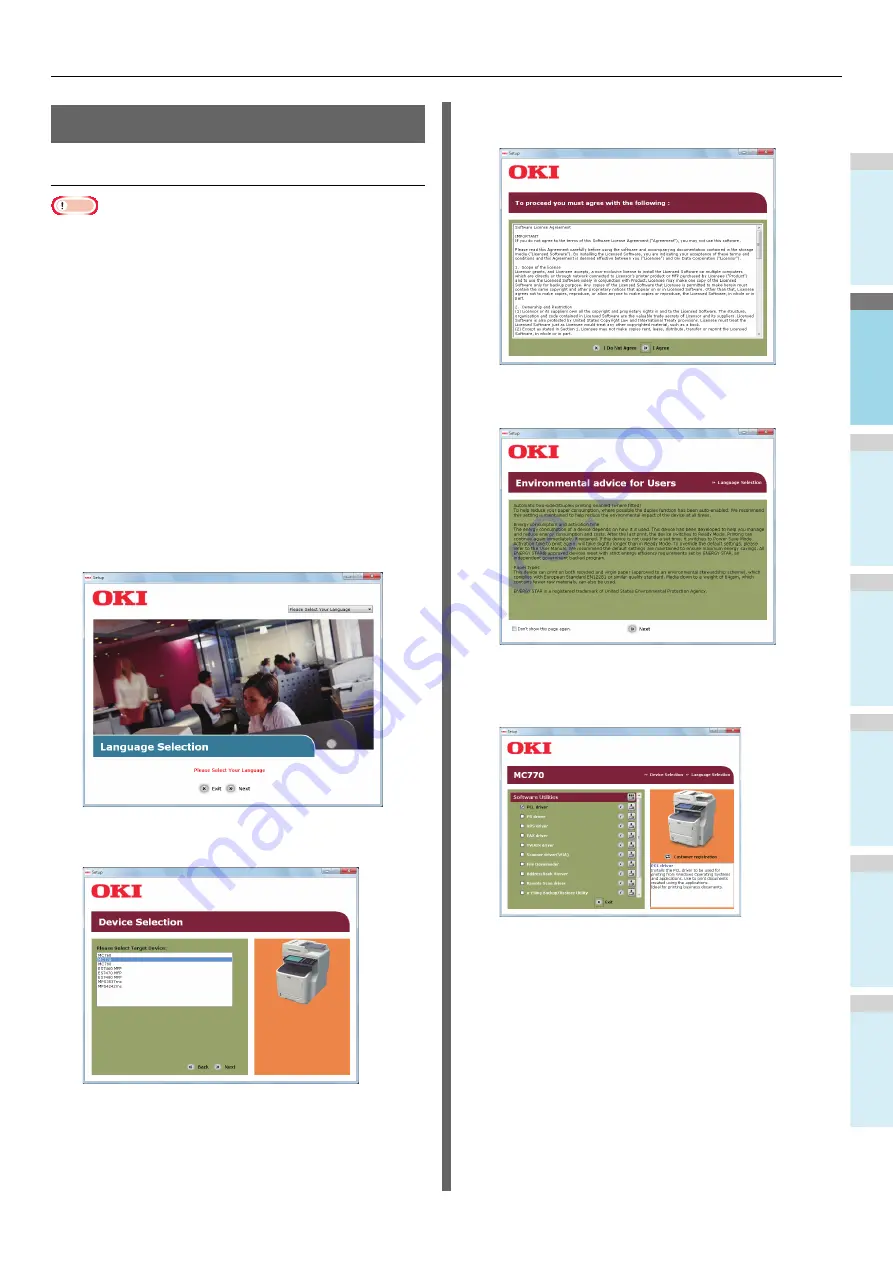
Preparations to print from Windows
- 17 -
1
2
3
4
5
6
Setup via USB (Windows)
Installing PCL printer drivers
Note
• Computer administrator rights are required.
• Unless otherwise noted, procedures required when using
Windows 7 are listed. Screens and procedures may differ
depending on the OS.
• Do not turn ON the device power supply until a message
stating that the power supply is ON is displayed.
1
Turn the power to the computer ON and
start Windows.
The "Add New Hardware Wizard" is displayed when the
machine power is ON. If this happens, click [Cancel] and
turn the power to the machine OFF before proceeding to
the next step.
2
Load the "Software DVD-ROM" supplied
with the machine.
3
When [AutoPlay] is displayed, click [Run
Setup.exe].
4
Select the language and click "Next".
5
Select the device you want to use and click
"Next".
6
Read the license agreement and click "I
Agree".
7
Read "Environmental Advice for Users" and
click "Next".
8
Select the driver you want to install and
click the "Multi Installation" button to install
them all at once.
Summary of Contents for ES7470dn
Page 27: ...1 2 3 4 5 6 2 HOW TO MAKE COPIES P 28 BASIC COPY MODES P 43 Copying...
Page 59: ...1 2 3 4 5 6 3 SENDING RECEIVING A FAX P 60 CHECKING AND CANCELING THE COMMUNICATIONS P 73 Fax...
Page 77: ...1 2 3 4 5 6 4 0 Scanning BASIC OPERATION P 78...
Page 91: ...1 2 3 4 5 6 5 List of Utilities P 92 Utilities that can be used with this machine...
Page 93: ...1 2 3 4 5 6 6 Index...
Page 96: ...March 2015 45510702EE Rev4...






























