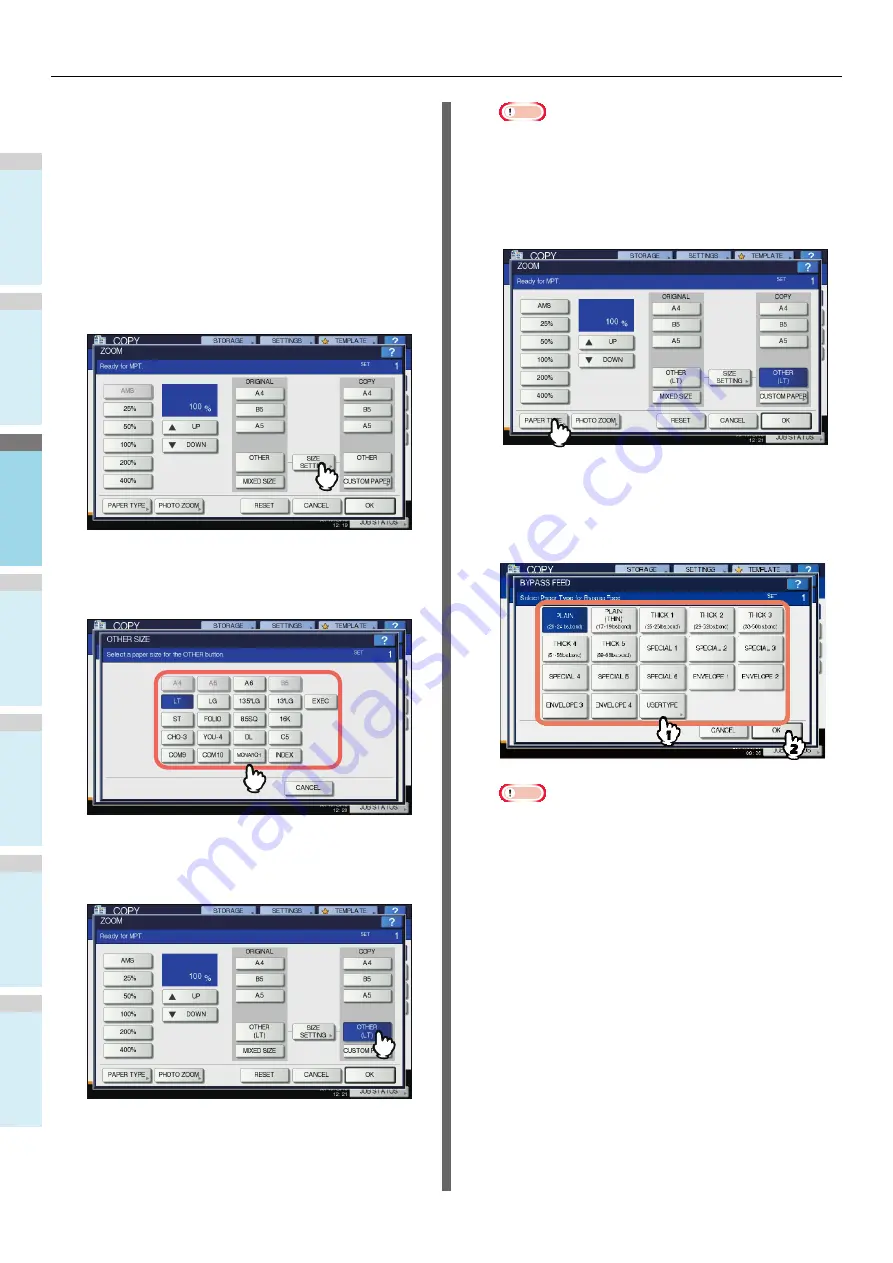
HOW TO MAKE COPIES
- 38 -
1
2
3
4
5
6
Copying on other than the above
standard sizes of paper
1
Place the original(s) and paper in the same
procedure noted in steps 1 to 5 in "Copying
on A4, A5 and B5 size paper (in equipment
other than for North America)/Letter and
Legal size paper (in equipment for North
America)" (
2
Press [SIZE SETTING] on the touch panel.
3
Press the button of the same size as the
paper you placed on the multi-purpose tray.
The selected size will be registered as an “OTHER” size.
4
Press [OTHER] under “COPY”.
The paper size is now set to the one registered as
“OTHER” size.
Note
• If the paper size is not selected in this step, copying
may be slowed down.
5
Press [PAPER TYPE] if the paper you
placed on the multi-purpose tray is other
than plain paper.
6
Select the paper type.
1) Select the paper type.
2) Press [OK].
Note
• If you select a wrong paper type, this could cause a
paper misfeed or significant image trouble.
• When you select a paper type, you can confirm it with
the icons displayed on the equipment status indication
area. For details, see the following page:
Table in step 6 in "Copying on A4, A5 and B5 size
paper (in equipment other than for North America)/
Letter and Legal size paper (in equipment for North
America)" (
7
After setting the paper size and paper type,
press [OK].
The menu returns to the BASIC menu.
8
Select other copy modes as required, and
then press the [START] button on the
control panel.
Summary of Contents for ES7470dn
Page 27: ...1 2 3 4 5 6 2 HOW TO MAKE COPIES P 28 BASIC COPY MODES P 43 Copying...
Page 59: ...1 2 3 4 5 6 3 SENDING RECEIVING A FAX P 60 CHECKING AND CANCELING THE COMMUNICATIONS P 73 Fax...
Page 77: ...1 2 3 4 5 6 4 0 Scanning BASIC OPERATION P 78...
Page 91: ...1 2 3 4 5 6 5 List of Utilities P 92 Utilities that can be used with this machine...
Page 93: ...1 2 3 4 5 6 6 Index...
Page 96: ...March 2015 45510702EE Rev4...






























