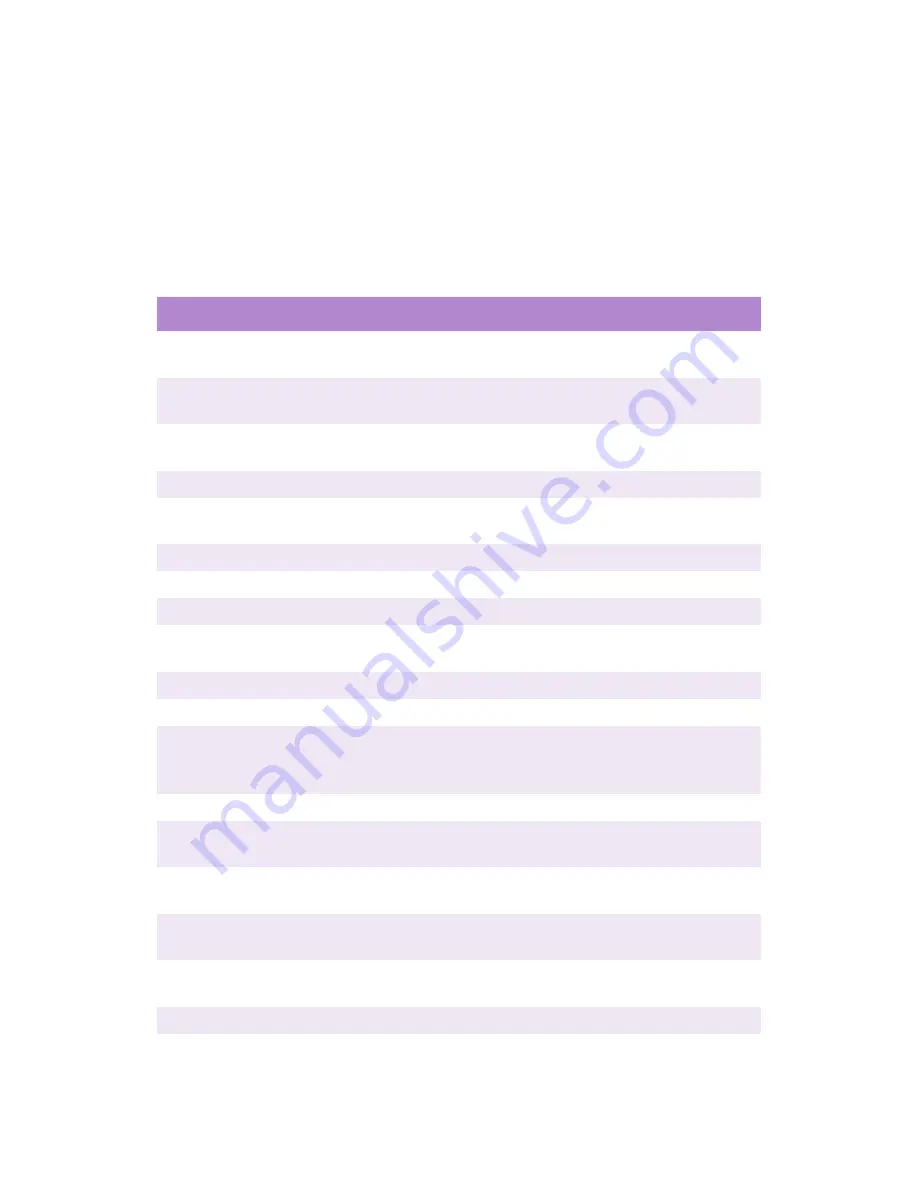
ES 2024/2024e Troubleshooting • 399
Troubleshooting
LCD MESSAGES
The liquid crystal display (LCD) on the control panel indicates the
printer status and if there is a problem with the printer. Status and
error messages are listed below together with an explanation of what
each message means:
LCD Message
Meaning
***** DRUM NEAR LIFE
An image drum is nearing the end of its life.
(***** indicates color)
***** EMPTY
Warning that Tray ***** is empty.
MP Tray is Tray 0.
***** NEAR END
The paper in the selected ***** is nearly finished.
(***** indicates paper tray).
***** TONER LOW
Toner is low (***** indicates color).
***** TONER SENSOR
ERROR
Error with the toner sensor (***** indicates color).
Call for service.
BELT UNIT MISSING
Transfer belt unit is missing.
CANCELLING JOB
Cancelling the current job.
CENTRO I/F ERROR
Centronics interface error (parallel interface).
CHANGE ***** IMAGE
DRUM
Change the image drum (***** indicates color).
CHANGE BELT UNIT
Change the transfer belt.
CHANGE FUSER UNIT
Change the fuser unit.
CHANGE PAPER TO *****
Paper must be changed to correct paper size
and/or media type
(***** indicates size or media type).
CHECK *****
Check Tray ***** for paper jam. MP tray is Tray 0.
CHECK BELT UNIT
Check the transfer belt for paper jam, correct
installation, etc.
CHECK DUPLEX
Check the duplex unit for paper jam, correct
installation, etc.
CHECK FUSER UNIT
Check the fuser unit for paper jam, correct
installation, etc.
CHECK IMAGE DRUM
Check the image drum for correct installation,
etc. Color will be indicated.
COLLATE FAIL
Collating of multiple copies has failed.
Summary of Contents for ES2024n
Page 1: ......
Page 27: ...ES 2024 2024e Setting up 27 LOADING PAPER 1 Remove the paper tray from the printer...
Page 200: ...ES 2024 2024e Windows 2000 Operation 200 7 Click Print...
Page 207: ...ES 2024 2024e Windows 2000 Operation 207 C73_2k_PS_Booklet bmp 5 Click Print...
Page 253: ...ES 2024 2024e Windows Me 98 95 Operation 253 3 Click the Color tab C73MePCLColor1k tif...
Page 262: ...ES 2024 2024e Windows Me 98 95 Operation 262 This option prints all documents as monochrome...
Page 267: ...ES 2024 2024e Windows Me 98 95 Operation 267 5 Click OK then print the document...
Page 270: ...ES 2024 2024e Windows Me 98 95 Operation 270 9 Print the document...
Page 345: ...ES 2024 2024e Windows NT 4 0 Operation 345 6 Click OK and print the document...
















































