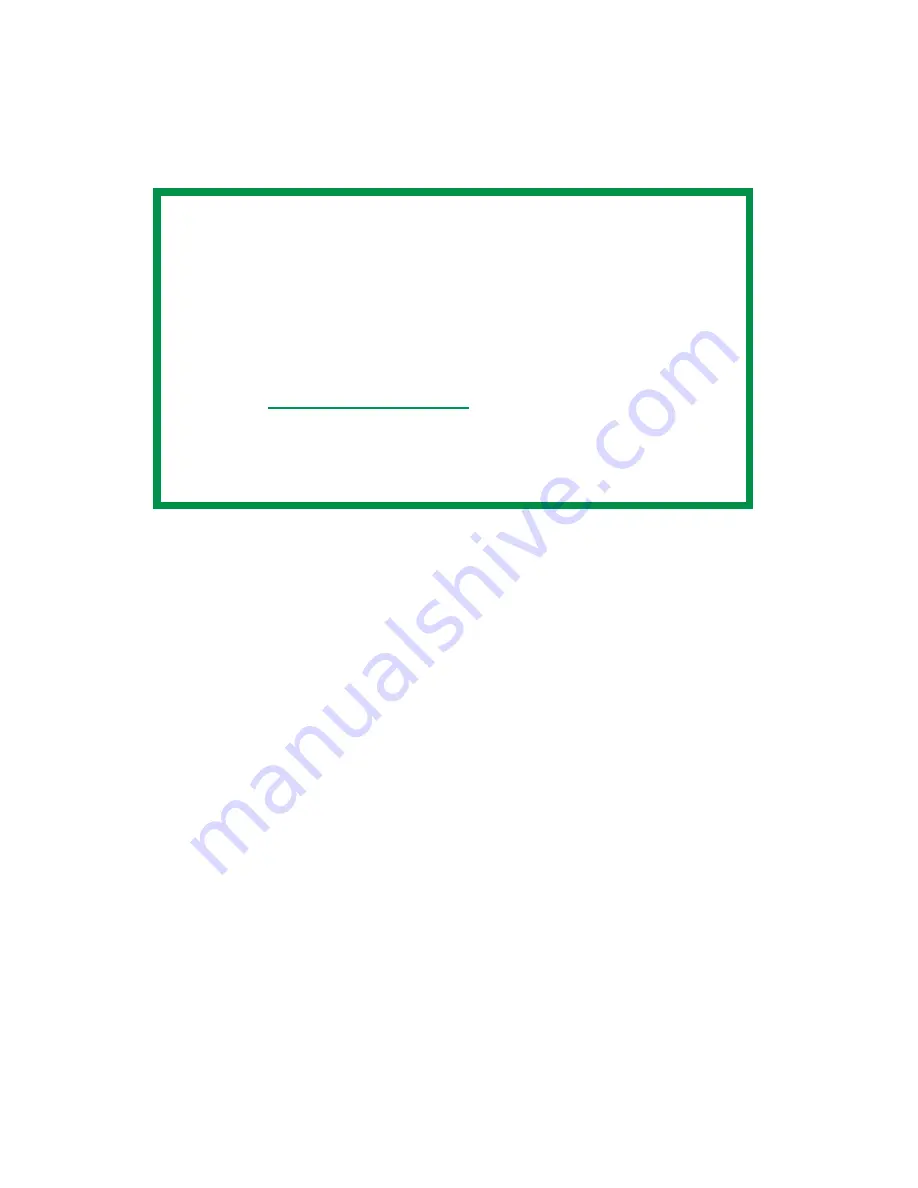
ES 2024/2024e Windows XP Operation • 137
PROOF AND PRINT
Proof and print allows printing of a single copy of a document for
checking before printing multiple copies of the same document.
1.
Open the file in your application and select
File
→
.
2.
In the Print dialog box, click the appropriate driver on the
General
tab, then click the
Preferences
button.
NOTES
• The internal hard disk must be installed in the printer and
enabled, to allow for spooling of the print job before final
printing.
• If the hard disk memory is insufficient for the spooled
data,
DISK FULL
is displayed and only one copy is printed.
• If the software application being used has a collate print
option, it must be turned OFF for proof and print to
operate correctly.
• Proof and print may not be available in some software
applications.
Summary of Contents for ES2024n
Page 1: ......
Page 27: ...ES 2024 2024e Setting up 27 LOADING PAPER 1 Remove the paper tray from the printer...
Page 200: ...ES 2024 2024e Windows 2000 Operation 200 7 Click Print...
Page 207: ...ES 2024 2024e Windows 2000 Operation 207 C73_2k_PS_Booklet bmp 5 Click Print...
Page 253: ...ES 2024 2024e Windows Me 98 95 Operation 253 3 Click the Color tab C73MePCLColor1k tif...
Page 262: ...ES 2024 2024e Windows Me 98 95 Operation 262 This option prints all documents as monochrome...
Page 267: ...ES 2024 2024e Windows Me 98 95 Operation 267 5 Click OK then print the document...
Page 270: ...ES 2024 2024e Windows Me 98 95 Operation 270 9 Print the document...
Page 345: ...ES 2024 2024e Windows NT 4 0 Operation 345 6 Click OK and print the document...
















































