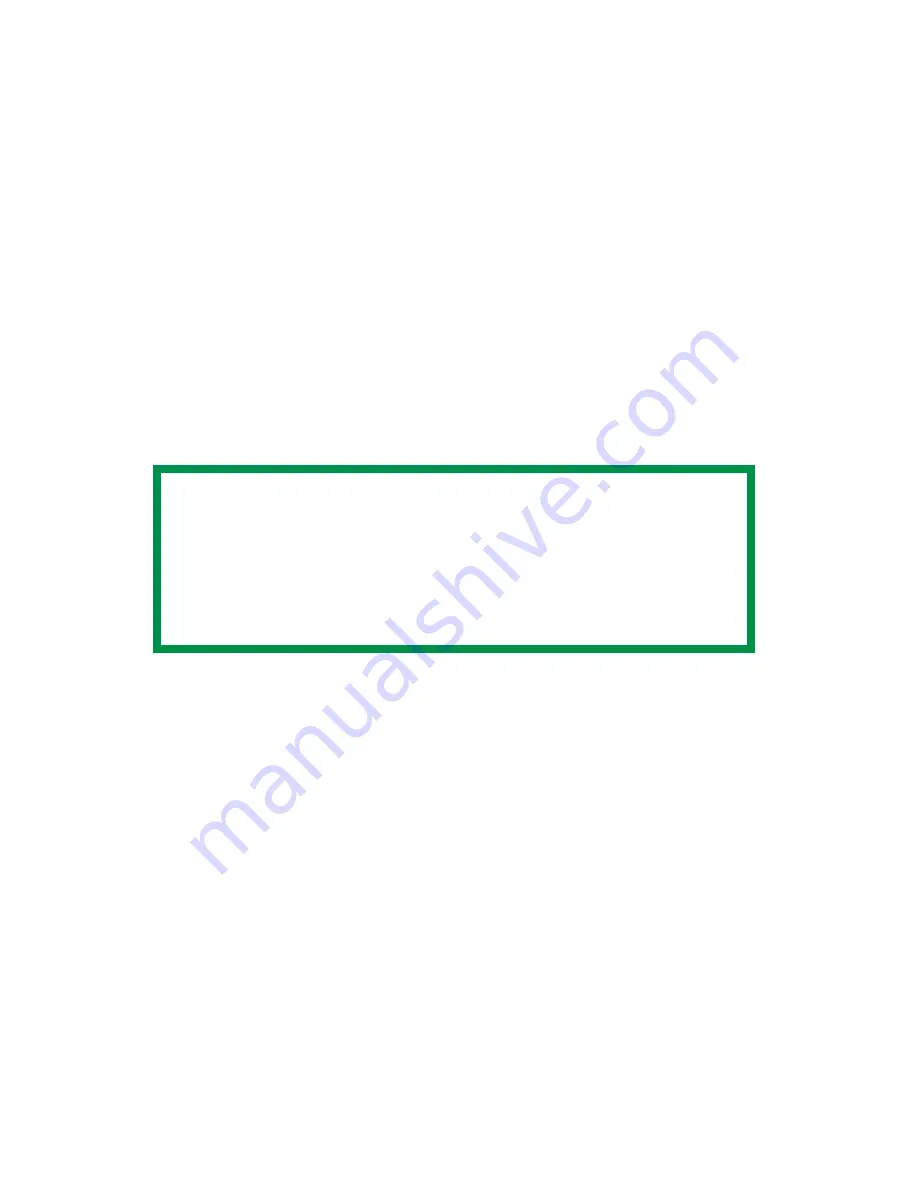
ES 2024/2024e Software Utilities • 493
Printing Overlays: NT 4.0 PCL
1.
Click
File
→
.
The Print dialog box appears.
2.
Make sure the Oki PCL driver is selected, then click
Properties
(or your application’s equivalent).
The Oki Properties dialog box appears.
3.
Click the
Overlay
tab.
4.
Under
Defined Overlays
, click any overlays you wish to use (to
select more than one, press the Ctrl key while selecting the
names), then click
Add
.
The names appears in the Active overlays box.
5.
Click
Print using active overlays
, then click
OK
and print the
document.
NOTE
To print a sample of an overlay to see what it looks like, click
its name in the Defined Overlays box, then click Test Print.
If you wish to add more overlays to the list, click Define
Overlays, then fill in the appropriate information in the
Define overlays dialog box and click Close.
Summary of Contents for ES2024n
Page 1: ......
Page 27: ...ES 2024 2024e Setting up 27 LOADING PAPER 1 Remove the paper tray from the printer...
Page 200: ...ES 2024 2024e Windows 2000 Operation 200 7 Click Print...
Page 207: ...ES 2024 2024e Windows 2000 Operation 207 C73_2k_PS_Booklet bmp 5 Click Print...
Page 253: ...ES 2024 2024e Windows Me 98 95 Operation 253 3 Click the Color tab C73MePCLColor1k tif...
Page 262: ...ES 2024 2024e Windows Me 98 95 Operation 262 This option prints all documents as monochrome...
Page 267: ...ES 2024 2024e Windows Me 98 95 Operation 267 5 Click OK then print the document...
Page 270: ...ES 2024 2024e Windows Me 98 95 Operation 270 9 Print the document...
Page 345: ...ES 2024 2024e Windows NT 4 0 Operation 345 6 Click OK and print the document...






























