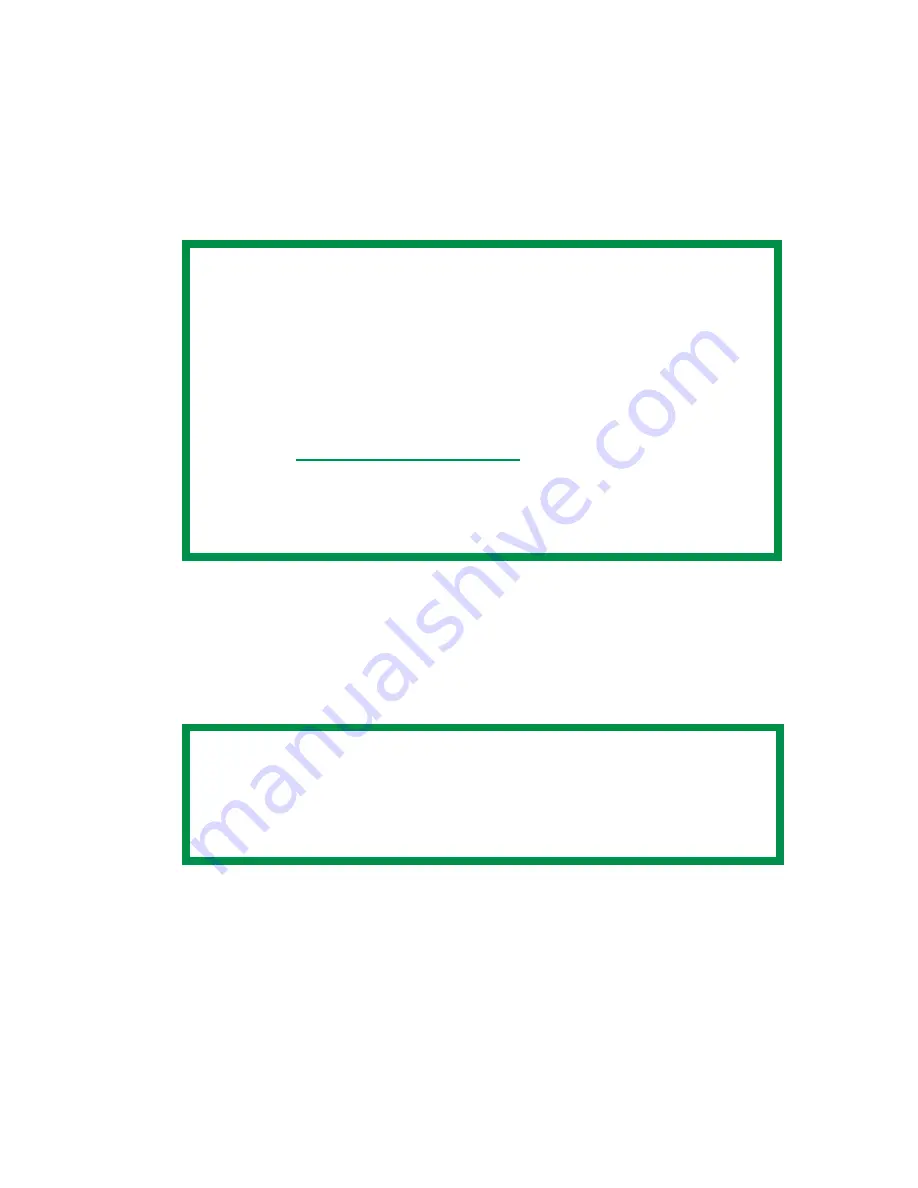
ES 2024/2024e Windows 2000 Operation • 216
SECURE PRINTING
(PRINTING CONFIDENTIAL DOCUMENTS)
Secure printing or printing with passwords allows the printing of
confidential documents on printers that are shared with other users.
1.
Open the file in your application and select
File
→
.
2.
In the Print dialog box, click the appropriate driver on the
General
tab, then click the
Job Options
tab.
3.
Under
Job Type
, select
Secure Print
.
NOTE
• The internal hard disk must be installed in the printer and
enabled to allow for spooling of the print job before final
printing.
• If the hard disk memory is insufficient for the spooled
data,
DISK FULL
is displayed and only one copy printed.
• If the software application being used has a collate print
option, this must be turned OFF for secure printing to
operate correctly.
• Secure printing may not be available in some software
applications.
NOTE
If you have already stored a Secure Print document on the
hard disk drive and have not yet printed it, click the PIN
button and enter a new name for the current document.
Summary of Contents for ES2024n
Page 1: ......
Page 27: ...ES 2024 2024e Setting up 27 LOADING PAPER 1 Remove the paper tray from the printer...
Page 200: ...ES 2024 2024e Windows 2000 Operation 200 7 Click Print...
Page 207: ...ES 2024 2024e Windows 2000 Operation 207 C73_2k_PS_Booklet bmp 5 Click Print...
Page 253: ...ES 2024 2024e Windows Me 98 95 Operation 253 3 Click the Color tab C73MePCLColor1k tif...
Page 262: ...ES 2024 2024e Windows Me 98 95 Operation 262 This option prints all documents as monochrome...
Page 267: ...ES 2024 2024e Windows Me 98 95 Operation 267 5 Click OK then print the document...
Page 270: ...ES 2024 2024e Windows Me 98 95 Operation 270 9 Print the document...
Page 345: ...ES 2024 2024e Windows NT 4 0 Operation 345 6 Click OK and print the document...






























