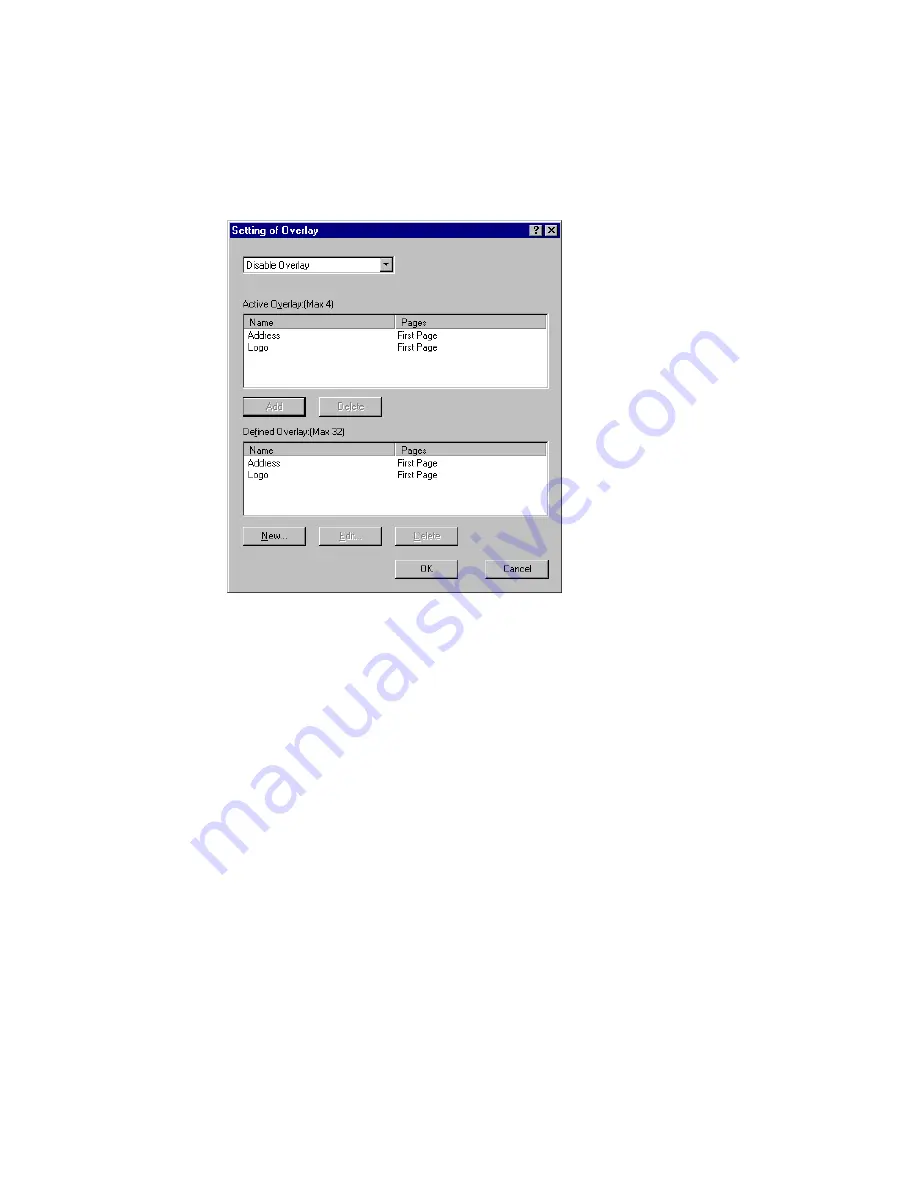
ES 2024/2024e Windows NT 4.0 Operation • 372
9.
Highlight the overlay name(s) under
Defined Overlay
and
click
Add
to add the overlay(s) to the list under Active Overlay
(to select more than one overlay, hold the CTRL key while
clicking on each name).
C93_NT_PS_Overlay2.bmp
10.
Select
Use Overlay
from the drop-down list at the top of the
dialog box, then click
OK
.
11.
Click
OK
to close the Default dialog box.
Summary of Contents for ES2024n
Page 1: ......
Page 27: ...ES 2024 2024e Setting up 27 LOADING PAPER 1 Remove the paper tray from the printer...
Page 200: ...ES 2024 2024e Windows 2000 Operation 200 7 Click Print...
Page 207: ...ES 2024 2024e Windows 2000 Operation 207 C73_2k_PS_Booklet bmp 5 Click Print...
Page 253: ...ES 2024 2024e Windows Me 98 95 Operation 253 3 Click the Color tab C73MePCLColor1k tif...
Page 262: ...ES 2024 2024e Windows Me 98 95 Operation 262 This option prints all documents as monochrome...
Page 267: ...ES 2024 2024e Windows Me 98 95 Operation 267 5 Click OK then print the document...
Page 270: ...ES 2024 2024e Windows Me 98 95 Operation 270 9 Print the document...
Page 345: ...ES 2024 2024e Windows NT 4 0 Operation 345 6 Click OK and print the document...






























