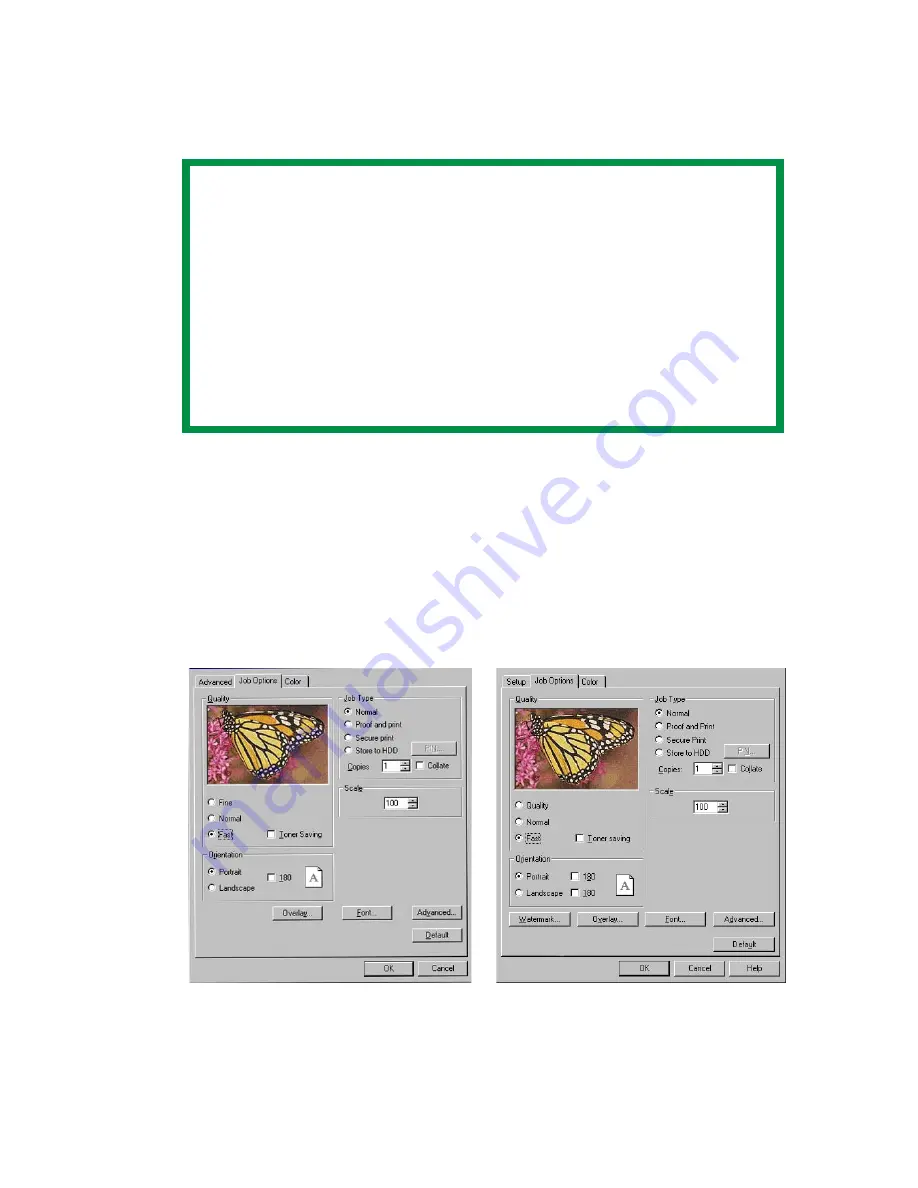
ES 2024/2024e Windows NT 4.0 Operation • 344
CHANGING THE RESOLUTION FOR A PRINT JOB
1.
Open the file in your application and select
File
→
.
2.
In the Print dialog box, select the appropriate driver, then click
Properties
(or
Setup
, or your application’s equivalent).
3.
Click the
Job Options
tab.
4.
Select the required printing resolution under
Quality
.
C73NTPSResok.tif and C73NTPCLResomk.tif
5.
Select
Toner Saving
if appropriate.
NOTE
These instructions explain how to change the settings as
you are printing a job. If you wish to change the settings to
apply to all jobs (default settings):
• Click
Start
→
Settings
→
Printers
.
• Right click the appropriate printer name. then select
Properties
.
• Follow steps 3, etc., below: note that the Properties
screen for setting defaults will have more tabs.
PostScript Driver
PCL Driver
Summary of Contents for ES2024n
Page 1: ......
Page 27: ...ES 2024 2024e Setting up 27 LOADING PAPER 1 Remove the paper tray from the printer...
Page 200: ...ES 2024 2024e Windows 2000 Operation 200 7 Click Print...
Page 207: ...ES 2024 2024e Windows 2000 Operation 207 C73_2k_PS_Booklet bmp 5 Click Print...
Page 253: ...ES 2024 2024e Windows Me 98 95 Operation 253 3 Click the Color tab C73MePCLColor1k tif...
Page 262: ...ES 2024 2024e Windows Me 98 95 Operation 262 This option prints all documents as monochrome...
Page 267: ...ES 2024 2024e Windows Me 98 95 Operation 267 5 Click OK then print the document...
Page 270: ...ES 2024 2024e Windows Me 98 95 Operation 270 9 Print the document...
Page 345: ...ES 2024 2024e Windows NT 4 0 Operation 345 6 Click OK and print the document...






























