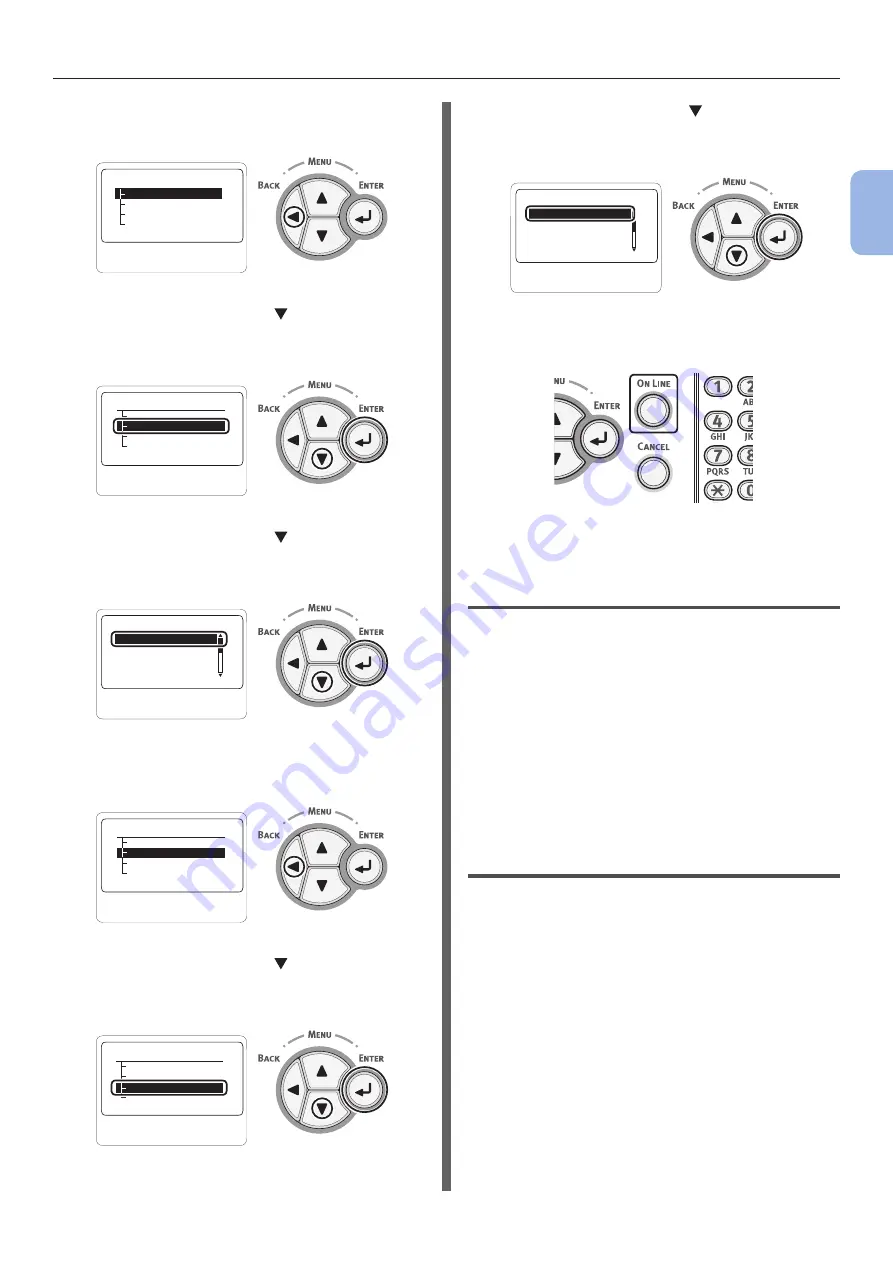
- 65 -
How to Print from the MP Tray
2
2.
Printing Basic Oper
ation
11
Press the <BACK> button until
[
MPTray Config
] is displayed.
䎰䎳䎷䏕䏄䏜䎃䎦䏒䏑䏉䏌䏊䎃䎃䎃䎔䎒䎔
䎳䏄䏓䏈䏕䎃䎶䏌䏝䏈
䎰䏈䏇䏌䏄䎃䎷䏜䏓䏈
䎰䏈䏇䏌䏄䎃䎺䏈䏌䏊䏋䏗
䎷䏕䏄䏜䎃䎸䏖䏄䏊䏈
12
Press the scroll button to select
[Media Type] and then press the
<ENTER> button.
䎰䎳䎷䏕䏄䏜䎃䎦䏒䏑䏉䏌䏊䫹䎃䎔䎒䎔
䎳䏄䏓䏈䏕䎃䎶䏌䏝䏈
䎰䏈䏇䏌䏄䎃䎷䏜䏓䏈
䎰䏈䏇䏌䏄䎃䎃䎺䏈䏌䏊䏋䏗
䎷䏕䏄䏜䎃䎸䏖䏄䏊䏈
13
Press the scroll button to select the
type of the loaded paper and then press
the <ENTER> button.
䫹䫹䫹䫹䫹䎰䏈䏇䏌䏄
䎃
䎷䏜䏓䏈䎃䎃
䎃
䎃䎃䎔䎒䎖
䎍䎃䎳䏏䏄䏌䏑
䎯䏈䏗䏗䏈䏕䏋䏈䏄䏇
䎯䏄䏅䏈䏏䏖
䎷䏕䏄䏑䏖䏓䏄䏕䏈䏑䏆䏜
14
Press the <BACK> button until
[
MPTray Config
] is displayed.
䎰䎳䎷䏕䏄䏜䎃䎦䏒䏑䏉䏌䏊䫹䎃䎔䎒䎔
䎳䏄䏓䏈䏕䎃䎶䏌䏝䏈
䎰䏈䏇䏌䏄䎃䎷䏜䏓䏈
䎰䏈䏇䏌䏄䎃䎃䎺䏈䏌䏊䏋䏗
䎷䏕䏄䏜䎃䎸䏖䏄䏊䏈
15
Press the scroll button to select
[Media Weight] and then press the
<ENTER> button.
䎰䎳䎷䏕䏄䏜䎃䎦䏒䏑䏉䏌䏊䫹䎃䎔䎒䎔
䎳䏄䏓䏈䏕䎃䎶䏌䏝䏈
䎰䏈䏇䏌䏄䎃䎷䏜䏓䏈
䎰䏈䏇䏌䏄䎃䎺䏈䏌䏊䏋䏗
䎷䏕䏄䏜䎃䎸䏖䏄䏊䏈
16
Press the scroll button to select the
weight of the loaded paper and then
press the <ENTER> button.
䎰䏈䏇䏌䏄䎃䎺䏈䏌䏊䏋䏗䫹䎃䎔䎒䎕
䎍䎃䎯䏌䏊䏋䏗
䎰䏈䏇䏌䏘䏐䎃䎯䏌䏊䏋䏗
䎫䏈䏄䏙䏜
䎰䏈䏇䏌䏘䏐
17
Press the <ON LINE> button to exit the
menu mode.
18
Open the file you want to print, and print
it by following the procedures below.
For Windows PCL Printer Driver
1
From the [File] menu, select [Print].
2
Click [Preferences] or [Properties].
3
On the [Setup] tab, select a paper size
from [Size].
4
Select [Multipurpose Tray] from
[Source].
5
Start printing.
For Windows XPS Printer Driver
1
From the [File] menu, select [Print].
2
Click [Preferences] or [Properties].
3
On the [Setup] tab, select a paper size
from [Size].
4
Select [Multipurpose Tray] from
[Source].
5
Start printing.
Summary of Contents for C834DN
Page 1: ......
Page 147: ...44902802EE Rev2...






























