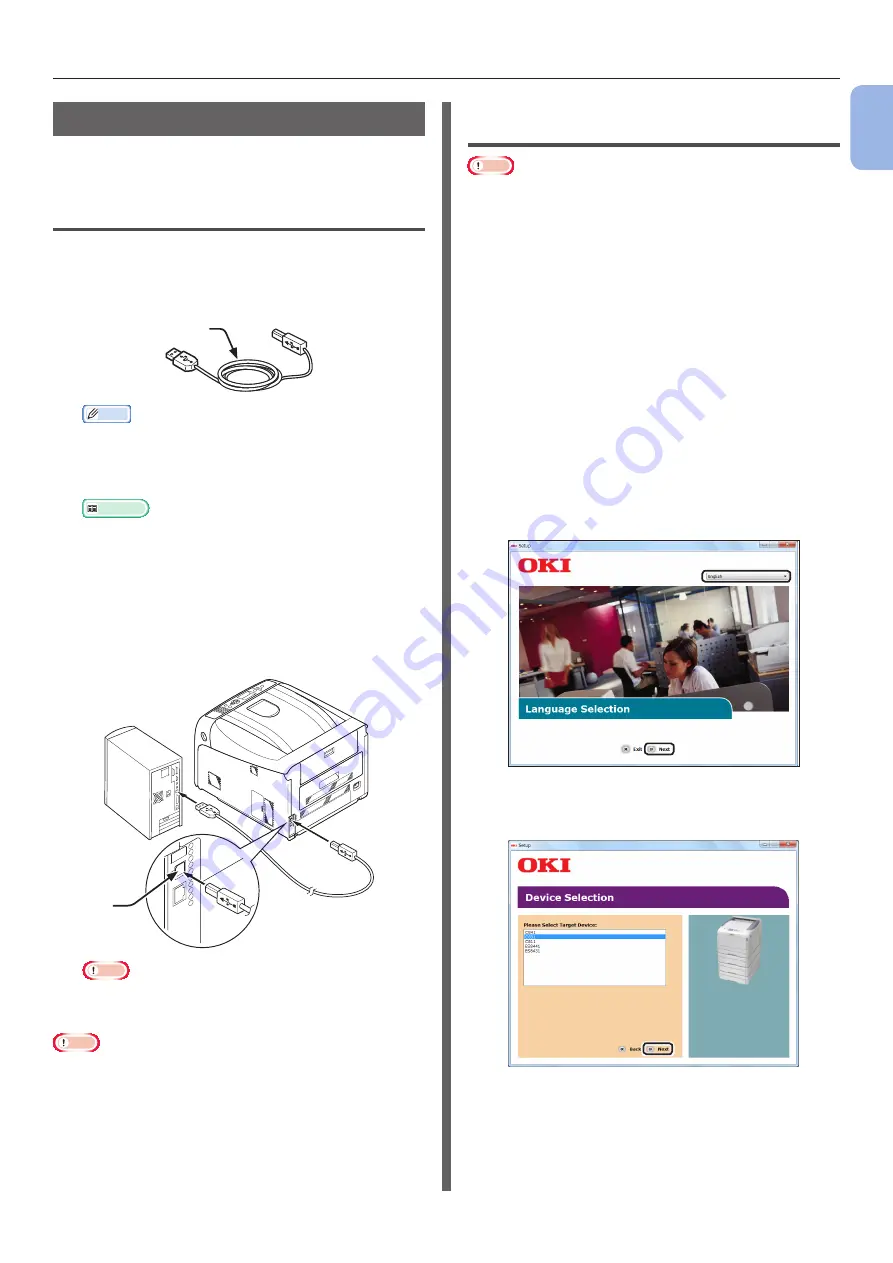
- 51 -
Connecting to a Computer
1
1.
Setup
USB Connection
Perform the following procedure to connect your
printer to a computer via USB.
Connecting a USB Cable
1
Prepare a USB cable (1).
A USB cable is not supplied with your printer.
Prepare a USB 2.0 cable separately.
1
Memo
●
Use a USB 2.0 Hi-Speed cable for a USB 2.0 Hi-
Speed connection.
2
Turn off your printer and the computer.
Reference
●
3
Plug one end of the USB cable into the
USB interface connector (2) on the back
of the printer.
4
Plug the other end of the USB cable into
the computer’s USB interface connector.
2
Note
●
For Windows, do not plug the other end of the USB
cable into the computer until prompted while a
printer driver installation.
Note
●
Do not plug the USB cable into the network interface
connection. Doing so may cause a malfunction.
Installing a Printer Driver
(For Windows)
Note
●
You must be logged in as an administrator to complete
this procedure.
1
Ensure that your printer is turned off
and the USB cable is unplugged from the
computer.
2
Turn on the computer.
3
Insert “Software DVD-ROM” into the
computer.
4
Click [Run Setup.exe] after
[Auto Play] is displayed.
If the [User Account Control] dialog box
appears, click [Yes].
5
Select the language, and then click
[Next].
6
Select the model of your printer, and
then click [Next].
7
Read the license agreement and then
click [I Agree].
8
Read the [Environmental advice for
Users] and then click [Next].
Summary of Contents for C834DN
Page 1: ......
Page 147: ...44902802EE Rev2...






























