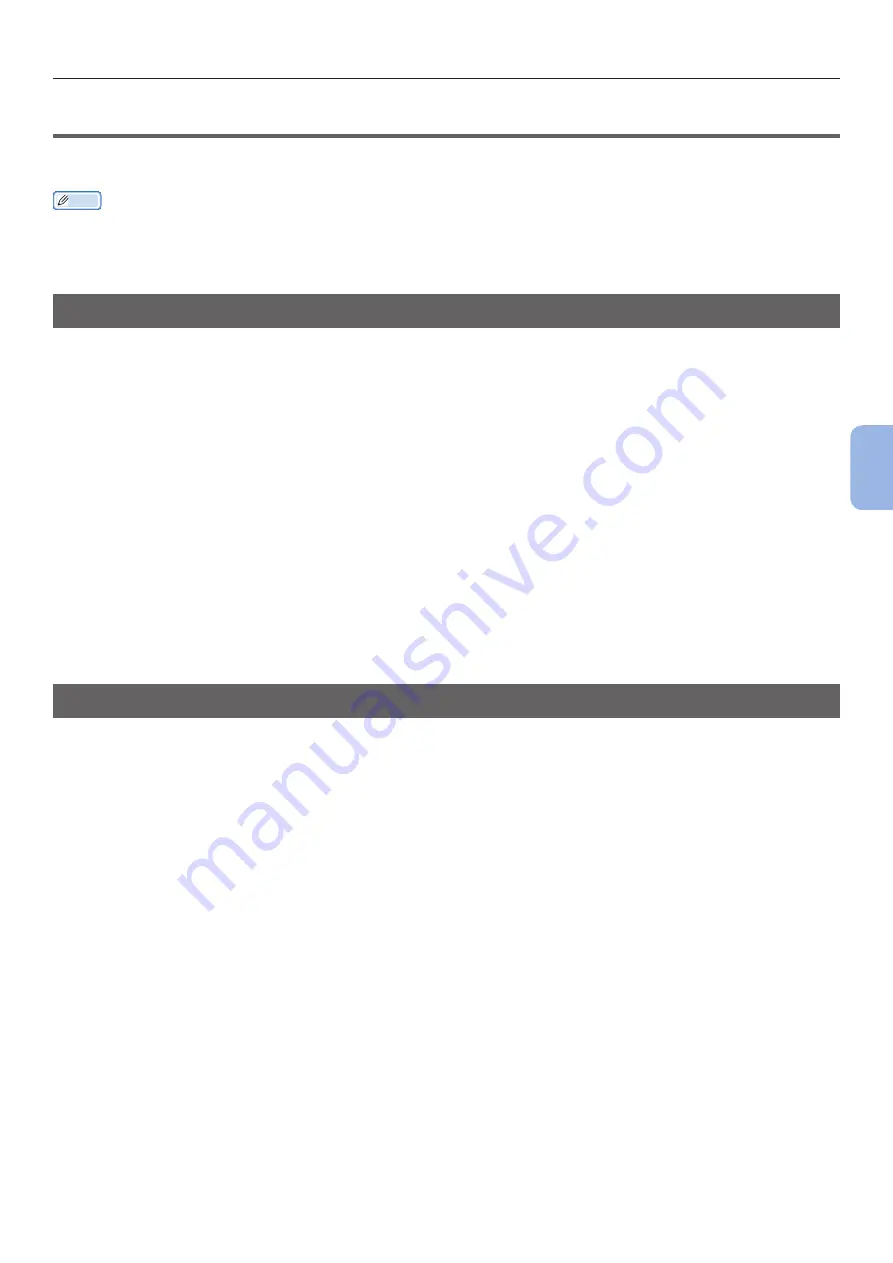
- 139 -
Basic Steps in Windows
5
5.
Appendix
●
●
Basic Steps in Windows
These are the steps for displaying the printer driver setting window from [
Printer] /
[
Printers and Faxes
] folder in Windows OS used for examples in this manual other than Windows 7.
Memo
● The steps for Windows Server 2008 R2 are the same as for Windows 7.
● If you have multiple printer drivers installed, the icons for each driver are displayed in the [
Printer
] / [
Printers and Faxes]
folder. Please follow the below steps using the drivers you want to set/check. Please follow the below steps using the printer
drivers you want to set/check.
Displays the Property Screen
For Windows Vista/Windows Server 2008
1
Click [
Start
], and select [
Control Panel
] > [
Printer].
2
Right-click on the OKI C831 icon, and select [
Properties].
For Windows XP/Windows Server 2003
1
Click [
Start
], and select [
Printers and Faxes].
2
Right-click on the OKI C831 icon, and select [
Properties].
For Windows 2000
1
Click [
Start
], and select [
Settings
] > [
Printer].
2
Right-click on the OKI C831 icon, and select [
Properties].
Displays the Printer Setting Screen
For Windows Vista/Windows Server 2008
1
Click [
Start
], and select [
Control Panel
] > [
Printer].
2
Right-click on the OKI C831 icon, and select [
Printing preferences].
For Windows XP/Windows Server 2003
1
Click [
Start
], and select [
Printers and Faxes].
2
Right-click on the OKI C831 icon, and select [
Printing preferences].
For Windows 2000
1
Click [
Start
], and select [
Settings
] > [
Printer].
2
Right-click on the OKI C831 icon, and select [
Printing preferences].
Summary of Contents for C834DN
Page 1: ......
Page 147: ...44902802EE Rev2...























