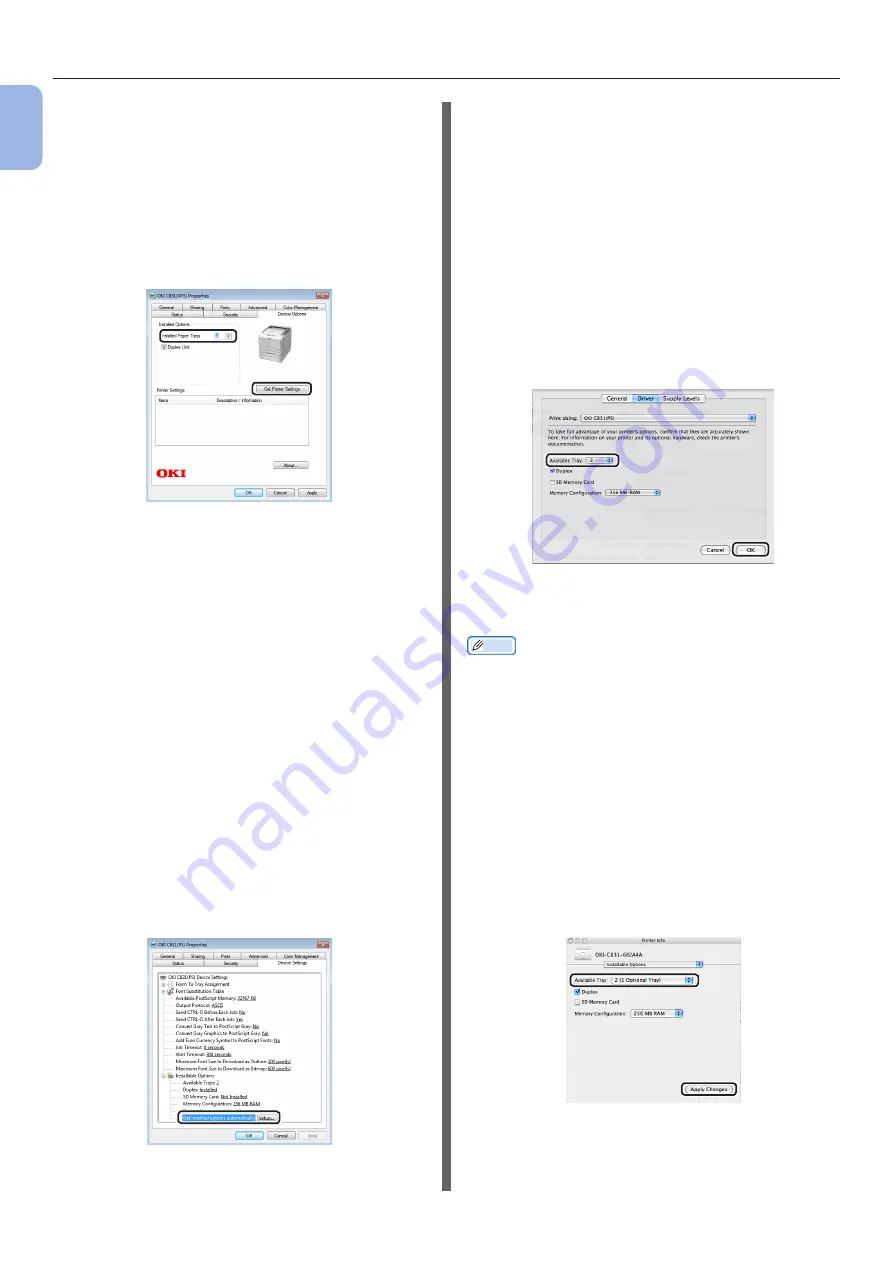
- 56 -
Connecting to a Computer
1
1.
Setup
4
If using a network connection, select
[Get Printer Settings].
If using a USB connection,
enter the total number of trays
excluding the multipurpose tray in
[Installed Paper Trays]. For example,
when three option trays are installed,
enter “4” as the trays 1, 2, 3 and 4 are
available.
5
Click [OK].
For Windows PS Driver
1
Click [Start] > [Devices and Printers].
2
Right-click the [OKI C831] icon and
then select [Properties]. (If you have
installed multiple printer drivers, select
[Properties] > [OKI C831(PS)].)
3
Select the [Device Settings] tab.
4
If using a network connection, select
[Get installed options automatically]
under [Installable Options], and then
click [Setup].
If using a USB connection, select
an appropriate number of trays
in [Available Trays] under
[Installable Options].
5
Click [OK].
For Mac OS X PS Driver
(Mac OS X 10.5 and 10.6)
1
Select [System Preferences] from the
Apple menu.
2
Click [Print & Fax].
3
Select the name of your printer and then
click [Options & Supplies].
4
Select the [Driver] tab.
5
Select the number of available trays in
[Available Tray], and then click [OK].
For Mac OS X PS Driver
(Mac OS X 10.3.9 to 10.4.11)
Memo
●
The following procedure uses Mac OS X 10.4.11 as an
example. Depending on an OS, the description may be
different.
1
From [Go], select [Utilities] and then
double-click [Printer Setup Utility].
2
Select the name of your printer and then
click [Show Info].
3
Select [Installable Options].
4
Select the number of available trays
in [Available Tray], and then click
[Apply Changes].
5
Close [Printer Info].
Summary of Contents for C834DN
Page 1: ......
Page 147: ...44902802EE Rev2...






























