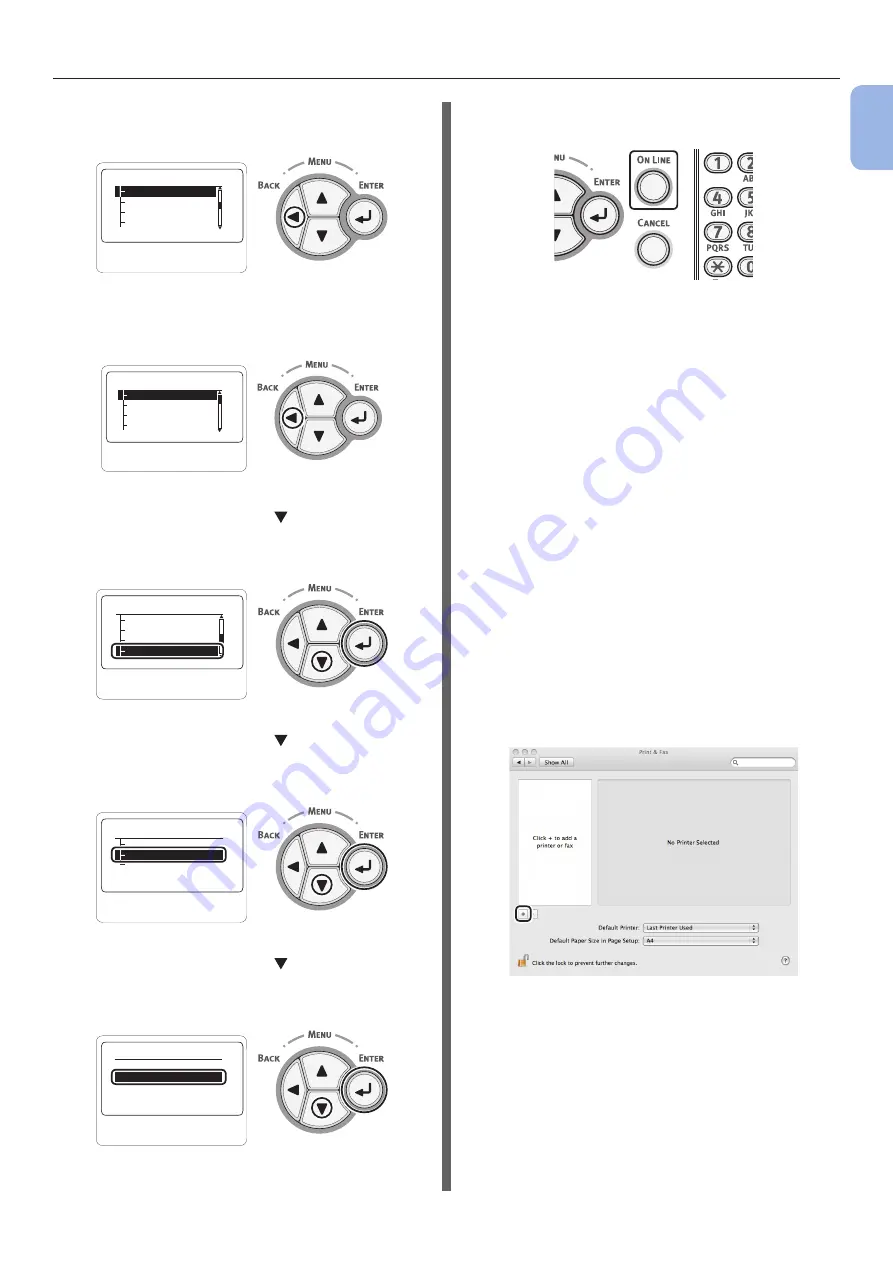
- 37 -
Connecting to a Computer
1
1.
Setup
9
Press the <BACK> button until
[Network Setup] is displayed.
䎱䏈䏗䏚䏒䏕䏎䎃䎶䏈䏗䏘䏓䎃䎃䎕䎒䎘
䎨䏗䏋䏈䏕䎷䏄䏏䏎
䎬䎳䏙䎗䎃䎤䏇䏇䏕䏈䏖䏖
䎶䏘䏅䏑䏈䏗䎃䎰䏄䏖䏎
䎬䎳䎃䎤䏇䏇䏕䏈䏖䏖䎃䎶䏈䏗
10
Press the <BACK> button until
[Admin Setup] is displayed.
䎤䏇䏐䏌䏑䎃䎶䏈䏗䏘䏓䎃䎃䎃䎃䎔䎒䎗
䎳䏕䏌䏑䏗䎃䎶䏈䏗䏘䏓
䎳䎶䎃䎶䏈䏗䏘䏓
䎳䎦䎯䎃䎶䏈䏗䏘䏓
䎱䏈䏗䏚䏒䏕䏎䎃䎶䏈䏗䏘䏓
11
Press the scroll button several times
to select [Power Setup], and press the
<ENTER> button.
䎤䏇䏐䏌䏑䎃䎶䏈䏗䏘䏓䎃䎃
䎃䎃䎃
䎖䎒䎗
䎶䏜䏖䏗䏈䏐䎃䎶䏈䏗䏘䏓
䎥䏘䏝䏝䏈䏕䎃䎶䏈䏗䏘䏓
䎳䏒䏚䏈䏕䎃䎶䏈䏗䏘䏓
䎰䏈䏐䏒䏕䏜䎃䎶䏈䏗䏘䏓
12
Press the scroll button to select
[Sleep], and press the <ENTER>
button.
䎳䏒䏚䏈䏕䎃䎶䏈䏗䏘䏓䎃䎃䎃䎔䎒䎔
䎶䏏䏈䏈䏓
䎤䏘䏗䏒䎃䎳䏒䏚䏈䏕䎃䎲䏉䏉
䎳䏒䏚䏈䏕䎃䎶䏄䏙䏈
13
Press the scroll button to select
[Disable], and press the <ENTER>
button.
䎶䏏䏈䏈䏓䎃䎃䎃䎃䎃䎃䎃䎃䎃䎔䎒䎔
䎨䏑䏄䏅䏏䏈
䎍䎃
䎃
䎧䏌䏖䏄䏅䏏䏈
14
Press the <ON LINE> button to exit the
menu mode.
Then, install the printer driver on the
computer.
1
Insert the “Software DVD-ROM” into the
computer.
2
Double-click the [OKI] icon on the
desktop.
3
Double-click [Driver] > [Printer] >
[Installer for Mac OSX].
4
Enter the administrator’s password for
Mac OS X, and then click [OK].
Follow the instructions displayed on the screen to
complete the installation.
5
From the Apple menu, select [System
Preferences].
6
Click [Print & Fax].
7
Click [+].
Summary of Contents for C834DN
Page 1: ......
Page 147: ...44902802EE Rev2...






























