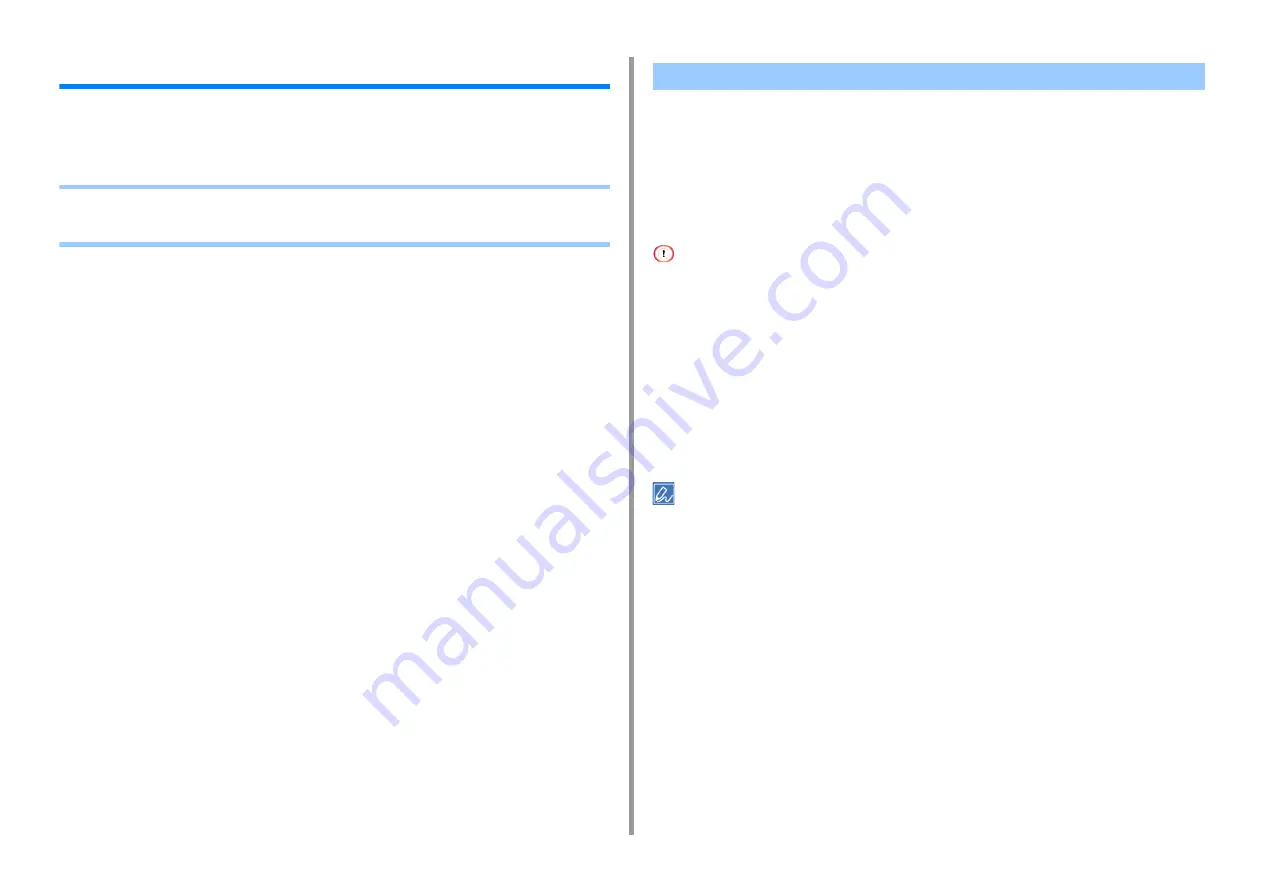
- 132 -
7. Maintenance
Replacing Maintenance Units
This section explains how to replace maintenance units.
A fuser unit and a belt unit are maintenance parts.
•
•
When the "Belt Unit Near Life" message appears on the display screen, prepare a
replacement belt unit. You can keep printing approximately 2,000 pages until the next
message appears.
When the "Change Belt Unit" message appears, replace the belt unit.
The life expectancy of the belt unit is approximately 80,000 pages for A4 simplex printing
(three pages per job).
• The actual number of pages you can print with the belt unit depends on how you use it.
• "Install New Belt Unit" may be displayed without "Belt Unit Near Life" being displayed. Replace the belt unit in this
case, too.
• When "Change Belt Unit" is displayed and printing is stopped, quickly replace with a new fuser unit. Although printing
is resumed by opening and closing the front cover, this may cause a malfunction or cause print quality to deteriorate.
Also, after a fixed time has elapsed, printing is no longer possible even by opening and closing the front cover. (The
fixed time that printing is possible differs according to the operating status.)
• When the [Admin Setup] > [Panel Setup] > [Near Life Status] is set to [Disable], the [Belt Unit Near Life] message
does not appear.
• Use extra care when handling the image drum (the green cylinder), because it is fragile.
• Do not expose the image drum to direct sunlight or very bright interior light (approximately more than 1,500 lux). Even
under the normal interior light, do not leave it for more than 5 minutes.
• You can change the setting for displaying the "Belt Unit Near Life" message. Set from [Admin Setup] > [Others
Setup] > [Near Life Setup] > [Belt Near Life Timing]. Available values are from 500 to 5,000 (in 500 increments).
1
Prepare a replacement belt unit.
Replacing the Belt Unit
Summary of Contents for C824
Page 1: ...C824 C834 C844 ES8434 User s Manual...
Page 4: ...1 Before starting For Your Safety About This Manual Preface Trademarks License...
Page 15: ...15 2 Setup Side view...
Page 65: ...65 4 Print 2 Unfold the paper support 3 Open the sub support...
Page 158: ...8 Appendix How to open printer folder Menu List of the Operator Panel Options Specifications...
Page 175: ...175 8 Appendix 5 Select the total number of trays for Available Tray and then click OK...
Page 180: ...180 8 Appendix When options are attached...
Page 188: ...47095302EE Rev4...
















































