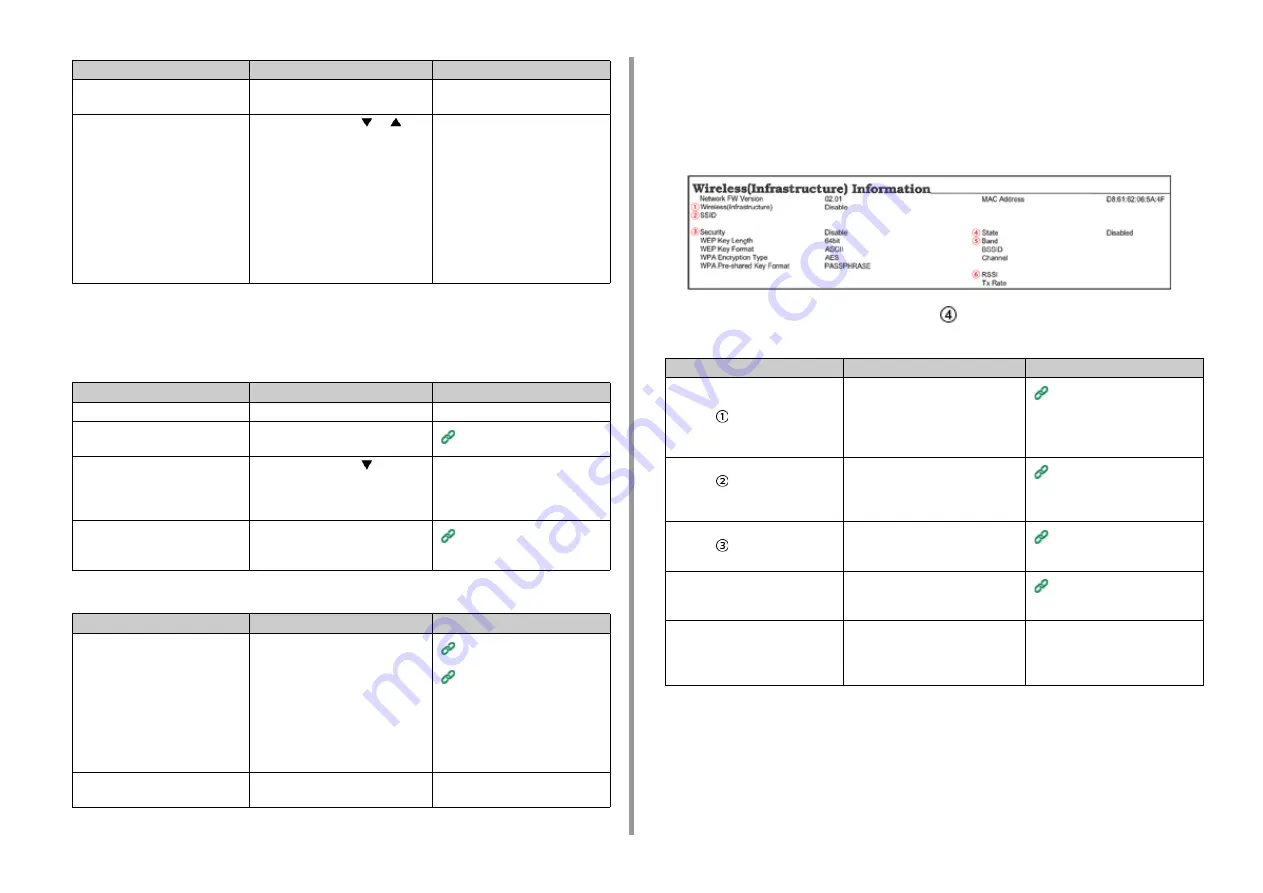
- 98 -
6. Troubleshooting
Network Connection Problems
• Common to Windows and Mac
• For Windows
Wireless LAN is Not available (Infrastructure)
At Print Network Information and Wireless(Infrastructure) Information, check the following
explanation while checking the items numbered (1) to (6) in the figure below.
To print Network Information, select [Functions] > [Print Information] > [Network].
• Unable to connect to an access point (
indicates the status other than
"Connected".)
The machine is processing data from
another interface.
Wait until printing is complete.
-
[Receiving data timeout] or [Invalid
Data] is displayed on the operator
panel and the machine does not
print.
Press the scroll button
or
on
the operator panel to select [Menus] >
[System Adjust] > [Timeout Injob] and
set a longer period of time. The
factory default setting is 40 seconds.
If the job is not printed with "Received
invalid data" displayed, the selected
emulation language may not match
this machine (model). Make sure that
the printer driver you use supports this
model of the machine.
-
Cause
Solution
Reference
Using a cross cable.
Use a straight cable.
-
The machine was turned on before a
cable was connected.
Connect cables before turning the
machine on.
There is a problem with the
compatibility with the hub.
Press the scroll button
on the
operator panel to select [Admin Setup]
> [Network Setup] > [HUB Link
Setting], and then change the setting.
-
The network connection setting is
incorrect.
To connect to a wired network, set
[Wired] for [Network Setup] to
[Enable].
Cause
Solution
Reference
The IP address is incorrect.
• Check that the same IP address is
set for the machine and the
machine's port setting on the
computer.
• Check that the IP address is not
duplicated by another device.
• Check that the correct IP address,
subnet mask, and gateway address
are set.
• If using OKI LPR Utility, check the IP
address setting with OKI LPR Utility.
Test Printing from the Printer
OKI LPR Utility (Advanced
Manual)
All pages are not printed.
If you are using the WSD port, change
it to the standard TCP/IP port.
-
Cause
Solution
Reference
Cause
Solution
Reference
[Wireless(Infrastructure)] indicates
"Disable".
* Refer to
as shown above.
Select [Enable] for
[Wireless(Infrustructure)].
* You cannot enable wireless LAN
(infrastructure) and wireless LAN (AP
mode) at the same time.
Connecting to an Access Point
(Infrastructure)
[SSID] is incorrect. Or it is blank.
* Refer to
as shown above.
Check whether the SSID of the
desired wireless LAN access point is
correct.
If it is blank, the SSID is not set.
Connecting to an Access Point
(Infrastructure)
[Security] is incorrect.
* Refer to
as shown above.
Check whether to correspond with the
security (ciphering method) of the
desired wireless LAN access point.
Connecting to an Access Point
(Infrastructure)
The encryption key is incorrect.
Check whether to correspond with the
encryption key of the desired wireless
LAN access point.
Connecting to an Access Point
(Infrastructure)
The desired wireless LAN access
point is set to Channel 12 or 13.
The printer does not support Channel
12 and 13.
Change the channel setting of the
wireless LAN access point.
-
Summary of Contents for C824
Page 1: ...C824 C834 C844 ES8434 User s Manual...
Page 4: ...1 Before starting For Your Safety About This Manual Preface Trademarks License...
Page 15: ...15 2 Setup Side view...
Page 65: ...65 4 Print 2 Unfold the paper support 3 Open the sub support...
Page 158: ...8 Appendix How to open printer folder Menu List of the Operator Panel Options Specifications...
Page 175: ...175 8 Appendix 5 Select the total number of trays for Available Tray and then click OK...
Page 180: ...180 8 Appendix When options are attached...
Page 188: ...47095302EE Rev4...
















































