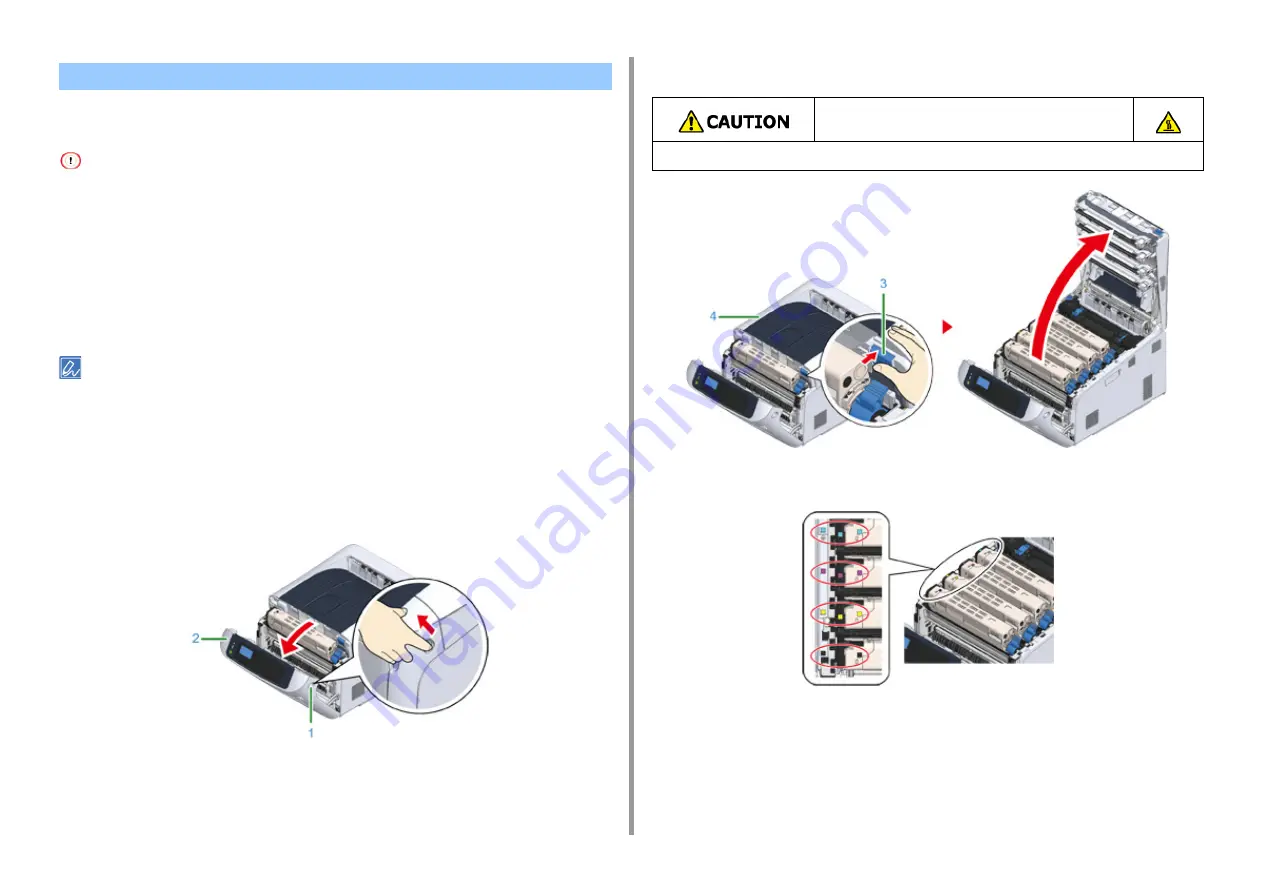
- 125 -
7. Maintenance
This section describes how to replace the image drum when you want to continue using the
toner cartridge.
• If you use a new image drum with the toner cartridges currently in use, the remaining amount indication of the toner
cartridges will not display correctly. The messages "[COLOR] Image Drum Near Life" or "[COLOR] Image Drum Life"
may also be displayed soon after replacement.
• Use extra care when handling the image drum (the green cylinder), because it is fragile.
• Do not expose the image drum to direct sunlight or strong light (approximately 1,500 lux or more). Even under room
lighting, do not leave the image drum for 5 minutes or more.
• Use OKI genuine consumables to ensure optimum performance of the products.
• Charges for services for problems caused by the use of consumables other than OKI genuine consumables are
incurred, regardless of the warranty or in the maintenance contract. (Although use of non-genuine consumables does
not always result in problems, use extra care when using them.)
• You can change the setting for displaying the "[COLOR] Image Drum Near Life" message. Set from [Admin Setup]
> [Others Setup] > [Near Life Setup] > [Drum Near Life Timing]. Available values are from 500 to 5,000 (in 500
increments).
1
Prepare new image drum.
2
Insert your finger into the recess on the right side of the machine and pull the
front cover open lever (1) to open the front cover (2) forward.
3
Press the open button (3) and open the output tray (4).
4
Identify the image drum to be replaced by its label color.
5
Remove the image drum (5) from the machine and place the image drum on a
flat surface.
Replacing the Image Drum Only
Burns may result.
The fuser unit is extremely hot. Do not touch it.
Summary of Contents for C824
Page 1: ...C824 C834 C844 ES8434 User s Manual...
Page 4: ...1 Before starting For Your Safety About This Manual Preface Trademarks License...
Page 15: ...15 2 Setup Side view...
Page 65: ...65 4 Print 2 Unfold the paper support 3 Open the sub support...
Page 158: ...8 Appendix How to open printer folder Menu List of the Operator Panel Options Specifications...
Page 175: ...175 8 Appendix 5 Select the total number of trays for Available Tray and then click OK...
Page 180: ...180 8 Appendix When options are attached...
Page 188: ...47095302EE Rev4...
















































