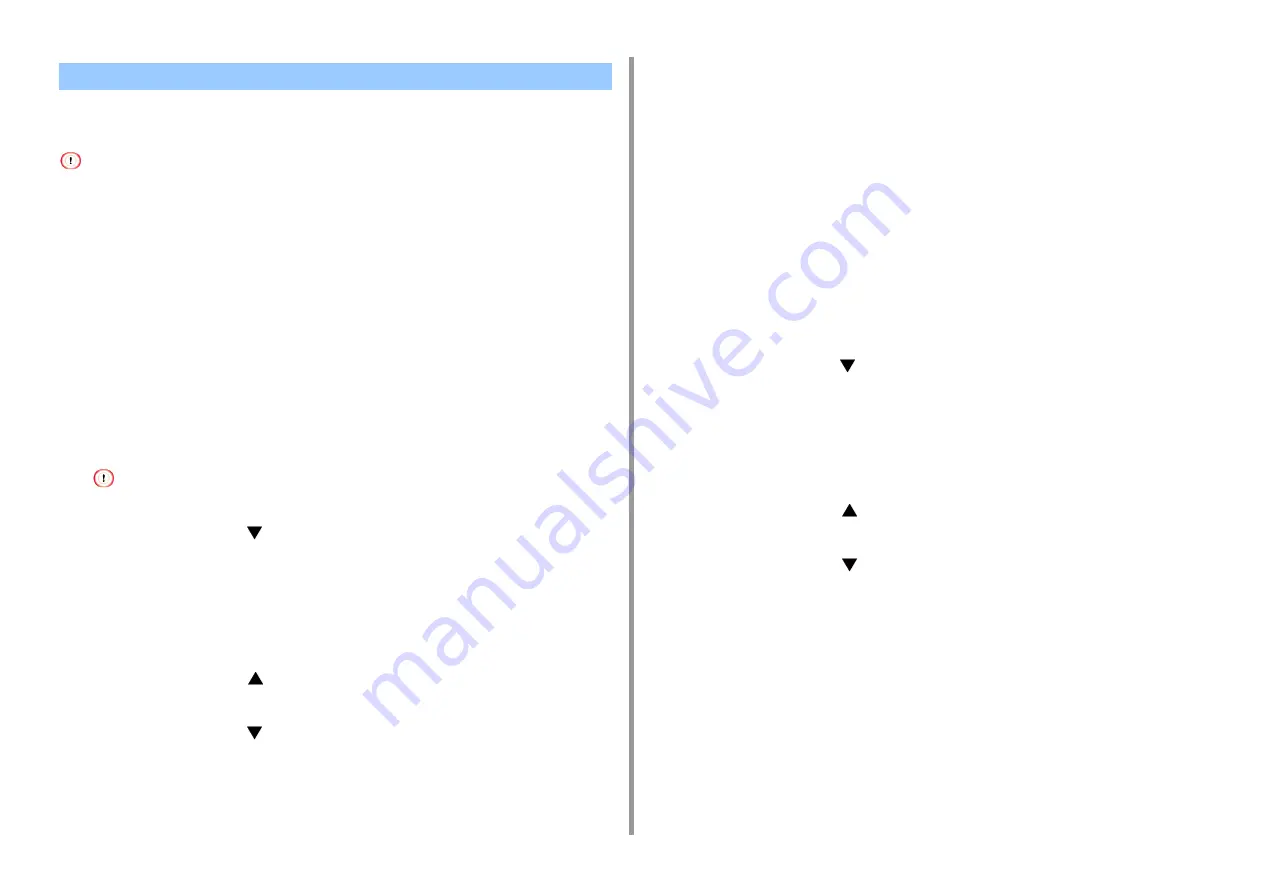
- 41 -
3. Connecting to a Computer
Wireless LAN (AP mode) directly connects wireless devices (computers, tablets,
smartphones, etc.) to the machine without using a wireless LAN access point.
• If there is metal, aluminum sash, or a reinforced concrete wall between the machine and wireless devices,
connections may be harder to be established.
• Up to four devices can be connected to the machine via the wireless LAN (AP mode). The fifth device will be rejected.
• You cannot enable wireless LAN (infrastructure) and wireless LAN (AP mode) at the same time.
Automatic Connection (Push-button)
If your wireless devices support WPS-PBC (push button), you can connect to the wireless
LAN (AP mode) with the WPS button.
1
Confirm the position of the WPS button on your wireless device by the manual
attached to the device.
2
Turn on the machine.
• If the "Do you want to Set-up wireless?" message appears, select [No (Do not show next time)].
3
Press the scroll button
several times to select [Wireless(AP Mode) Setting]
and press the «ENTER» button.
4
Enter the administrator password using the numeric (0-9) keys, and then press
the «ENTER» button.
The factory default administrator password is "123456". If the administrator password is
changed, enter the updated password.
5
Press the scroll button
to select [Enable] and then press the «ENTER»
button.
6
Press the scroll button
to select [Automatic Setup (PushButton)] and press
the «ENTER» button.
7
Select [Yes], and then press the «ENTER» button.
8
Start the WPS-PBC (push button) operation on your wireless device to
connect to the machine.
When [Connection successful] is displayed, the setup of the wireless LAN is
completed.
If [Connection failed] is displayed, follow the steps in "Manual Setup" to try again.
If connection failed, go to "Manual Setup".
Manual Setup
If your wireless devices do not support WPS-PBC (push button), you can enter [SSID] and
[Password] of the machine in your wireless devices to connect to the wireless LAN.
1
Turn on the machine.
2
Press the scroll button
several times to select [Wireless(AP Mode) Setting]
and press the «ENTER» button.
3
Enter the administrator password using the numeric (0-9) keys, and then press
the «ENTER» button.
The factory default administrator password is "123456". If the administrator password is
changed, enter the updated password.
4
Press the scroll button
to select [Enable] and then press the «ENTER»
button.
5
Press the scroll button
several times to select [Manual Setup] and press
the «ENTER» button.
6
Check the [SSID] and [Password] of the machine.
7
Input the machine’s [SSID] and [Password] that were confirmed in step 6 for
your wireless device.
Connecting to the Machine Directly (AP Mode)
Summary of Contents for C824
Page 1: ...C824 C834 C844 ES8434 User s Manual...
Page 4: ...1 Before starting For Your Safety About This Manual Preface Trademarks License...
Page 15: ...15 2 Setup Side view...
Page 65: ...65 4 Print 2 Unfold the paper support 3 Open the sub support...
Page 158: ...8 Appendix How to open printer folder Menu List of the Operator Panel Options Specifications...
Page 175: ...175 8 Appendix 5 Select the total number of trays for Available Tray and then click OK...
Page 180: ...180 8 Appendix When options are attached...
Page 188: ...47095302EE Rev4...






























