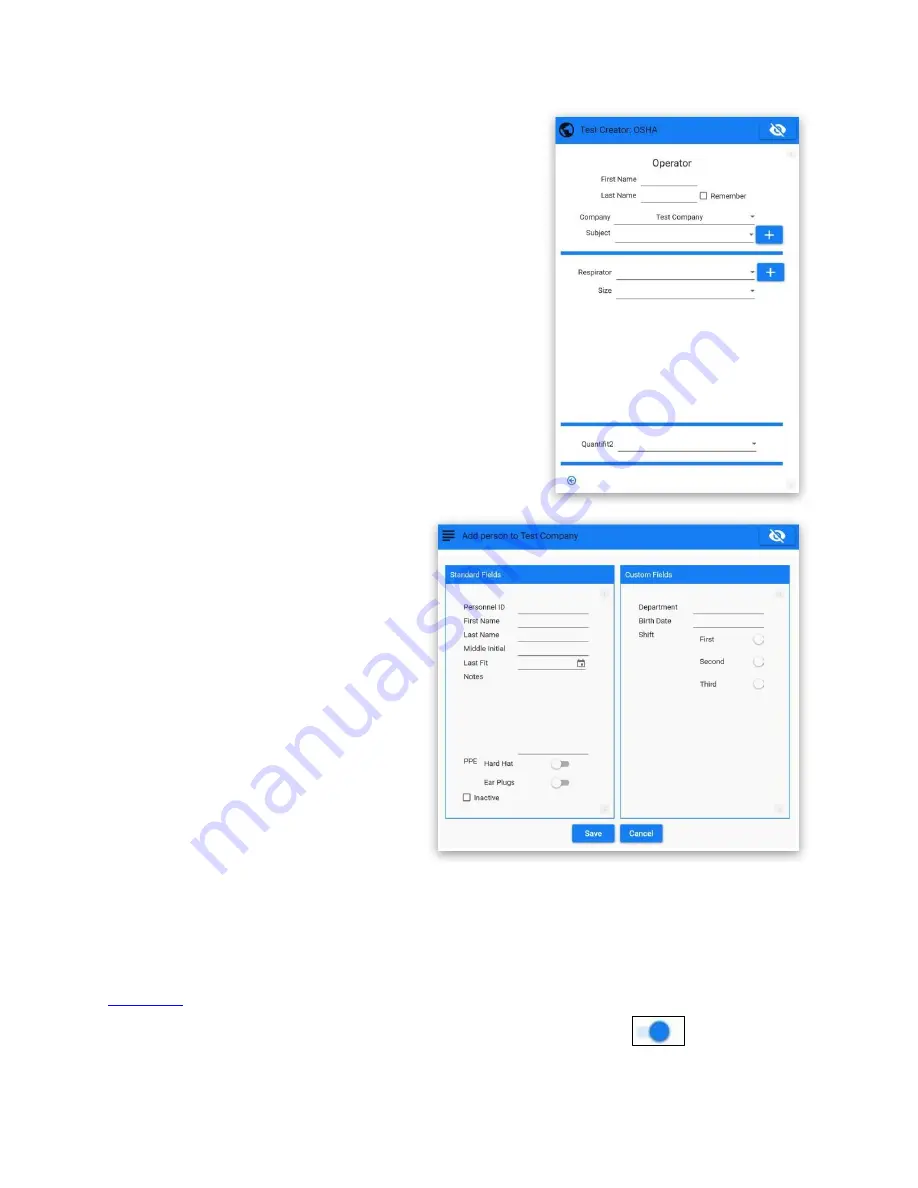
Home Screen
28
Test Creator
To perform a fit test, it must be launched from the Test
Creator. The Test Creator is a simple guide to record
pertinent test information and to initiate the test. All fields
must be complete for the Start button to appear.
o
Operator
Add first name and last name to the operator selection.
Check the "Remember" box if the name is to be
remembered throughout the current testing session.
When "Remember" is not checked, an operator's name
would need to be input for each test.
o
Company
Select the company from which the testing is to be
performed. The company can also be selected in the title
bar of the Home Screen.
o
Subject
Put the computer cursor in this field and
begin to type a person's name (first name,
last name). There is a lookup that matches
names letters are entered.
When the correct person appears in the
field, move on to the respirator selection.
A person may also be found by using the
field's drop-down arrow and scrolling
through the list of names.
If the test subject does not appear in the list
of names, click on the "+" symbol to add a
person. This will bring up the Add Person
screen if that screen is not already opened.
When the information has been added and the Save button is clicked, the added name will
appear in the Subject field.
o
Respirator
When selecting the Respirator drop-down menu, those respirators that were enabled in the
section will be visible.
A respirator may be added by clicking on the "+" button, which
will open the Respirator Management screen. Click on the toggle switch
to add a
respirator to the available list.
.
.
.
Summary of Contents for QuantiFit 2
Page 53: ...Appendix D CNP Diagram 52...
Page 108: ...Appendix D CNP Diagram 52...






























