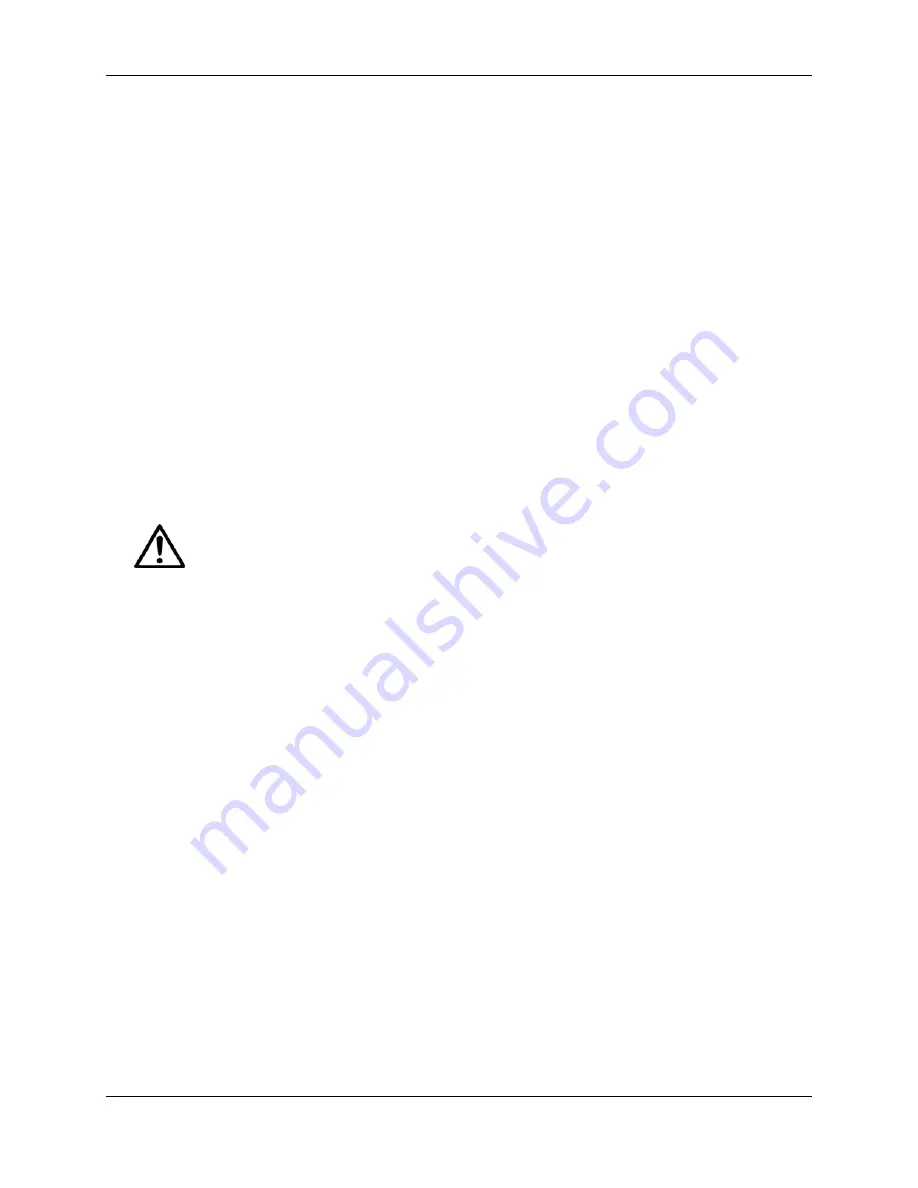
CHAPTER 3 MAINTENANCE PROCEDURES
3.1 PREVENTIVE MAINTENANCE
Ohaus Indicators are precision instruments and should be carefully handled, stored in a clean,
dry, dust-free area, and cleaned periodically. Follow these precautionary steps:
– When an Indicator has had chemicals or liquids spilled on it, all exterior surfaces should
be cleaned as soon as possible with warm water on a damp cloth.
– Allow at least 10 minutes for the Indicator to stabilize after moving it from an area which
is at a different temperature than the area where it is to be operated.
3.1.1 Preventive Maintenance Checklist
The Indicator should be inspected and checked regularly, as follows:
1. Unplug the AC Adapter before cleaning.
2. For the T71P, clean the outside using a cloth dampened with a mild detergent.
3. For the T71XW,
use appropriate cleaning solutions for the stainless-steel Indicator
housing and rinse with water. Dry thoroughly.
CAUTION
DO NOT USE CHEMICAL CLEANERS OR SOLVENTS OF ANY TYPE.
SOME CLEANERS ARE ABRASIVE AND MAY AFFECT THE SCALE’S FINISH.
4. Check the Power Cord for broken or damaged insulation.
5. Make a visual inspection for faulty connectors, wiring, and loose hardware.
3.2 REPLACEMENT OF MAJOR COMPONENTS
The decision to replace any component should only be made after thoroughly diagnosing the
problem. If, after the replacement of any component, the Indicator is still non functional and no
other information on the subject is available in the manual, contact Ohaus Corporation by
visiting www.ohaus.com. In the United States call Ohaus Aftermarket toll free, 800-526-0659
between 8:00 a.m. and 4:00 p.m. EST.
7000 Series T71 Indicators Service Manual
3-1
Ohaus Corporation www.ohaus.com
Summary of Contents for T71P
Page 2: ......
Page 4: ......
Page 47: ......
Page 48: ... 80252588 P N 80252588 SERVICE MANUAL 7000 SERIES T71 INDICATORS ...
















































