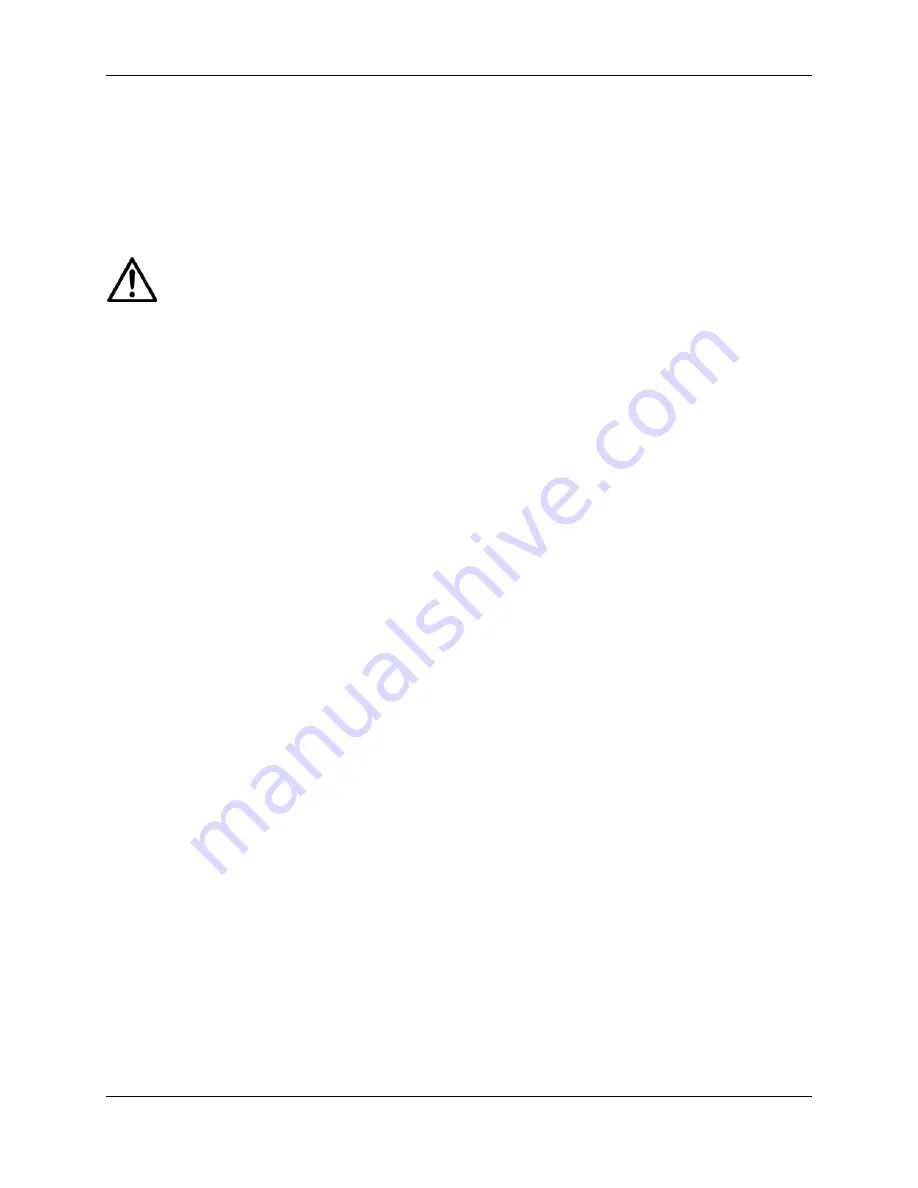
CHAPTER 4 TESTING
4.3.1 Overload/Underload
Test
This test determines if the Indicator displays the proper indication when an underload or
overload condition exists on the scale base.
1. With the Indicator ON and no mass on the scale base, lift up on the scale base
platform and observe the display. The display should indicate Error 8.2. Release the
platform. The display should return to zero.
Note:
Do not exceed Load Cell capacity when testing the Indicator.
2. Place a mass on the scale base platform which slightly exceeds the capacity of the
scale base, and observe the Indicator display. The display should indicate Error 8.1.
Remove the mass from the scale base. The display should return to zero.
4.4 Performance Tests Using a Load Cell Simulator
A simulator can be used in place of a scale base if available.
– Connect the simulator to Terminal Block J4 (the Load Cell terminal block) on the
PCB, so that EX+, EX–, S+ and S– are matched at each end of the cable.
(See Figures 1-1 and 1-2, page 1-4.)
– Set the Jumper connections, as explained in Section 1.6.1 and 1.6.2.
Test the Indicator as follows:
1. Set the simulator to zero. Power on the Indicator. Perform a Span Calibration, with zero
at the simulator’s zero setting, and 100% capacity at the simulator’s 2.0 milli-volt setting.
2. Following calibration, check that the Indicator’s display reading is stable at each
simulator level, up to the maximum set in the calibration. If the readings are stable, the
Indicator is functioning properly.
4.5 Calibration Retention Test
This test checks that the Indicator retains calibration after power is removed and then restored.
1. Turn the Indicator OFF and disconnect the AC Adapter or power cord.
2. Wait one minute, then reconnect the AC Adapter or power cord to the Indicator.
3.
Check to insure that the Indicator retained calibration settings.
4.6 RS232 Interface Test / Print Test
The RS232 Interface performance can be monitored using an external printer or computer
connected to the Indicator.
To set up communication parameters, see Section 1.9.1.
Once the communications parameters match between the Indicator and either a computer or
printer, it is possible to test the Indicator’s print function.
–
Press the
Print/Units
button. Printing to an external printer or computer should occur
each time the button is pressed.
Ohaus Corporation www.ohaus.com
4-2
7000 Series T71 Indicators Service Manual
Summary of Contents for T71P
Page 2: ......
Page 4: ......
Page 47: ......
Page 48: ... 80252588 P N 80252588 SERVICE MANUAL 7000 SERIES T71 INDICATORS ...

























