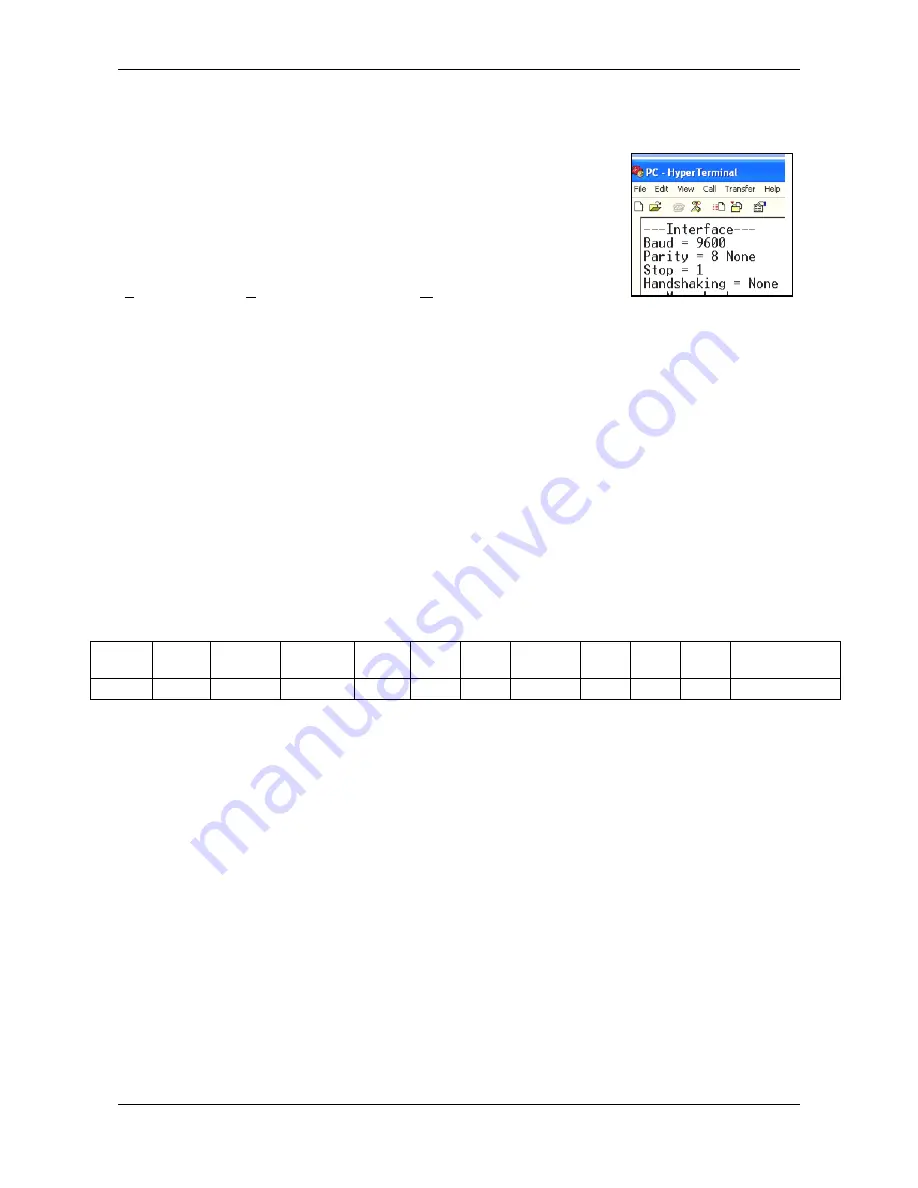
CHAPTER 1 GETTING STARTED
Adven
turer ™ Balances Service Manual 13 Ohaus Corporation www.ohaus.com
1.8 Printing
1.8.1 Connecting, Configuring and Testing the Printer/Computer Interface
Use the built-in RS-232 Port to connect either to a
computer or a printer.
If connecting to a computer, use HyperTerminal or similar software.
(Find HyperTerminal under
Accessories/Communications
in Windows XP.)
Connect to the computer with a standard (straight-through) serial cable.
Choose
New Connection
, “connect using” COM1 (or available COM port).
Select
Baud=9600
;
Parity=8 None
;
Stop=1
;
Handshaking=None
. Click
OK
.
Choose Properties/Settings, then ASCII Setup. Check boxes as illustrated:
(
S
end line ends…
;
E
cho typed characters…
;
W
rap lines…
)
Use RS232 Interface Commands (Section 9.6.1) to control the balance from a
PC.
Note:
When the HyperTerminal configuration is complete, it will automatically
print the results of a
Cal Test
operation, and echo print commands sent to the
scale.
Printer Connection
Two printers compatible with Adventurer Balances are available from Ohaus.
(See Section 9.) Connect a straight-through serial cable to
the scale’s RS232
port.
1.8.2 Output Format
The Result Data, and G/N/T data, is output in the following format.
Table 1-5 Adventurer Output Format.
Field:
Label
1
Space
2
Weight
3
Space
2
Unit
4
Space Stability
5
Space G/N
6
Space
Term.
Characters
7
Length:
1
11
1
1
1
1
3
0
8
1.
The length of the label field is not fixed.
2. Each field is followed by a single delimiting space (ASCII 32).
3. The Weight field is 11 right justified characters. If the value is negative, the “–“ character
is located at the immediate left of the most significant digit.
4. The Unit field contains the unit of measure abbreviation up to 5 characters.
5. The Stability field contains the “?” character if the weight reading is not stable. The
Stability field and the following Space field are omitted if the weight reading is stable.
6. The G/N field contains the net or gross indication. For net weights, the field contains
“NET”. For gross weights, the field contains nothing, “G”.
7. The Termination Characters field contains CRLF, Four CRLF or Form Feed (ASCII 12),
depending on the LINE FEED menu setting.






























