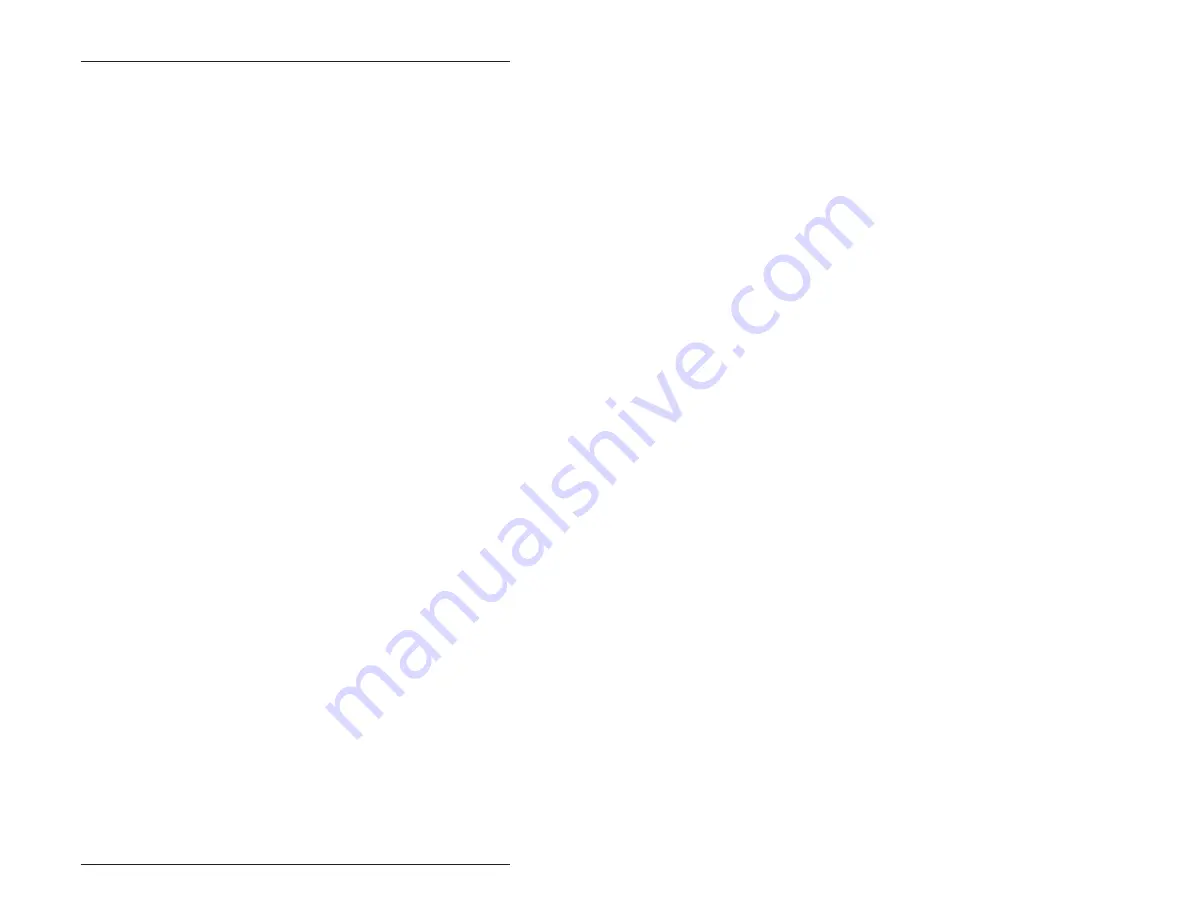
Troubleshooting – 65
MEMDRIVE.SYS reports device not present with new
flash memory installed.
1.
You must program the EPROM using DISKSEND and
DISKSAVE. Refer to Chapter 5, “Save and Run Programs”.
MEMDRIVE.SYS reports smaller size disk than device
will hold in SSD1.
1.
The size of the solid state disk generated with
DISKSAVE.EXE is made only as large as required to minimize
programming time.
TECHNICAL ASSISTANCE
Carefully recheck your system before calling Technical Support.
Run as many tests as possible; the more information you can
provide, the easier it will be for the Technical Support staff to help
you solve the problem.
For technical assistance, please call 303–426–4521.
StockCheck.com
Summary of Contents for 4010
Page 20: ...Overview 10 This page intentionally left blank S t o c k C h e c k c o m ...
Page 52: ...Watchdog Timer 42 This page intentionally left blank S t o c k C h e c k c o m ...
Page 56: ...Serial EEPROM 46 This page intentionally left blank S t o c k C h e c k c o m ...
Page 68: ...PC 104 58 This page intentionally left blank S t o c k C h e c k c o m ...
Page 76: ...Troubleshooting 66 This page intentionally left blank S t o c k C h e c k c o m ...




































