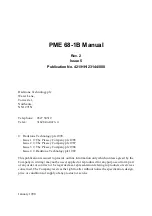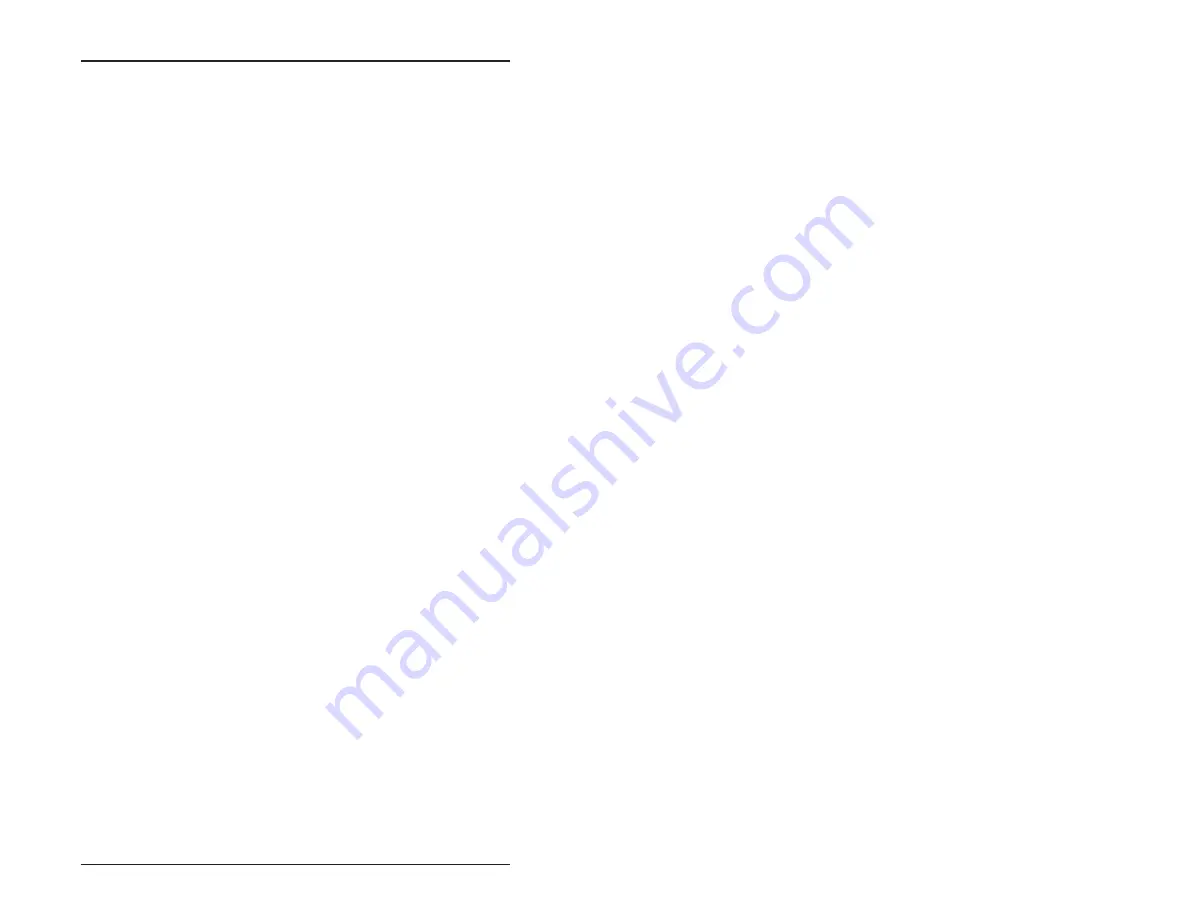
Appendix A – 94
SLEEP.COM
SLEEP.COM
Support Command
PURPOSE:
To conserve CPU power consumption.
SYNTAX:
SLEEP
REMARKS:
The command puts the processor in “sleep”
mode, thus using less power. An interrupt
awakens the processor and lets it resume its
activities. The DOS clock is stopped while in
sleep mode. The 18.2 per second timer tick
is disabled during this time. All other
interrupts (i.e., serial and keyboard) are left
enabled. When the processor is awakened
via an interrupt (usually via COM1 or
keyboard), the timer tick is reenabled and
the DOS time is updated from the CMOS
clock.
StockCheck.com
Summary of Contents for 4010
Page 20: ...Overview 10 This page intentionally left blank S t o c k C h e c k c o m ...
Page 52: ...Watchdog Timer 42 This page intentionally left blank S t o c k C h e c k c o m ...
Page 56: ...Serial EEPROM 46 This page intentionally left blank S t o c k C h e c k c o m ...
Page 68: ...PC 104 58 This page intentionally left blank S t o c k C h e c k c o m ...
Page 76: ...Troubleshooting 66 This page intentionally left blank S t o c k C h e c k c o m ...