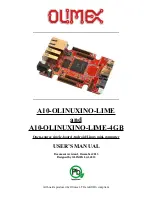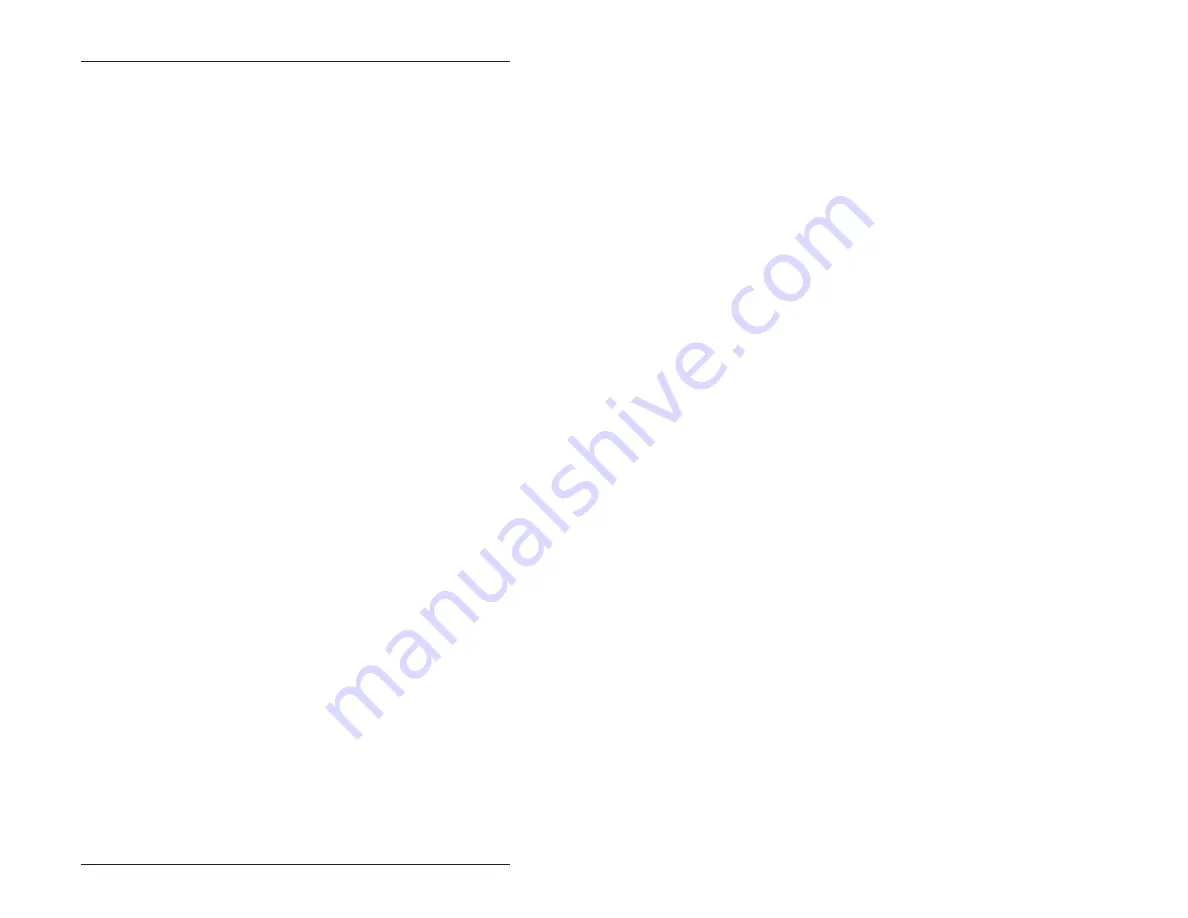
Quick Start – 19
Downloading Files to the 4010
The following procedures assume you are using PC SmartLINK.
For other communication programs, refer to information on
sending a file from your PC to the target system.
1.
Log into the directory on your PC which contains the file(s) you
will download to the 4010.
2.
Start PC SmartLINK and power on the 4010.
3.
Execute the TRANSFER.EXE program from the 4010 by
typing:
TRANSFER D:DEMO.EXE <RETURN>
The following message displays:
Receiving D:DEMO.EXE
4.
Press <ALT> + <D> to download a file.
5.
Type in the name of the file to transfer, for example:
DEMO.EXE
6.
Select START. The progress of the transfer displays in the
dialog box.
NOTE: Transfer will timeout if the program has not been
started after approximately 40 seconds. It displays the
following message:
Failed to receive d:DEMO.EXE
Deleting d:DEMO.EXE
7.
When the transfer is complete, type the following DOS com-
mand to view the virtual drive directory and confirm that your
file has transferred to the 4010:
DIR D:
StockCheck.com
Summary of Contents for 4010
Page 20: ...Overview 10 This page intentionally left blank S t o c k C h e c k c o m ...
Page 52: ...Watchdog Timer 42 This page intentionally left blank S t o c k C h e c k c o m ...
Page 56: ...Serial EEPROM 46 This page intentionally left blank S t o c k C h e c k c o m ...
Page 68: ...PC 104 58 This page intentionally left blank S t o c k C h e c k c o m ...
Page 76: ...Troubleshooting 66 This page intentionally left blank S t o c k C h e c k c o m ...