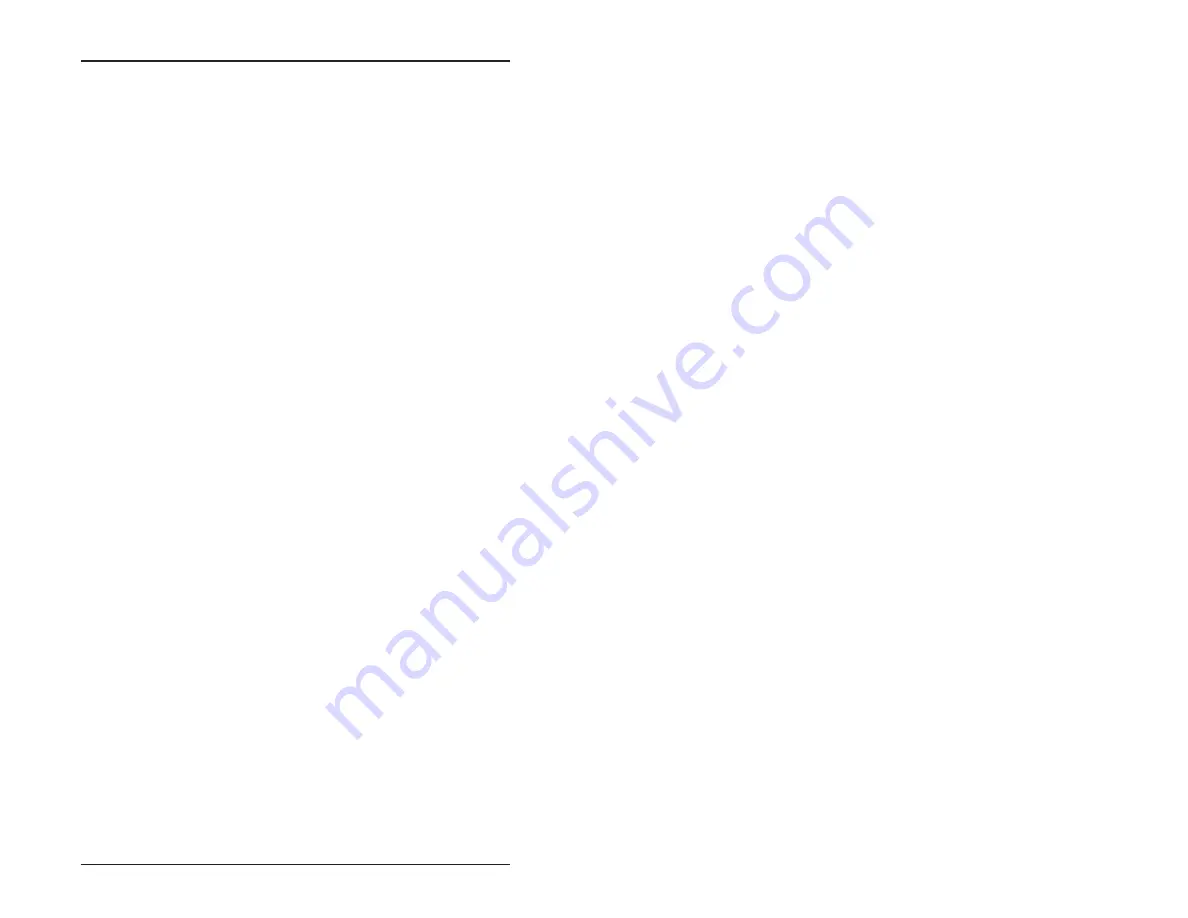
Quick Start – 16
5.
Connect one end of a VTC–9F cable to the null modem adapter.
Connect the other end to COM1 (J1) on the 4010.
NOTE: You must use COM1 on the 4010 in order to establish
a serial communications link with your PC.
6.
If your PC has a 9–pin serial connector, connect the null
modem adapter to any serial port (COM1 – COM4) on your
PC. If your PC has a 25–pin serial connector, attach a 9– to
25–pin adapter to your null modem adapter, then insert the
matching end of the 9– to 25–pin adapter into the serial port.
NOTE: Please refer to the PC SmartLINK manual for more
information on using a COM port other than COM1.
ESTABLISHING COMMUNICATIONS WITH THE 4010
1.
Install PC SmartLINK (or other communications software) on
your PC if you have not already done so. Refer to the PC
SmartLINK manual for installation instructions.
2.
Copy the 4010 files from the 4010 utility disk to a subdirectory
on your PC hard drive.
3.
Start PC SmartLINK. You are now ready to establish commu-
nications between your PC and the 4010 Control Card.
4.
Power on the 4010.
5.
A logon message similar to the one below will appear on your
PC monitor:
Octagon 4010 BIOS vers x.xx
Copyright (c)1994 Octagon Systems, Corp.
All Rights Reserved
640K Base RAM
384K Shadow RAM
1024K Extended RAM
StockCheck.com
Summary of Contents for 4010
Page 20: ...Overview 10 This page intentionally left blank S t o c k C h e c k c o m ...
Page 52: ...Watchdog Timer 42 This page intentionally left blank S t o c k C h e c k c o m ...
Page 56: ...Serial EEPROM 46 This page intentionally left blank S t o c k C h e c k c o m ...
Page 68: ...PC 104 58 This page intentionally left blank S t o c k C h e c k c o m ...
Page 76: ...Troubleshooting 66 This page intentionally left blank S t o c k C h e c k c o m ...




































