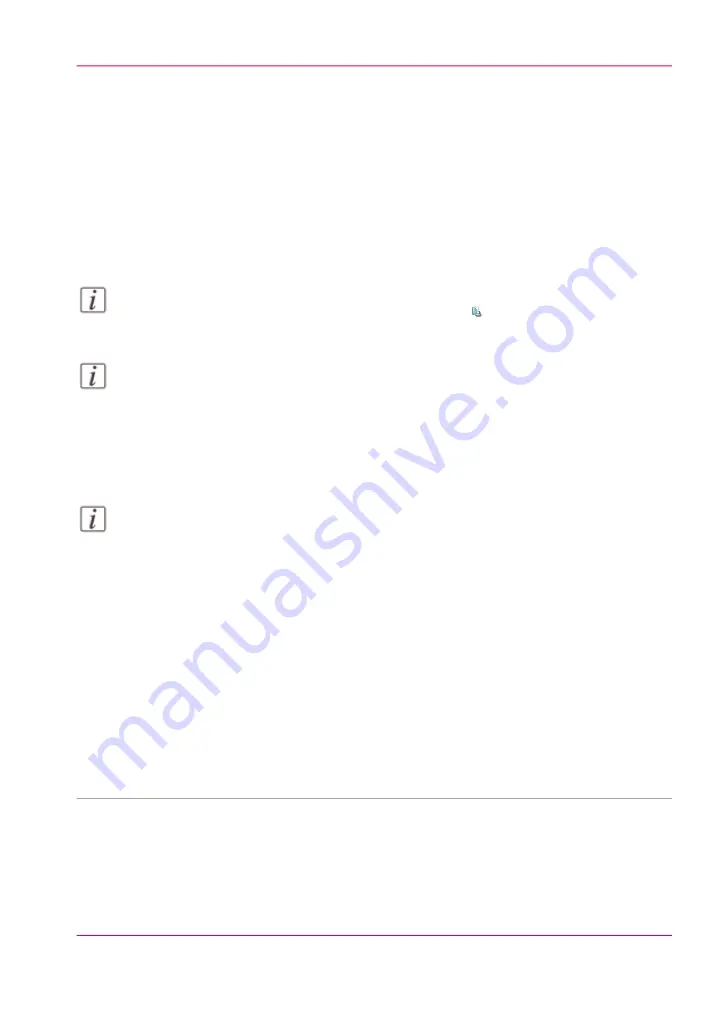
Change the stacking method per job
Introduction
The 'Offset stacking' function creates a visible distinction between sets or jobs in an
output location. The active workflow profile or the active automated workflow determines
the default type of offset stacking.
You can only change the type of 'Offset stacking' per job when the 'Offset stacking' setting
of the active 'Workflow profile' is set to 'Sets (as in job)'.
Note:
You cannot change this setting for the active print job .
Note:
Automated workflows can be defined through the Settings Editor. You can find more
information in the online help of the Settings Editor.
How to change the stacking method per job
Note:
Remember that you can only change the stacking method per job when the active
'Workflow profile' is set to 'Sets (as in job)'.
1.
Touch 'Jobs' -> 'Queues' -> 'Scheduled jobs' or 'Waiting jobs'.
2.
Touch the job you want to change.
3.
Touch 'Properties' - or touch the job 2x to open the 'Properties' window.
4.
Touch the 'Print delivery' button.
5.
Touch the 'Offset stacking' button to toggle between 'On' and 'Off'.
The offset stacking is defined per N sets. By default, this number is 1. If a number is
specified, this specified number of printed sets of a job will be delivered to an output lo-
cation in one straight stack, the next number of printed sets are stacked with an offset.
6.
Press 'OK'.
•
Work with the workflow profiles, on page 121
Chapter 5 - Working with the operator panel
83
Change the stacking method per job
Summary of Contents for VarioPrint 6000 MICR series
Page 1: ...o Oc VarioPrint 6000 Ultra Line Experience ultra speed User manual Operating information...
Page 7: ...Chapter 1 Preface...
Page 14: ...Chapter 1 Preface 14 Online support for your product...
Page 15: ...Chapter 2 Introduction...
Page 18: ...Chapter 2 Introduction 18 Available documentation...
Page 19: ...Chapter 3 Power information...
Page 25: ...Chapter 4 Overview of the system components...
Page 38: ...Chapter 4 Overview of the system components 38 The paper modules...
Page 39: ...Chapter 5 Working with the operator panel...
Page 178: ...Chapter 5 Working with the operator panel 178 Create a transaction setup...
Page 179: ...Chapter 6 Optional finishers and other devices...
Page 237: ...Chapter 7 Keeping the printer run ning...
Page 251: ...Appendix A Miscellaneous...
















































