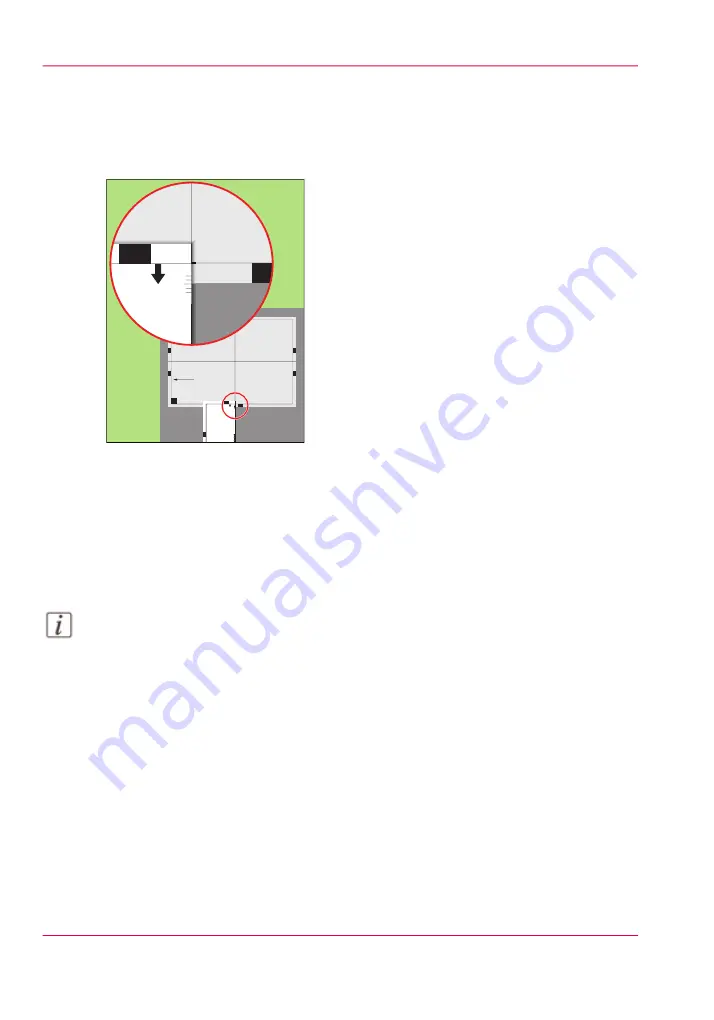
Adjust the Z-position of side 2
1.
Take the first test sheet.
2.
Align the start of the ruler with point 'K' of the test sheet.
Test bitm
ap: RE
GIS
TRA
TIO
N
Size:
420 x 297 mm
2006-10-09 / 14:08:22
Page 2
2
Secondary imag
e
K
P
M
L
N
1
0
0
0
1
0
5
0
1
1
0
0
1
1
5
0
1
2
0
0
1
2
5
0
-5
0
0
+5
0
P
rim
a
ry
X
im
a
g
e
p
o
sitio
n
P
rim
a
ry
Z
im
a
g
e
p
o
sitio
n
P
rim
a
ry
d
ia
m
o
n
d
sh
a
p
e
X
le
n
g
th
L
K
-5
0
0
+5
0
[88] Align the ruler with 'K'
3.
Read the value at the edge of the test sheet.
4.
Enter the value.
5.
Take the second test sheet.
6.
Repeat the steps 2 - 4.
7.
Take the third test sheet.
8.
Repeat the steps 2 - 4.
Note:
After step 8, the machine prints another 3 test sheets to measure the X-position of side
1 and side 2.
Adjust the X-position of side 1
1.
Take the first test sheet.
2.
Put the ruler along the line 'D-F' of the test sheet.
Chapter 5 - Working with the operator panel
156
Perform a media registration for large media
Summary of Contents for VarioPrint 6000 MICR series
Page 1: ...o Oc VarioPrint 6000 Ultra Line Experience ultra speed User manual Operating information...
Page 7: ...Chapter 1 Preface...
Page 14: ...Chapter 1 Preface 14 Online support for your product...
Page 15: ...Chapter 2 Introduction...
Page 18: ...Chapter 2 Introduction 18 Available documentation...
Page 19: ...Chapter 3 Power information...
Page 25: ...Chapter 4 Overview of the system components...
Page 38: ...Chapter 4 Overview of the system components 38 The paper modules...
Page 39: ...Chapter 5 Working with the operator panel...
Page 178: ...Chapter 5 Working with the operator panel 178 Create a transaction setup...
Page 179: ...Chapter 6 Optional finishers and other devices...
Page 237: ...Chapter 7 Keeping the printer run ning...
Page 251: ...Appendix A Miscellaneous...






























